Configuring monitor screen settings, Using the on-screen histogram to check exposure, How to use the histogram – Casio EXILIM EX-Z25 User Manual
Page 149
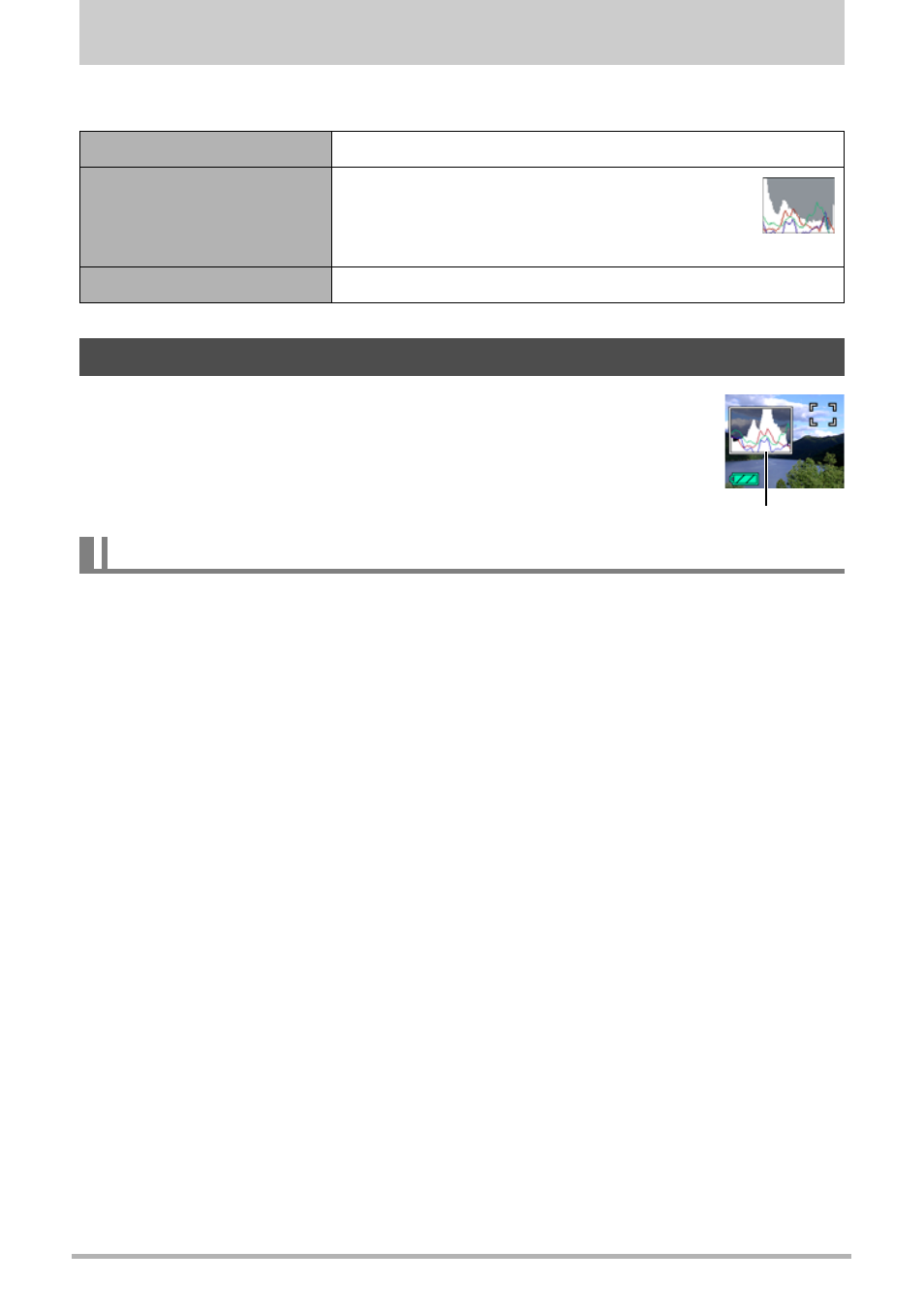
149
Configuring Monitor Screen Settings
Configuring Monitor Screen Settings
You can turn display information on and off by pressing [8] (DISP). You can
configure separate settings for the REC mode and PLAY mode.
Displays a histogram on the monitor screen which you can use to
check the exposure of an image before you shoot it. You also can
display the histogram in the PLAY mode for information about the
exposure levels of images.
A histogram is a graph that represents the lightness of an image in terms of the
number of pixels. The vertical axis indicates the number of pixels, while the horizontal
axis indicates lightness. If the histogram appears too lopsided for some reason, you
can use EV shift to move it left or right in order to achieve better balance. Optimum
exposure can be achieved by EV shifting so the graph is as close to the center as
possible. For snapshots, you can even display individual histograms for R (red), G
(green), and B (blue).
Information display on
Displays information about image settings, etc.
Information display +
Histogram on
Turns on display of camera setting and
other indicators, along with a histogram
(page 149)
Information display off
No information displayed
Using the On-screen Histogram to Check Exposure
How to Use the Histogram
Histogram
Histogram
