3 record mode – COP-USA MS1000 User Manual
Page 8
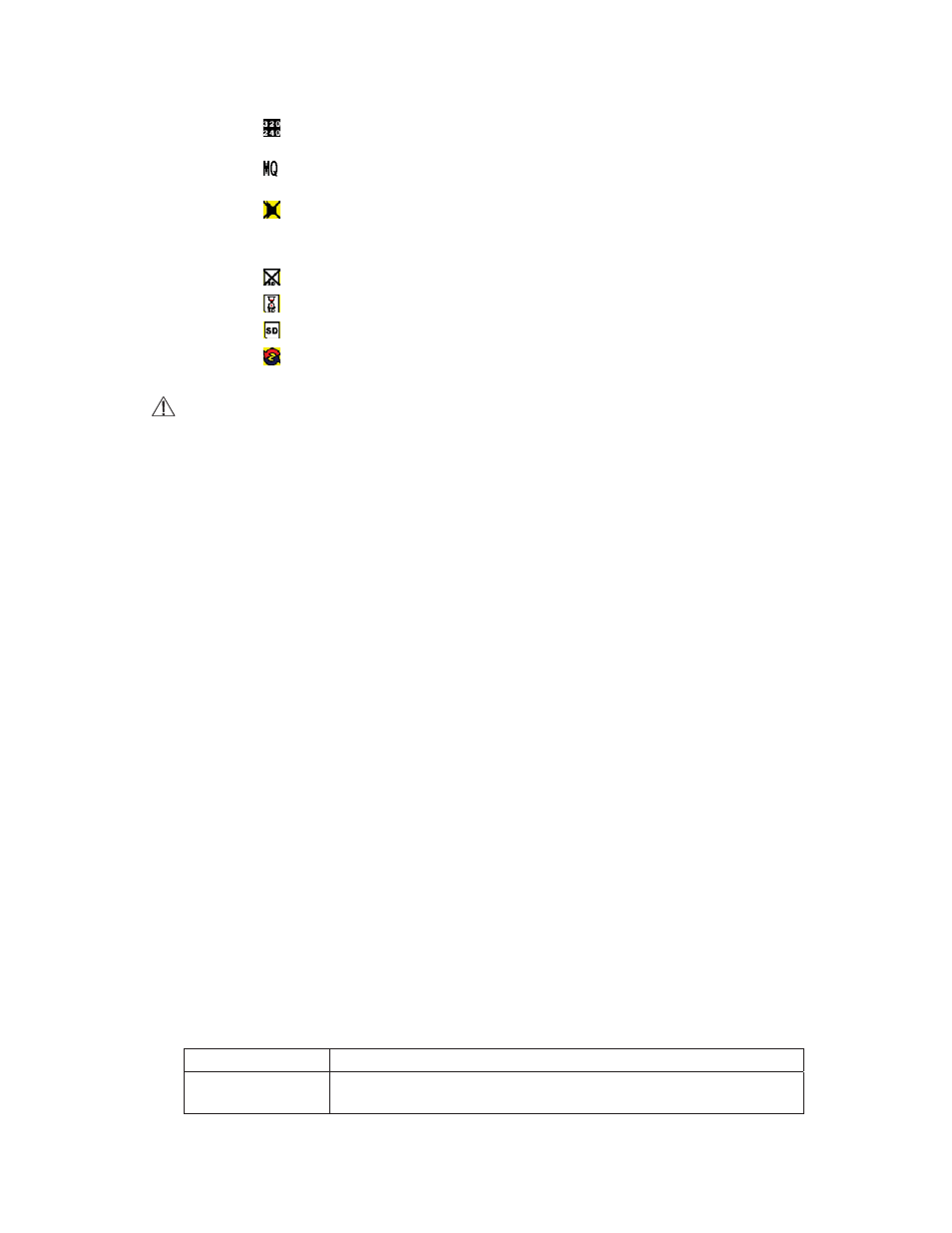
P Record Status: Manual Record Parameter.
烉Record Size, please refer to˰7.4 Record Setup˱for VIDEO SIZE
setup.
烉Record Quality, please refer to˰7.4 Record Setup˱for VIDEO QUALITY
setup.
烉Audio Off Record, please refer to˰7.4 Record Setup˱for AUDIO
RECORD setup.
Q SD Card Status:
烉SD Card has not been inserted or malfunction.
烉SD Card is proceeding file testing.
烉SD Card is functioning normally.
烉Overwrite record.
When SD card is not inserted, record and playback function is inapplicable, but
monitoring is applicable.
5.3 Record Mode
1. Start Record: 3 Types of recording mode.
(1) Manual Record: Suitable to record at anytime. Press
˪Rec
˫button, to enter
manual recording status (start recording). For more information, please refer to
˰7.4 Manual Record & Schedule Record˱.
(2) Motion Detection Record: Suitable to record, when there are severe image
changes. Motion detection triggers schedule recording, but it will only start
recording when the variation exceeds the alarm limitation value. For more
information, please refer to
˰7.3 Motion Detection˱and˰7.4 Manual Record &
Schedule Record
˱.
(3) Continuous Record: Suitable for few constant frame recording or on long-term
continuous recording. For more information, please refer to
˰7.4 Manual Record
& Schedule Record
˱.
(4) Alarm Record
; Suitable for external alarm recording. When alarm schedule
been setup, alarm icon will be shown on the display status bar (alarm triggered
recording is setup).
2. Stop Record:
Manual Record
Press
˪
İɶ
ɶ˫button/ Manual Power-Off/ Auto Power-Off when
System Power Shortage.
!
Schedule Record
Enter
˪
İII ˫schedule recording, all kinds of recordings (Alarm/
Motion Detection/ Continuous) will be stopped.
!
To continue recording, please follow the methods below to restart recording.
Manual Record
Repress
˪
˫button.
Schedule Record Stop playback and the system will auto re-check the record
schedule setup again.
6
