Take picture – Casio G'zOne Brigade User Manual
Page 89
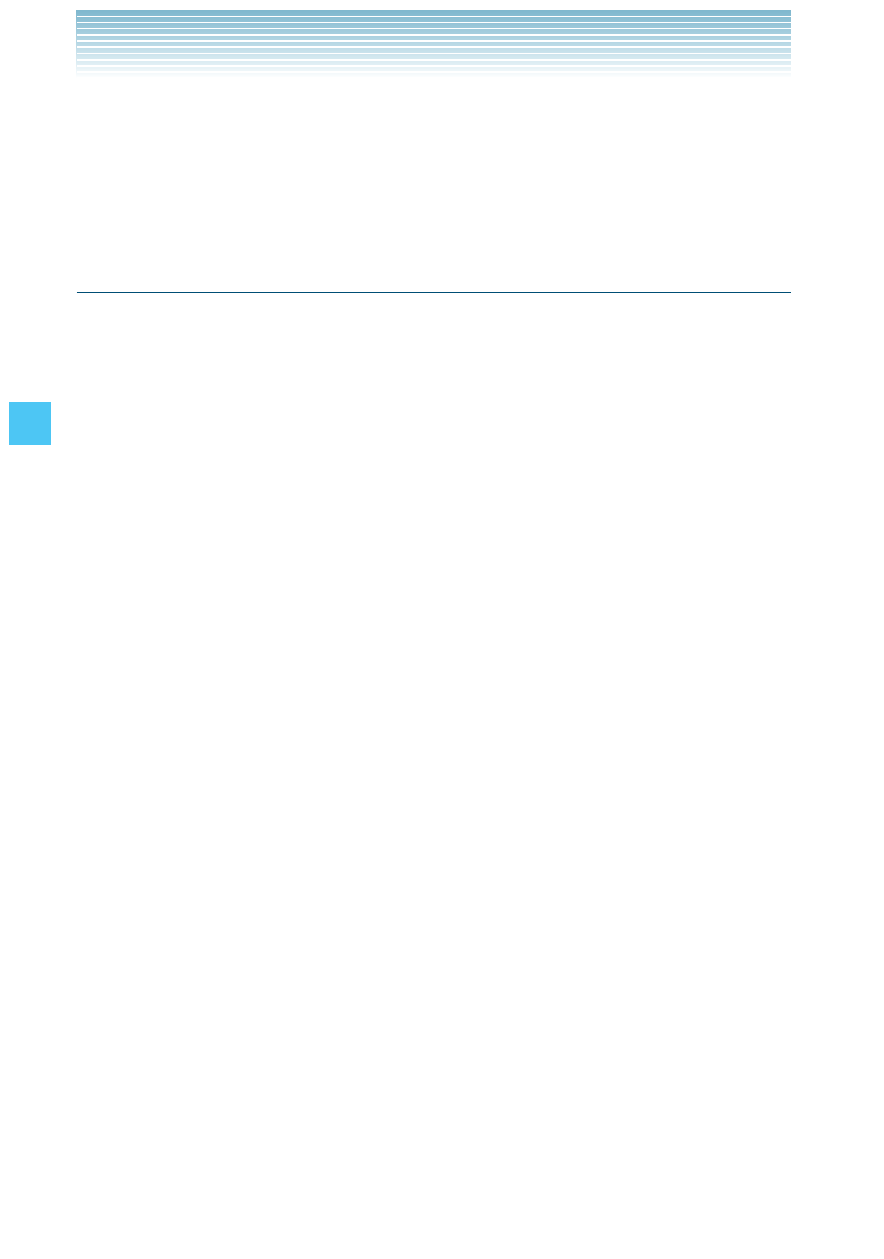
88
MEDIA CENTER
4.
Press the Right Soft Key [Mark All], then press the Left Soft Key
[Done]. “Erase videos?” will appear on your display.
5.
Press the Center Select Key [OK] to select Yes. A confirmation
message appears.
Take Picture
In Take Picture mode, you can take pictures with a picture size up to
2048 × 1536 pixels.
1.
From idle mode with the flip open, press the Center Select Key
[MENU], select Media Center, then press the Center Select Key
[OK]. Press
Picture & Video, Take Picture.
2.
Press the Right Soft Key [Options] to change the following
settings:
Best Shot: Select the scene mode that best matches the subject
type to be taken. (Off/Person/Scenery/Night View/Sepia/Black &
White/Negative)
Resolution: Select a picture size. (2048 Ч 1536, 2048 Ч 1232,
1600 Ч 1200, 1280 Ч 960, 640 Ч 480, 400 Ч 240, 320 Ч 240,
160 Ч 120)
Flash: Select a flash setting. (Auto Flash/Off/On/Only This Shot)
Macro: Allows you to focus on a close object. (Off/On)
White Balance: Select a white balance setting. (Auto/Sunny/
Shade/Tungsten/Fluorescent)
Self Timer: Select the camera’s timer interval. (Off / 3 Seconds / 5
Seconds / 10 Seconds)
Multishot: Select whether or not to take four consecutive pictures
with a single shot with a picture size of 640 × 480. (On/Off)
Auto Focus: Select a focus setting. (Off/Single Point AF/9 Point
AF/Face Focus)
Brightness: Adjust the brightness level. (–5 to +5)
Guide: Displays the Key Guide.
Display Setting: Select the icon display method. (Timeout/Always)
