Erase sound – Casio G'zOne Brigade User Manual
Page 77
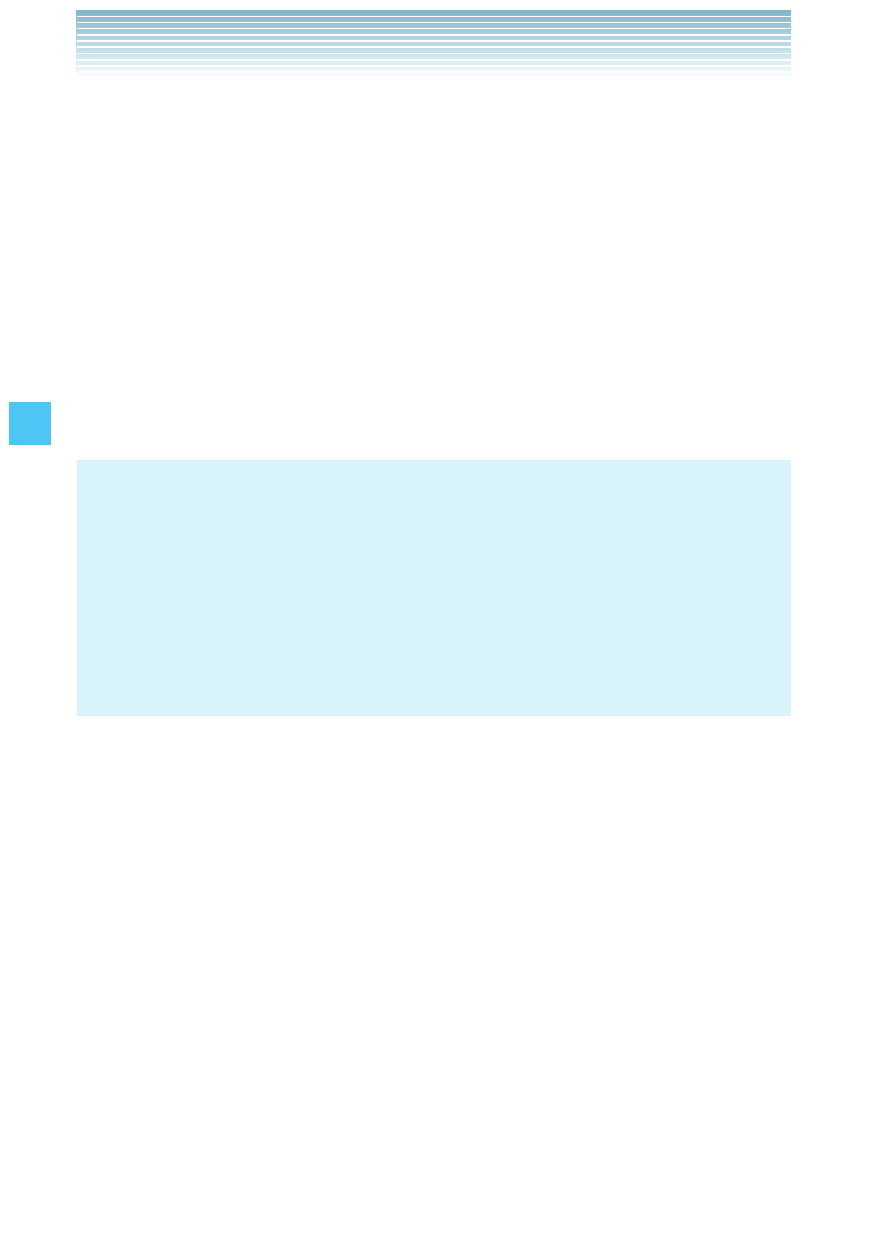
76
MEDIA CENTER
2.
Press the Center Select Key [OK] to begin recording. When done,
press the Center Select Key [STOP] to finish recording. The
recording is automatically saved to your My Sounds list.
3.
Your recording is saved with a number. To rename your recording,
scroll to it with the Directional Key, then press the Right Soft Key
[Options].
4.
Press
Rename.
5.
Press and hold the Clear Key
3 to erase the number.
6.
Enter the new name for your recording, then press the Center
Select Key [OK].
NOTES
When in idle mode with the flip open, you can directly access the
Sound Recorder function by pressing and holding the Clear Key
3.
When in idle mode with the flip closed and the keypad unlocked,
you can directly access the Sound Recorder function by pressing
and holding the Clear Key
.
•
•
Erase Sound
To erase a sound:
1.
From idle mode with the flip open, press the Center Select Key
[MENU], select Media Center, then press the Center Select Key
[OK]. Press
Music & Tones, My Sounds.
2.
Select the sound you want to erase, then press the Right Soft Key
[Options].
3.
Select Erase, then press the Center Select Key [OK]. “Erase
Sound?” will appear on your display.
4.
Press the Center Select Key [OK] to select Yes. A confirmation
message appears.
I
