Aw900r4 user’s manual – AvaLAN Wireless AW900R4 User Manual
Page 8
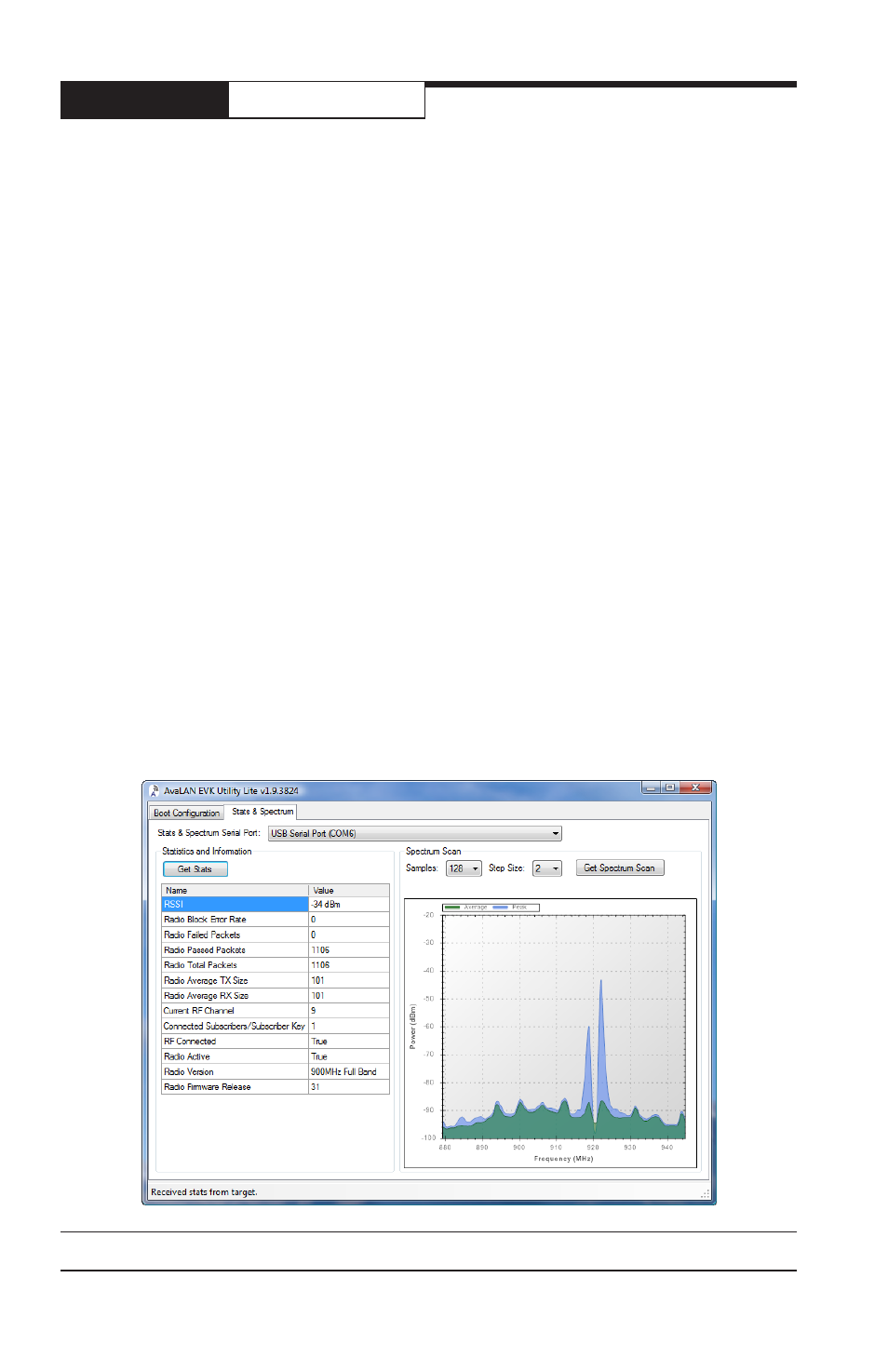
PAGE 8
Technical support (650) 384-0000
www.avalanwireless.com
AW900R4
User’s Manual
• Dumping a large volume of data at a fixed high Baud rate runs the risk of data
corruption if anything (tuning, noise retries, channel switching, etc.) causes
the 4 KB buffer in the sending radio to be overwritten.
9. The AW900R4’s chosen configuration can be saved to a local data file for future
use by clicking the “Save” button. You might want to do this when configuring both
ends of a link since many of the parameters will be the same. The configuration can
then be retrieved using the “Load” button. In each case, a File Explorer popup al-
lows you to save and retrieve the config file to a location of your choice. The default
filename is EVK.conf.
10. When you are ready to upload the configuration to the AW900R4, click the
“Send” button. This uploads the configuration and causes the radio to reboot. You
can reboot without upload by clicking “Reboot Target.” Keep straight which COM
port belongs to which USB interface. It is common to connect the two radios of
a link at the same time to two different USB ports and if you get confused about
which port is which, the wrong configuration can be overwritten.
11. After all radios in the group are configured and rebooted, they should success-
fully find each other and link. The successful accomplishment of this linkage can
be determined either by the Stats & Spectrum tab in EvkUtilityLite or by seeing the
correct pattern of LEDs on the modules.
12. Click the Stats & Spectrum tab at the top of the EvkUtilityLite window. Make
sure that you select the right COM port with the dropdown menu at the top. (It
will not change automatically to match the port selected on the Boot Configuration
tab.) This page will appear:
