Cleaning and audio effects – Acoustica Spin it Again User Manual
Page 37
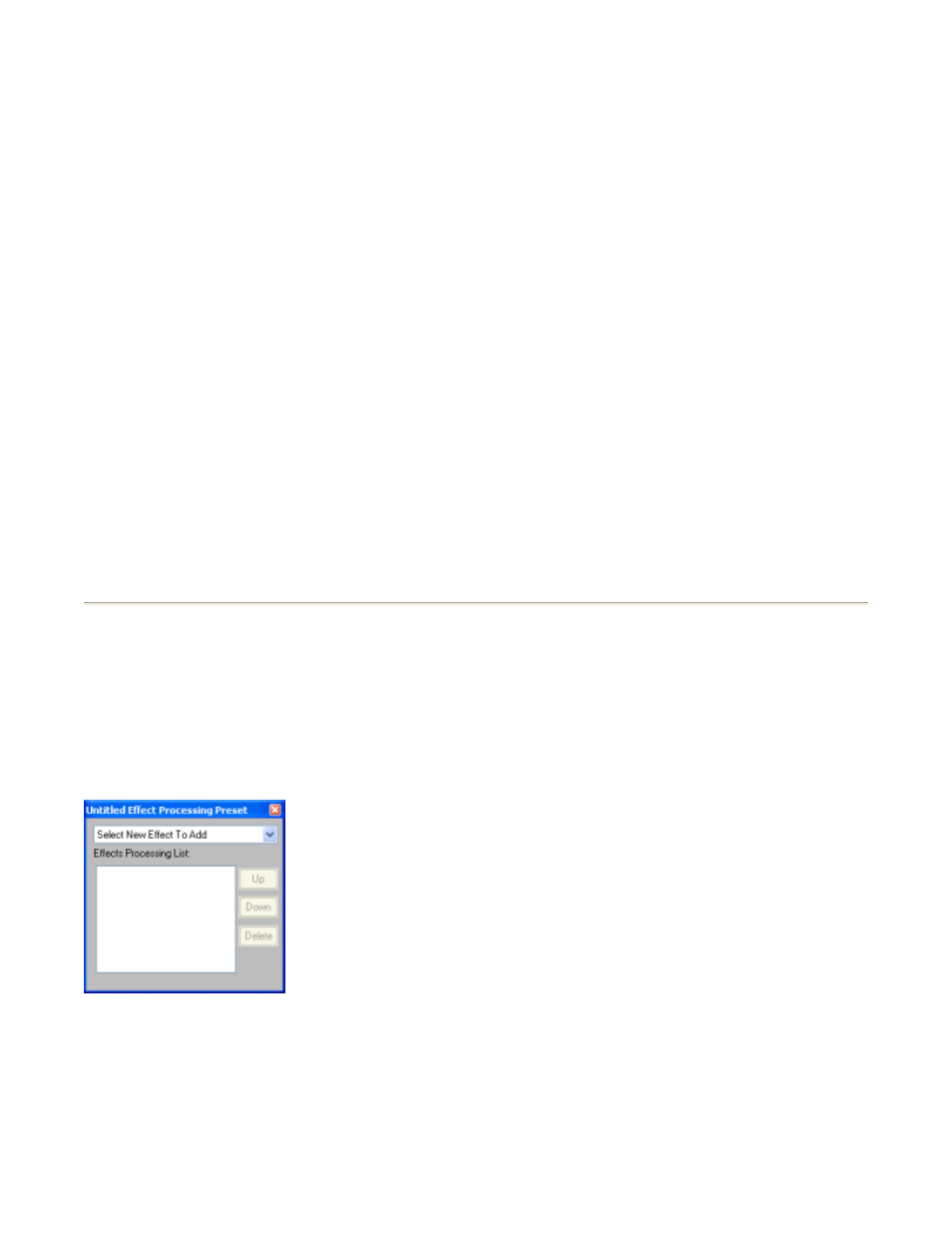
1. If you your CD burner supports reading and writing of CD-Text, you can use the label maker
to read the CD directly.
2. If you are still running Spin It Again, make sure to enter in the correct track info on the title
"Name Your Recording!" and then click "Next". Click "Print a CD Label..." and it will launch the
Acoustica CD/DVD Label Maker with your track information.
3. If you have already made a recording and did not let the software delete the recording, you
have an option of reloading it.
A. Run Spin It Again
B. Click "Load A Sound File"
C. Find "My Documents"
D. You'll find "My Recordings" under "My Documents"
E. Locate the recording that you are interested in creating a label for.
F. On the "Preview & Edit" screen, click "Next"
G. On the "Name Your Recording!" screen, make sure that the track information is there,
otherwise, type it in. Click "Next"
H. Click "Print a CD Label..." and it will launch the Acoustica CD/DVD Label Maker with your
track information.
Cleaning And Audio Effects
Spin It Again comes with built in Acoustica effects and 14 presets to help clean and process
your recordings.
To create a new meta effect preset, click "
Preset" drop down on the Preview And Edit Screen.
When you are starting off with a brand new effect, you will see a screen like this:
Select an effect from the drop down title "Select New Effect To Add"
In this case, we will select "Acoustica Advanced Vinyl Cleaner" and then "Acoustica Noise
Reduction"
Page 37 of 39
Spin It Again
7/10/2007
file://C:\acoustica\vinylman\help\flat\spinitagain.htm
