Audio file settings screen, Cd burning settings screen – Acoustica Spin it Again User Manual
Page 24
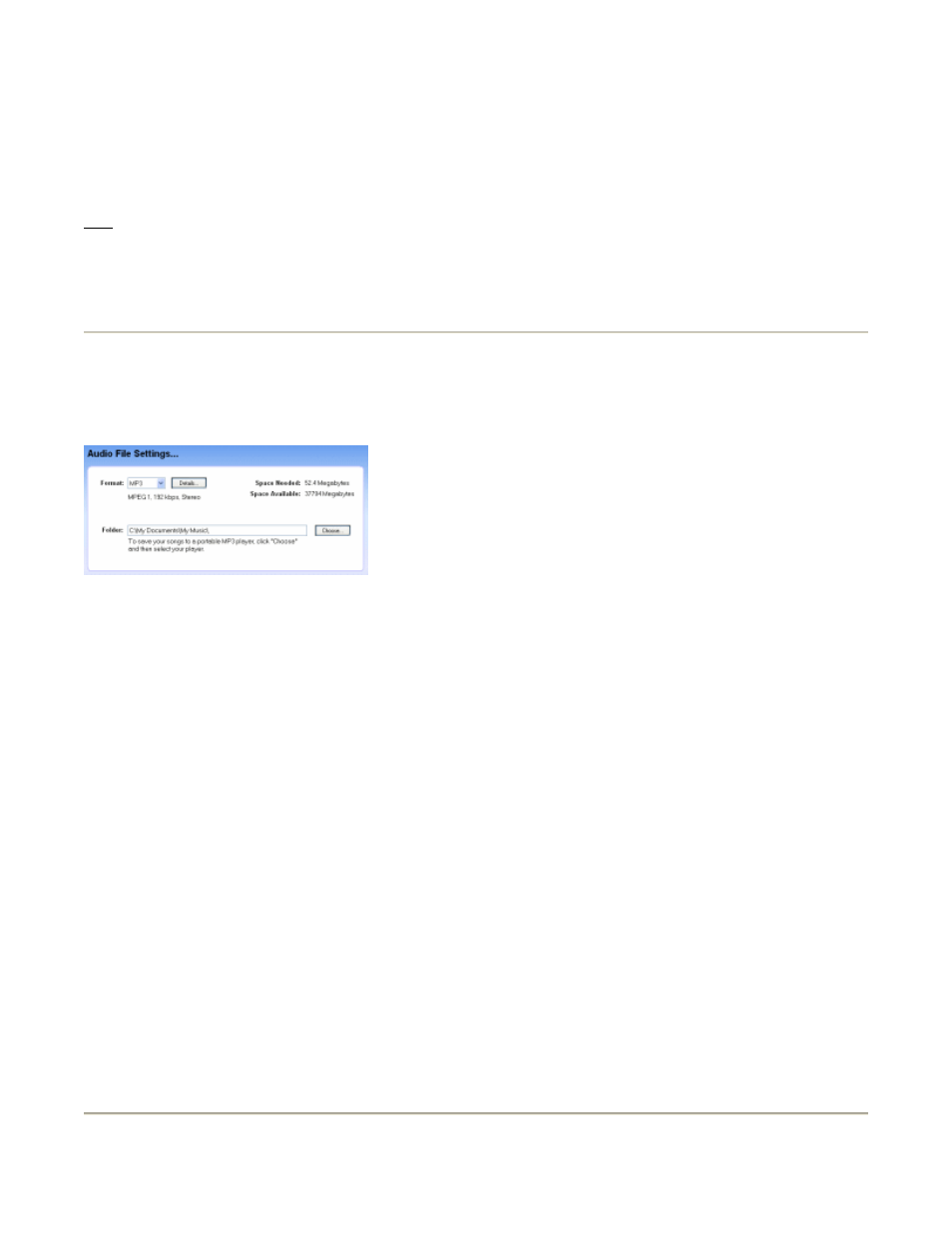
Print A CD Label...
Choose this to print a CD label or jewel case cover for this CD. The track information will be
sent to the optional
Acoustica CD/DVD Label Maker.
TIP: The "Next Operation" is shown below the buttons and if you always burn a CD, you can
simply click "Next >>"
Audio File Settings Screen
Choose your audio format, bit rate and other format settings. This screen shows how much
space is needed and how much space in MB is available. Set the folder that you wish to
create the audio files in.
Format
Select from MP3*, WAV, WMA and OGG.
Details...
Select the bit rate, type of encoding and other details based on the selected format.
Folder
Enter in the folder that you wish to create the audio files in. You may enter in a folder that
does not exist and Spin It Again will create it for you.
Choose...
This lets you choose a folder or portable MP3 device to create your audio files in.
Voice On / Off
This turns the voice assistant on or off.
Settings Button
Launches the settings and advanced preferences window.
* Creating MP3s is not available in some bundled versions of Spin It Again.
CD Burning Settings Screen
Page 24 of 39
Spin It Again
7/10/2007
file://C:\acoustica\vinylman\help\flat\spinitagain.htm
