Preview and edit screen – Acoustica Spin it Again User Manual
Page 19
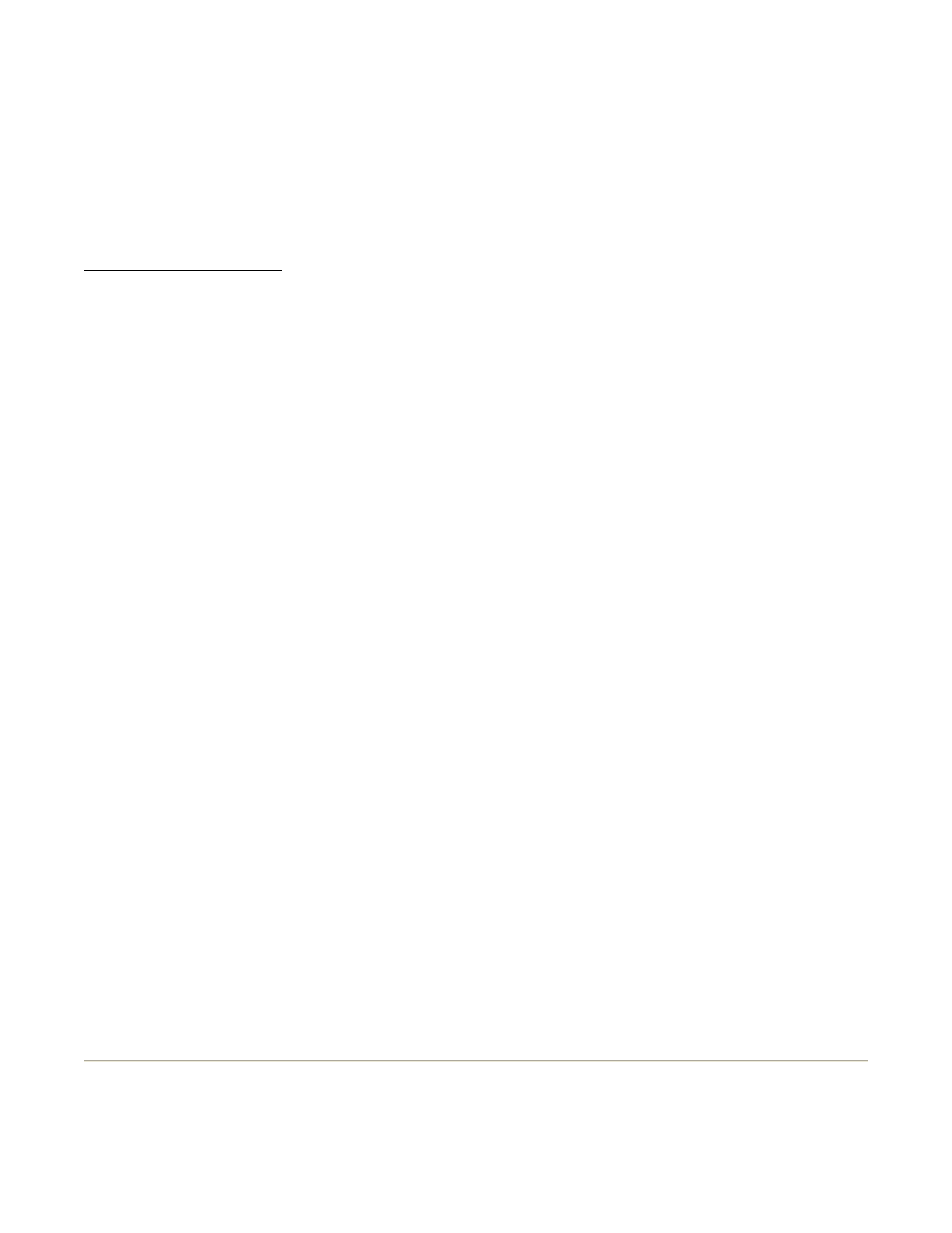
Step 6: Finished
Once the software senses the end of the side two or it auto-pauses, click "Next" to go to the
"Preview And Edit" window.
Tutorial : Record A LP/Tape To CD
BUTTON REFERENCE
Record / Pause button
Press the Record button to start recording. As soon as you press Record, it turns into a Pause
button. Clicking Pause will pause the recording so that you can take a break, flip over to
another side, etc.
Stop button
The Stop button ends a recording. Once a recording is ended, you aren't able to append any
more audio to it.
New button
This clears and deletes the current recording and lets you start over.
Monitor checkbox
If you have a USB sound device and you'd like to monitor or hear the recording in real time,
click "Monitor" to turn it on.
Auto Pause After controls
If you are going to be gone or not actively monitoring the recording and you'd like to make sure
that the software will not fill up your hard drive for hours and hours, make sure to check "Auto
Pause After" and then select the maximum number of minutes that it will record for. (Spin It
Again will stop recording if it thinks it has reached the end of an album, but if the record or tape
player is noisey, it may not automatically turn off, which is why we created this fail safe for
you.)
Voice On / Off
Turns the voice assistant on or off.
Level Wizard...
Runs the Recording Level Wizard
Hookup Wizard...
Runs the Hardware Hookup Wizard
Preview And Edit Screen
After you've finished recording, you have the chance of previewing and editing the recording
so that you can remove extra silence, clean up the clicks, pops and remove unwanted tape
Page 19 of 39
Spin It Again
7/10/2007
file://C:\acoustica\vinylman\help\flat\spinitagain.htm
