Create backup disks for reinstallation – Panasonic CF-M34 series User Manual
Page 13
Attention! The text in this document has been recognized automatically. To view the original document, you can use the "Original mode".
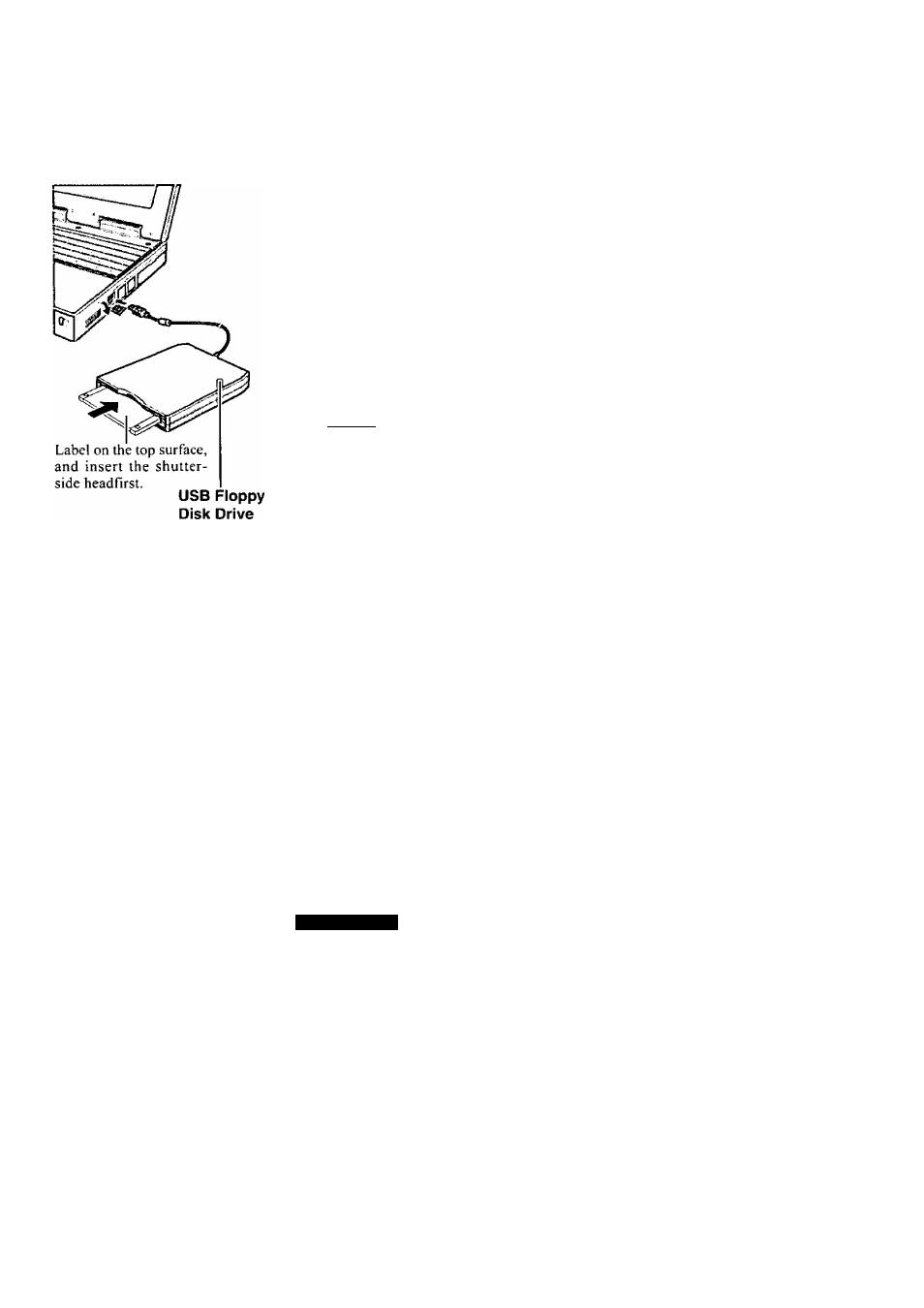
10
Create Backup Disks for Reinstallation
Prepare 2HD floppy disks and make sure they are not in the write-protected state, then
select [Start] - [Programs] - [Panasonic] - [Create BACKUP DISK] and follow the on
screen instructions. Place a label identifying the contents on each disk.
• Name of created backup disk
FIRSTAID FD (When the display for creating the UPDATE FD is shown, create the
disk by following the on-screen instructions.)
(T) Power off your computer (([^
"Starting Up/Shutting Down")
Do not shut down using the standby or hibernation mode.
Connect the external floppy disk drive to your computer.
X
note
)
T1
Turn on your computer.
Set a floppy disk and make sure it is not in the write-protected state.
@ Select [Start] - [Programs] - [Panasonic] - [Create BACKUP DISK].
Follow the on-screen instructions. Place a label identifying the contents on each
disk.
The floppy disk drive must be the A drive.
Store the floppy disks in a safe place. They will enable you to return your
computer to close to the condition at the time of purchase should any problems
occur.
When creating backup disks, do not run any other application program.
When creating backup disks and the message [InsufTicient files to copy] is dis
played, select [OK] and then contact Panasonic Technical Support.
While the floppy disk drive indicator is on, do not remove the floppy disk,
power dow'n your computer or use the standby or hibernation function (
q
^
“Standby/Hibemation Functions”).
Be sure to create the backup disk.
If a backup disk is not created, it will be impossible to return the computer to its
original state. In this case, contact Panasonic Technical Support.
X
note
>
4Win35ws>2000>
When a new device has been installed or a new Windows Component has been added in
[Start] - [Settings] - [Control Panel] - [Add/Remove Programs], [Insert Disk] may appear.
Select [OK] and specify [c:\winnt\cdimage] in place of [c:\sysprep\i386] or [D:], then
select [OK].
e.g. [c:\winnt\cdimage\i386] in place of [D:\i386]
(miftimiao
• The library able to be used with the retail version of Windows NT 4.0 for Service
Pack6 is in the following folder on the hard disk drive.
c:\winnt\i386\drvlib
• The partition showing [Unknown xxxMB] (in [Start] - [Programs] - [Administrative
Tools (Common)] - [Disk Administrator]) is an important partition. Therefore, do not
delete this partition.
13
