Shooting id photographs – Casio EXILIM K1124PCM2DMX User Manual
Page 56
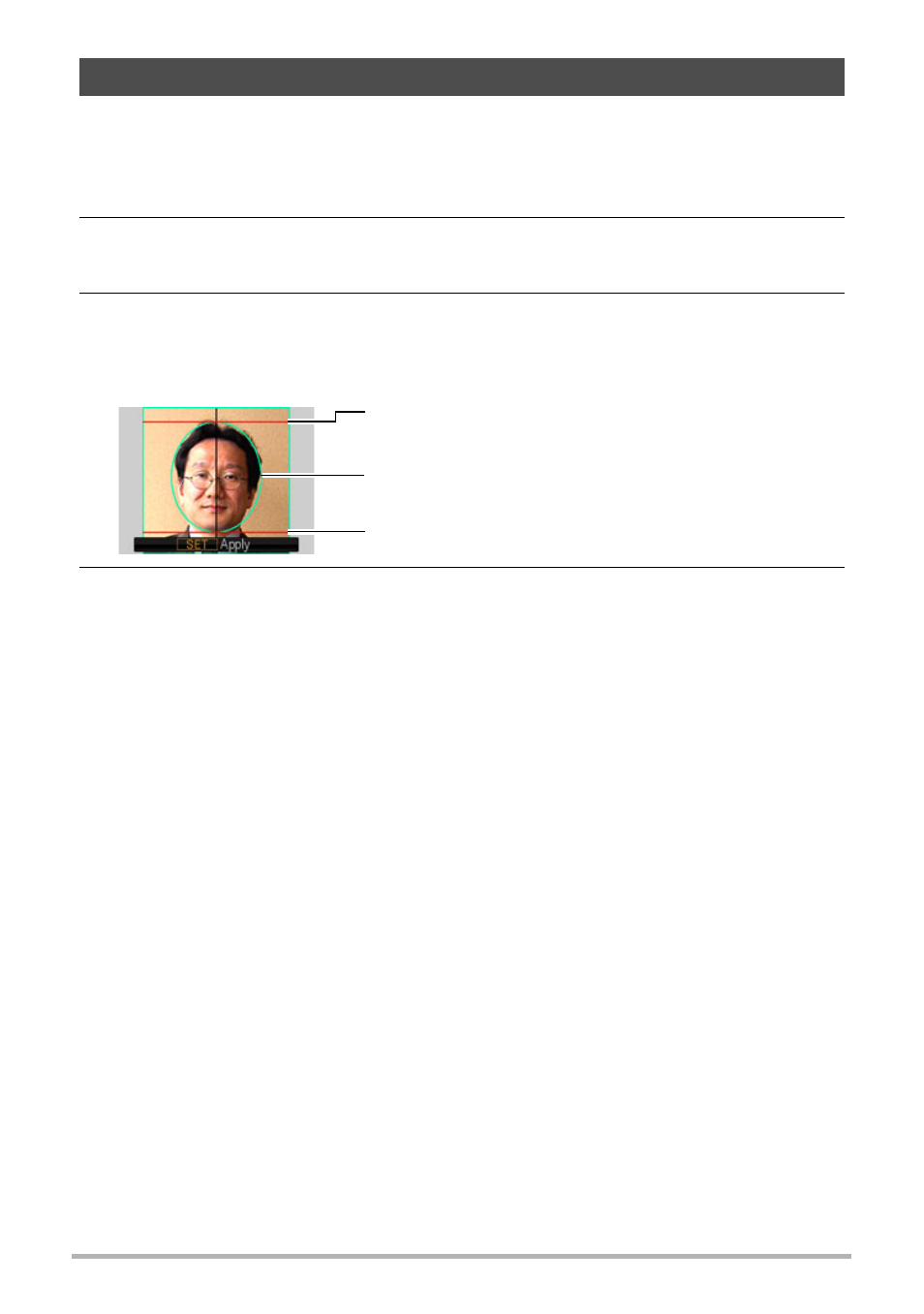
56
Using BEST SHOT
You can use this procedure to shoot a portrait and then print it out in the following
standard ID photo sizes: 30
x
24mm, 40
x
30mm, 45
x
35mm, 50
x
40mm, 55
x
45mm.
1.
Press [BS] and then select the “ID Photo” scene.
2.
Press the shutter button to shoot a portrait of the person for whom you
want to create an ID photo.
3.
Adjust the position of the face in the image.
4.
Press [SET].
This saves the image in memory.
• The resulting image is always saved as a 5M (2560
x
1920 pixels) size image,
regardless of the camera’s image size setting.
Printing an ID Photo
The print operation outputs multiple copies of the same image on the same sheet in
various standard ID photo sizes. Cut out the image(s) you need.
• Actual prints are slightly larger than the standard ID photo sizes to facilitate
trimming.
• When printing an ID photo, be sure to select “4"x6"” as the paper size (page 103).
• When printing an ID photo, be sure to set up your printer for “borderless print”. For
full details, see the user documentation that comes with your printer.
Shooting ID Photographs
[8] [2] [4] [6] :Moves the portrait up, down, left, and right.
Zoom controller :Zooms the portrait in and out.
Head line
Oval boundary
Chin line
- EX-S10 (For North American customers) EXILIM K1100PCM1DMX EX-S10 EX-Z100 EX-Z20 EX-Z200 exilim EX-Z80 EX-Z80 (For North American customers) EX-Z80 EX-Z85 EX-Z85 (For North American customers) EXILIM EX-Z21 EXILIM K1135PCM2DMX EX-Z200 (For North American customers) EXILIM EX Z 100 EX-Z250 (For North American customers)
