Transferring files, Transferring files -4 – CREATIVE Digtial MP3 Player FX120 User Manual
Page 18
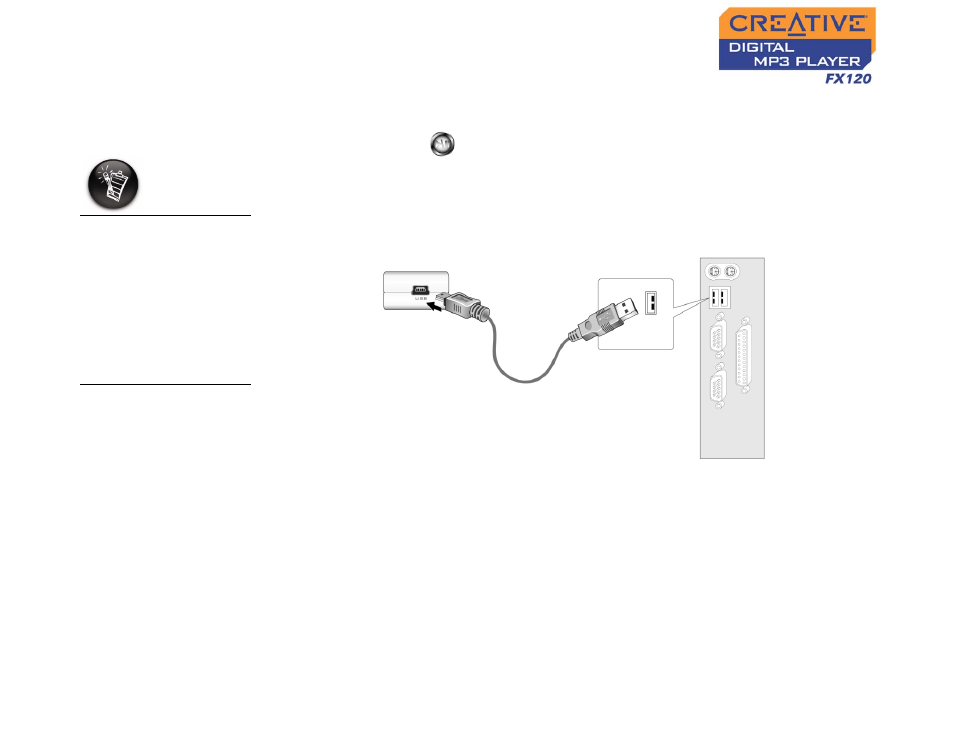
Getting Started 2-4
Transferring
Files
Audio selections have been preloaded to your player to get you started
quickly. If you wish to listen to music immediately, simply press the
Play/Pause button
.
To transfer files
1.
Connect your player to your computer’s USB port using the supplied
USB cable.
2.
On your desktop, right-click the My Computer icon, and then click
Explore.
3.
Copy files into your player using a drag-and-drop operation.
If you wish to download additional music tracks to your player, you can either
download music tracks from Internet music sites (see "Downloading from the
Internet" on page 2-5) or rip them from your audio CDs to create digital files
on your computer. For more information, see "Ripping from a CD" on page 2-
6.
WMA files with Digital
Rights Management
technology cannot be
copied to your player
using Windows
Explorer. You can only
do so with applications
like Windows Media
Player or Creative
MediaSource.
