Canon IMAGEFORMULA DR-2020U User Manual
Page 8
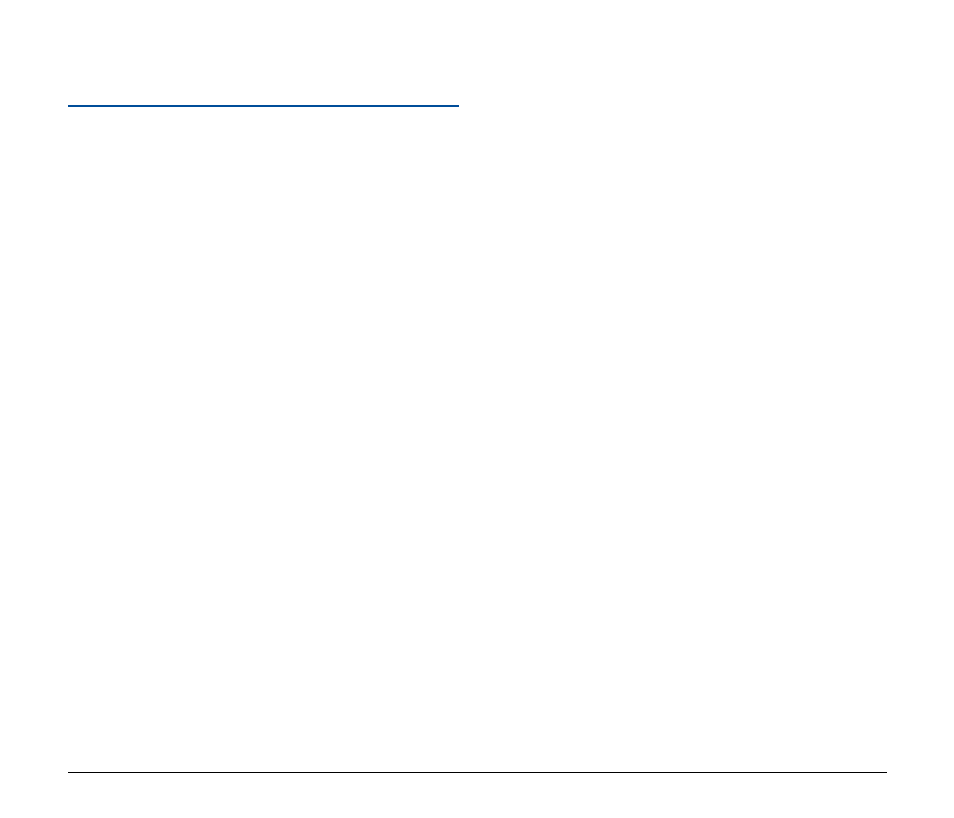
8
Table of Contents
Preface ................................................................................. 6
Before Using the Scanner ...................................... 10
Important Safety Instructions ..................................... 10
Installation Location .................................................................. 10
Power Supply ............................................................................ 11
Moving the Scanner .................................................................. 12
Handling .................................................................................... 12
Disposal .................................................................................... 13
Features ........................................................................ 14
Installation Requirements ........................................... 16
Names and Functions of Parts ................................... 17
Front..................................................................................... 17
Operation Panel ................................................................... 18
Rear ..................................................................................... 19
Handling Documents .............................................. 20
Feeding Methods ......................................................... 20
Precautions for Using the Feeder ........................................ 20
Documents That Cannot Be Scanned with the Feeder........ 21
Placing Documents into the Feeder........................... 22
Placing Documents on the Flatbed ............................ 23
When the Scanner Is in Sleep Mode.................................... 23
Placing Cards into the Business Card Feeder .......... 24
When the Scanner Is in Sleep Mode.................................... 24
Scanning ................................................................. 25
Supplied Software ........................................................ 25
Scanning with CaptureOnTouch................................. 26
CaptureOnTouch Features........................................................ 26
Outputs Methods .................................................................. 28
Starting CaptureOnTouch ......................................................... 28
Scanner Settings ....................................................................... 29
Basic Scanner Settings ........................................................ 29
Scanning with the START Button .............................................. 30
Scanning with the Job Buttons .................................................. 34
Scanning with the User Defined Job Buttons ............................ 35
Registering/Editing Jobs....................................................... 35
E-Mail Settings ..................................................................... 37
Scanning with the Registered Jobs ...................................... 39
Other Methods for Scanning ..................................................... 40
Scanning with CapturePerfect 3.0 .............................. 41
Scanning with CapturePerfect ................................................... 41
Scan Batch to File ................................................................ 41
Scan Batch to Printer ........................................................... 41
Scan Batch to Mail ............................................................... 41
Scan Page............................................................................ 41
Scan Job .............................................................................. 41
Scan to Presentation ............................................................ 42
Basic Scanning Procedure ........................................................ 42
Registering Jobs and Scanning............................................ 45
Configuring the ISIS/TWAIN Driver............................. 48
Driver Layout and Features ....................................................... 48
[Basic] Tab ........................................................................... 48
Saving Settings .................................................................... 48
[Brightness] Tab ................................................................... 49
[Image processing] Tab........................................................ 49
[Others] Tab ......................................................................... 49
Basic Condition Settings ........................................................... 50
Specifying the Basic Conditions for Scanning...................... 50
Scanning Custom Page Sizes.............................................. 51
Specifying the Scanning Area .............................................. 51
