Lock, Lock game guard, Unlock game guard – Panasonic CT-35G31 User Manual
Page 23: Lock game guard unlock game guard
Attention! The text in this document has been recognized automatically. To view the original document, you can use the "Original mode".
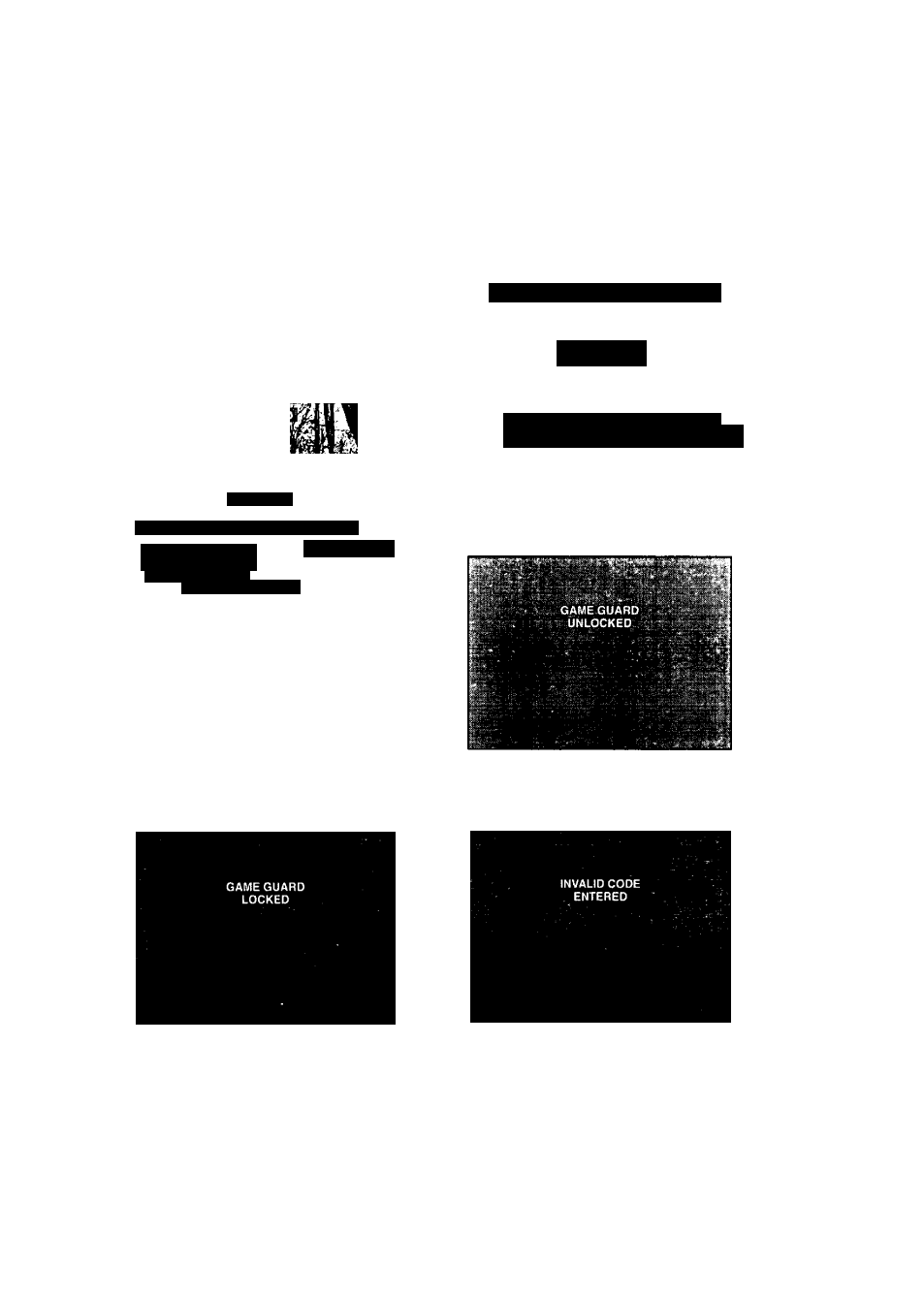
Lock
Lock Game Guard
Prevents video games and other video sources from
being viewed. Channel 3, 4, and alt video inputs are
locked out for 12, 24, or 48 hours.
NOTE: Be sure to understand this feature before^
attempting its use. Use a code that you will;
easily rememt^r
1. Press the ACTION button to display the Main Menu.
2. Press the CH UP/DOWN and VOL LEFT/RIGHT
buttons to select the Lock Icon.
3. Press the ACTION button to display the Lock
(Game Guard) Menu.
Unlock Game Guard
To unlock the Game Guard feature, repeat steps 1
through 3 from Lock Game Guard. Enter the same
3-digit code previously used in step 5 with Remote
Control Keypad.
^ f. . ..... :f,.. .y...„.^..._ .. . . ...: ...
GAME GUARD
LOCKED '
J'J L ^
LOCK ACTIVATED
ENTER CODE TO CH'ANGE SETlINGi^ J
Enter Same 3-Digit Code Previously Used
^ LOCK CH 3 , 4 , AND VIDEO INPUTS
HOW LONG?
Mr'ENTER CODE ■
ifeSET .:
12 HOURS
4. Press the VOL RIGHT button to select the desired
hours (12, 24, or 48) for Game Guard (Lockout) to
be activated.
5.
Press the CH DOWN button to select “ENTER
CODE". Then enter a 3-digit code with the Remote
Control Keypad.
IMPORTANT NOTE: Use a code you can easily
remember.
6. Press the VOL LEFT/RIGHT button after entering
3-digit code. "Game Guard Locked” will display On
Screen.
If 3-Digit Code is the Same
Game Guard Activated
If 3-Digit Code is not the Same
- 2 3 -
