Faqs and wifi troubleshooting – C. Crane US3R User Manual
Page 15
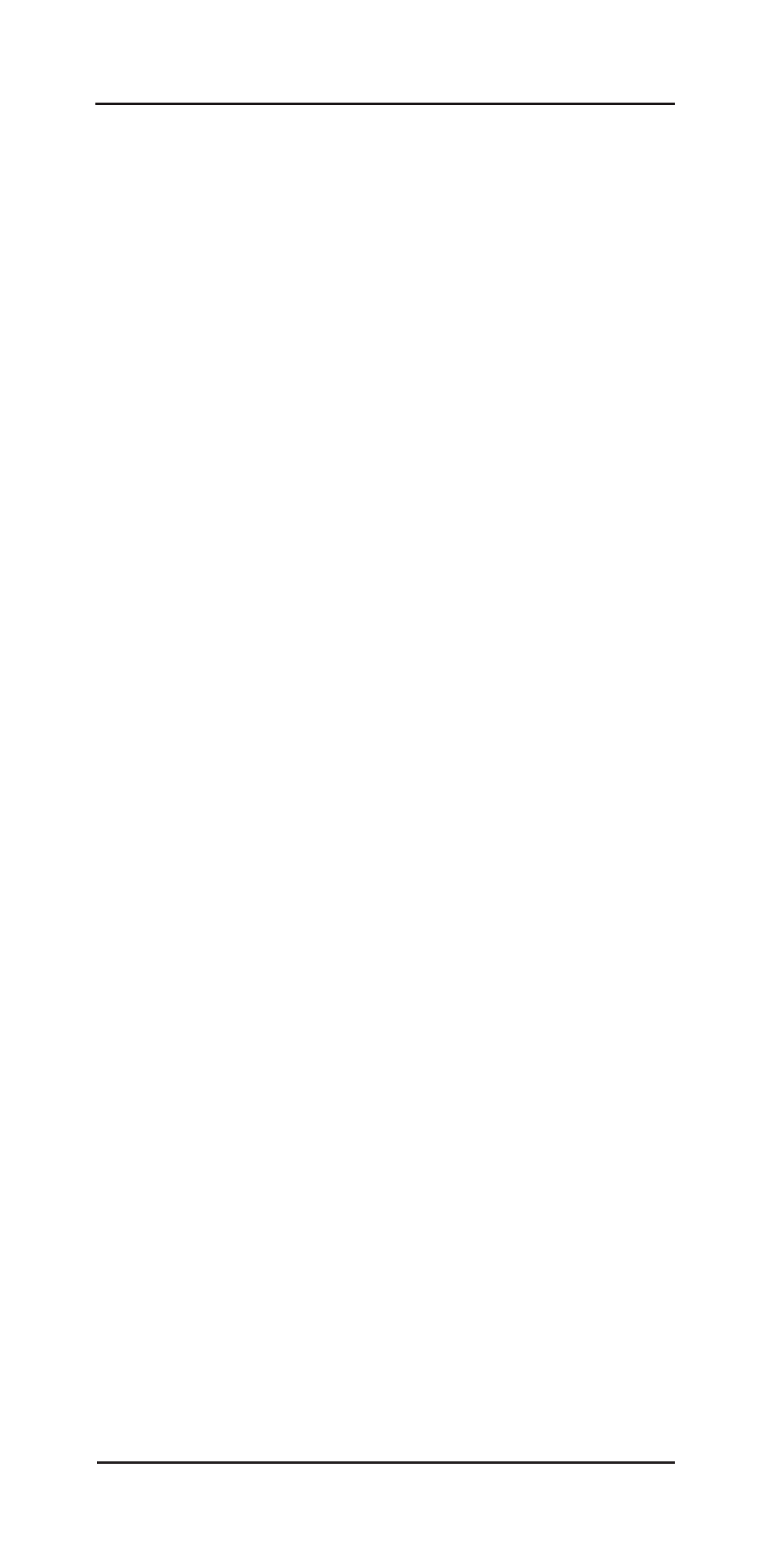
Super USB WiFi Antenna 3
Page 15
to the existing length of the cable that came with
the Super USB WiFi Antenna?
A.
No, the Super USB WiFi Antenna should not be con-
nected to an additional passive USB extension cable.
Please use the 15ft USB cable that came with the an-
tenna or replace it by purchasing an optional 30ft USB
cable. It is not recommended to exceed the 30ft USB
cable, as it can cause severe signal loss.
Q. Is there a location on the web to download another
copy of the software CD?
A.
Yes, see the C.Crane web site at this address:
www.ccrane.com/US3
Q. My computer is a Mac and I connect to a Secure
Network but everytime I shut my computer down, I
have to reenter the Encryption Key.
A.
Connect to the network and click on “Add Profile”.
See “Creating a Profile” on page 12 for more infor-
mation.
Q. My computer has an internal WiFi antenna; is it
necessary to disable it before installing the soft-
ware and the Super USB WiFi Antenna?
A.
It is not required, but it is recommended. If both WiFi
connections are going at the same time, it will require
more power from your computer and create extra
heat. Usually there is a button, switch, or key on a
laptop that disables the built-in WiFi device.
Q. Which side (front or back) faces the window when
using the suction cups?
A.
It is up to you. The Super USB WiFi Antenna is omni-
directional, and so it can receive the signal from any
direction.
Q. Can I use the antenna with my iPad
®
or iPhone
®
to
increase my WiFi reception?
A.
No. The Super USB WiFi Antenna 3 requires installa-
tion of software drivers. The iPad
®
and iPhone
®
are
not capable of installing software drivers.
Q. What do the blue and red lights on the antenna
mean?
A.
The flashing blue light means the antenna is getting
power and the intermittent red light means the an-
tenna is communicating with the computer.
For more troubleshooting and FAQs, see the C. Crane
web site at:
www.ccrane.com/US3
FAQs and WiFi Troubleshooting
