Sangean WFT-1D+ (V1) User Manual
Page 31
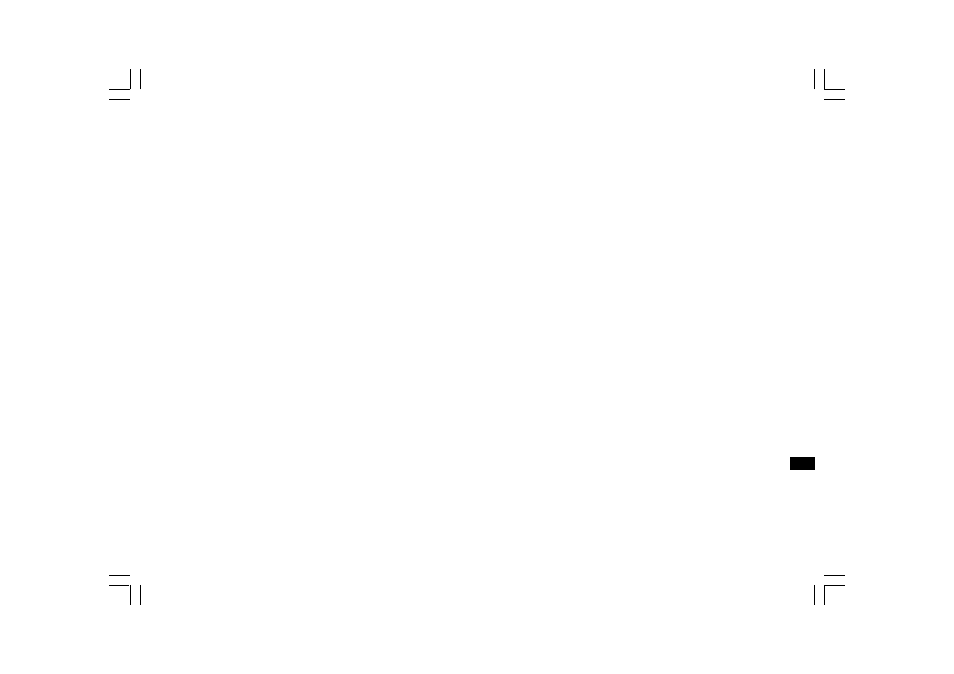
30
GB
Shared Media (UPnP)
Shared Media uses Windows Media Player (WMP) 11 and above as
media server. This mode does not require any setting in the radio,
but the PC needs to be configured to allow the radio access to
the media. You will only have to do it once.
To setup your PC for shared media:
1. If your PC is running Microsoft Windows XP or Windows Vista then
you can use Microsoft’s Windows Media Player 11 (WMP 11) to act
as your UPnP (Universal Plug and Play) media server. If not already
installed on your PC, Windows Media Player 11 may be downloaded
from Microsoft’s website.
2. Once installed, WMP 11 can create a library from all the media files
available to it on your PC. To add new media files to the library,
select ‘File > Add to Library… > Advanced Options’, click ‘Add’ and
choose the files you wish to add and click ‘OK’.
To play music in the Music Player’s shared folders:
1. Go to > Main menu > Music Player > Shared folders >
[name of computer] > [name of folders]. User name and password
may be required.
2. Find and select the audio file you want to listen to in the folder and
press the Turning knob to play.
3. Use Forward/Back to go to next/previous track.
To play music in the Music Player’s shared media:
1. Go to > Main menu > Music Player > Shared media >
[name of computer] > [media categories]. The UPnP server makes
Media categories available. For example, ‘Music’ or ‘Playlists’.
User name and password may be required.
2. Find and select the audio file you want to listen to in the folder and
press the Turning knob to play.
3. Use Forward/Back to go to next/previous track.
