Sangean WFR-20 (R1) User Manual
Page 53
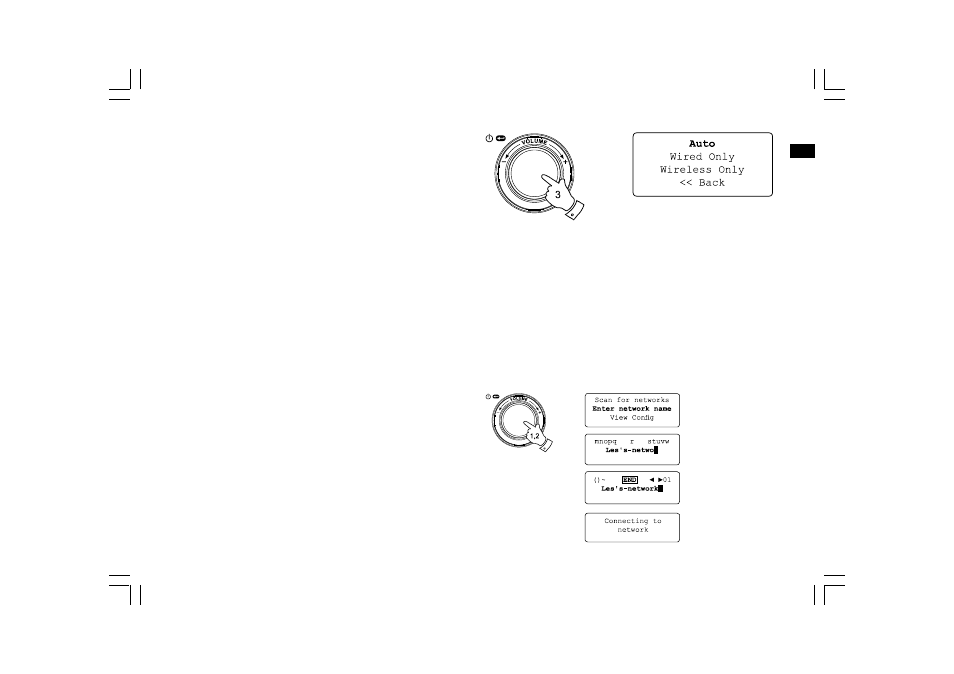
52
Configuring the radio to use either an Ethernet or a
Wi-Fi connection
3. Selecting the ‘Auto’ option from the ‘Wired / Wireless’ menu will
cause the radio to restart. It will then attempt to establish an
Ethernet connection to the network. If no Ethernet connection
is available the radio will attempt to establish a Wi-Fi connection
to the network.
Having established a particular type of connection to the network,
this connection will remain in use while the radio is on.
The Network Configuration menu also allows you to choose whether
or not the Internet radio displays a warning message when the Wi-Fi
signal strength is low. You can enable this feature by selecting
‘Signal Warning’ and then selecting ‘Yes’.
Configuring the radio to stay connected to wireless
while in standby mode
1. In the Network Configuration menu, select ”Wireless Standby
Power Mode”. Then press the Select button to select “YES”
or “NO”. If selecting
wireless while in standby mode, if selecting
not stay connected to wireless while in standby mode.
2. If your radio connects to the internet by a wired Ethernet
connection and you have selected “Wired Only” on the
“Wired/Wireless” configuration menu, then the menu will not
have the “Wireless Standby Power Mode” option.
Entering the network name manually
If your network is configured with a hidden ESSID, then you will
need to enter the network name manually.
1. In the Network Configuration menu, select ‘Enter network name’.
A string of characters will be displayed. You can scroll through
this list by turning the rotary control or by pressing the Menu up or
Menu down buttons. The centre character will be entered into the
network name each time that you press Select.
If you make an error, either use the Back button on the remote
control, or give a long press on the rotary control.
2. When the name has been entered, locate the END symbol in the
string of characters and then press Select. The radio will then try
to connect to the named network.
GB
