Sangean DDR-63+ (R1) User Manual
Page 14
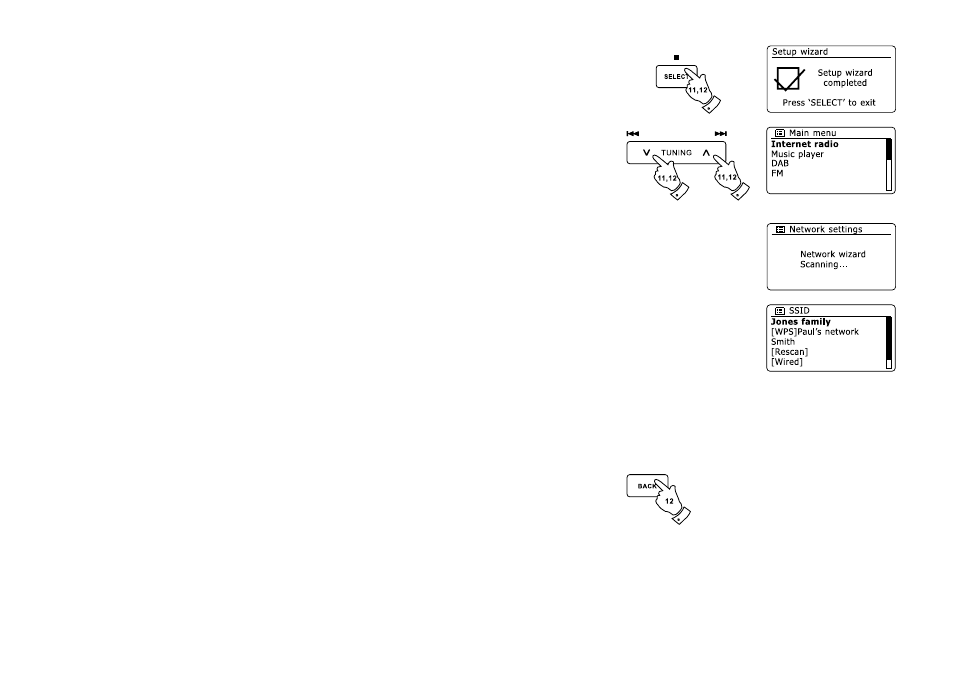
If your network allows automatic configuration (which is normal) the radio will acquire a network address.
The screen should say ‘Connecting…’, and then ‘Setup wizard completed’. Press the Select button
to exit the setup wizard and show the main menu.
There are two indicator lights incorporated into the connector. If you have problems with your wired connection,
they may help you to identify the possible cause of the problem.
Yellow ON = Link established; OFF = no connection
Yellow Flashing = Data transfer
Green ON = 100 Mbits/sec link; OFF = 10 Mbits/sec ilnk
If your network does not support automatic configuration or if you wish to set it up manually then
you should select ‘[Manual config]’ instead of selecting ‘[Wired]’ in the Network Wizard.
11. If you plan to use a WiFi connection, you will first need to identify your network in the list of network
names presented by the Network Wizard. If no networks are found then you may have to get your
wireless router working (please see the instructions supplied with it) or you may be too far from
the router. When the radio finds your wireless network, it displays the Network Name (SSID) for
the wireless access point on the screen. This is a name that is allocated to the access point in your
router by the person who set up the network – for example: ‘Jones family’ or ‘Paul’s network’. If the
router supports WiFi Proteced Setup, then ‘[WPS]’ will be shown in front of the SSID. It is possible,
and in some locations highly likely, that your radio will find more than one wireless network, in which
case you should choose which one you need to connect to.
Press the Folder Up or Down buttons on the remote control handset (alternatively, Tuning Up or
Down buttons on the touch panel) to see the SSID for each wireless network that has been found.
If your network is shown proceed to step 14 on the next page. If it is not shown then proceed
to step 13. If you make a mistake at any point, use the Back button to go back to the previous screen.
12.
13
