0 - install microsoft virtual smtp server, Configure microsoft virtual smtp server, Xp and 2003 – FaxBack NET SatisFAXtion 8.6 - Email Gateway Installation Guide User Manual
Page 2: Windows 7, Upgrade path
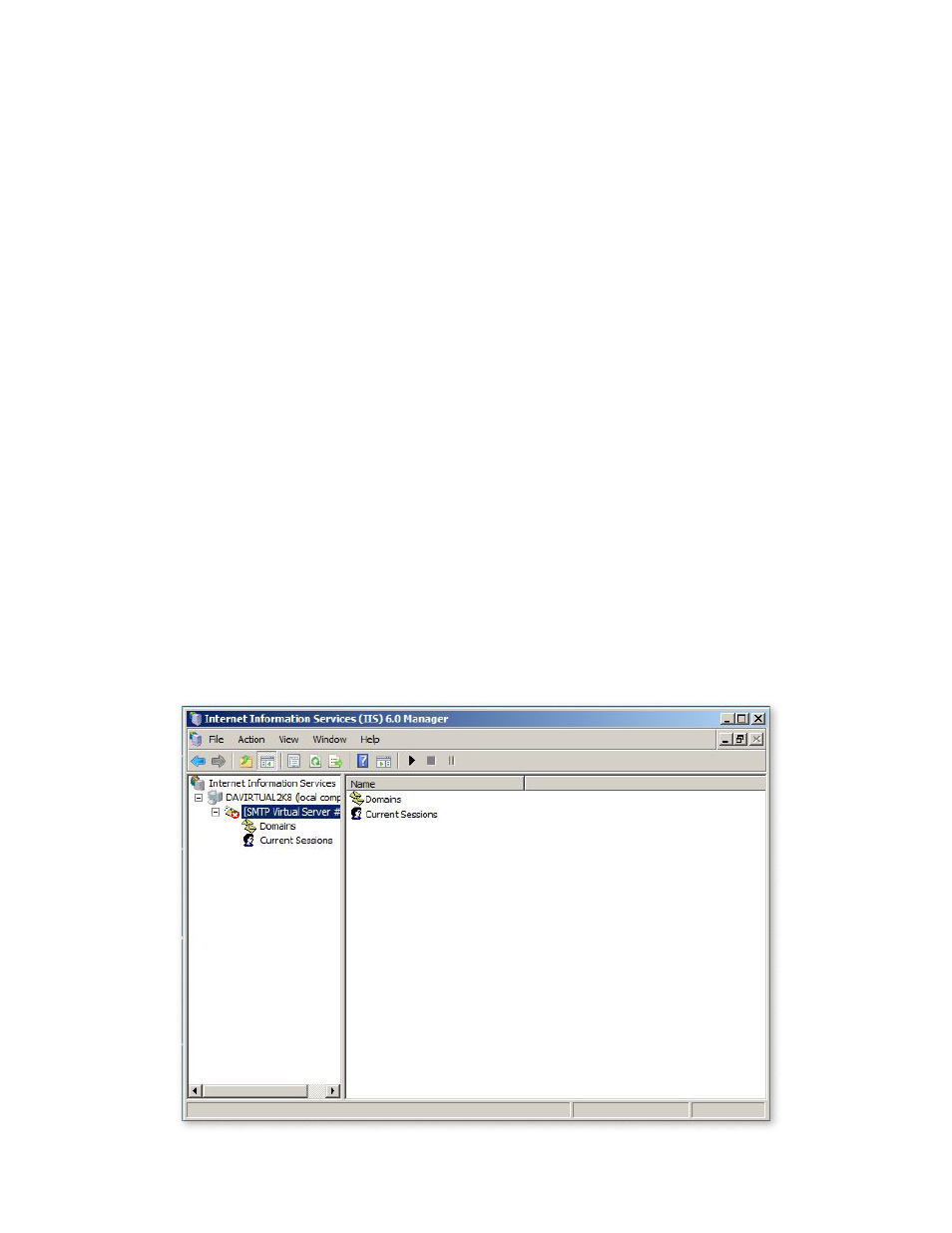
NET SatisFAXtion Email Gateway Installation Guide — Page 2
Before installing, if you are going to use SMTP for outbound faxing (email to fax), you must install the virtual SMTP Server
service first. If you are going to use POP3, skip to section 1.1.
1.0 - Install Microsoft Virtual SMTP Server
This varies depending on Operating System.
XP and 2003
Add or Remove Programs > Add/Remove Windows Components. Double click Application Server > double-click IIS > check
the box for SMTP Service.
2008 and 2008 R2
Administrative Tools > Server Manager > Features. Click Add Features, and check the SMTP Server.
Windows 7
Windows 7 does not include SMTP Service so it cannot receive emails via SMTP. POP3 must be used.
In neither case do you want to install all of IIS, since the web server will default to use port 80, conflicting with NET
SatisFAXtion web server. This will make NET SatisFAXtion fail to load.
Upgrade Path
Note: There is not an upgrade path from the current 8.6x and older email gateways. Make sure you gather the information from
the current email gateway from your server’s start menu - Programs - NET SatisFAXtion - SMTP or POP3 Email Gateway Setup.
You should un-install the previous email gateway before installing the 9.0x email gateway.
Configure Microsoft Virtual SMTP Server
Administrative Tools > Internet Information Servers (IIS) 6.0 Manager
Under Domains, right click on and rename the domain name to match the fax domain (for example fax.example.com).
