Vernier Video and Logger Pro Guide User Manual
Page 5
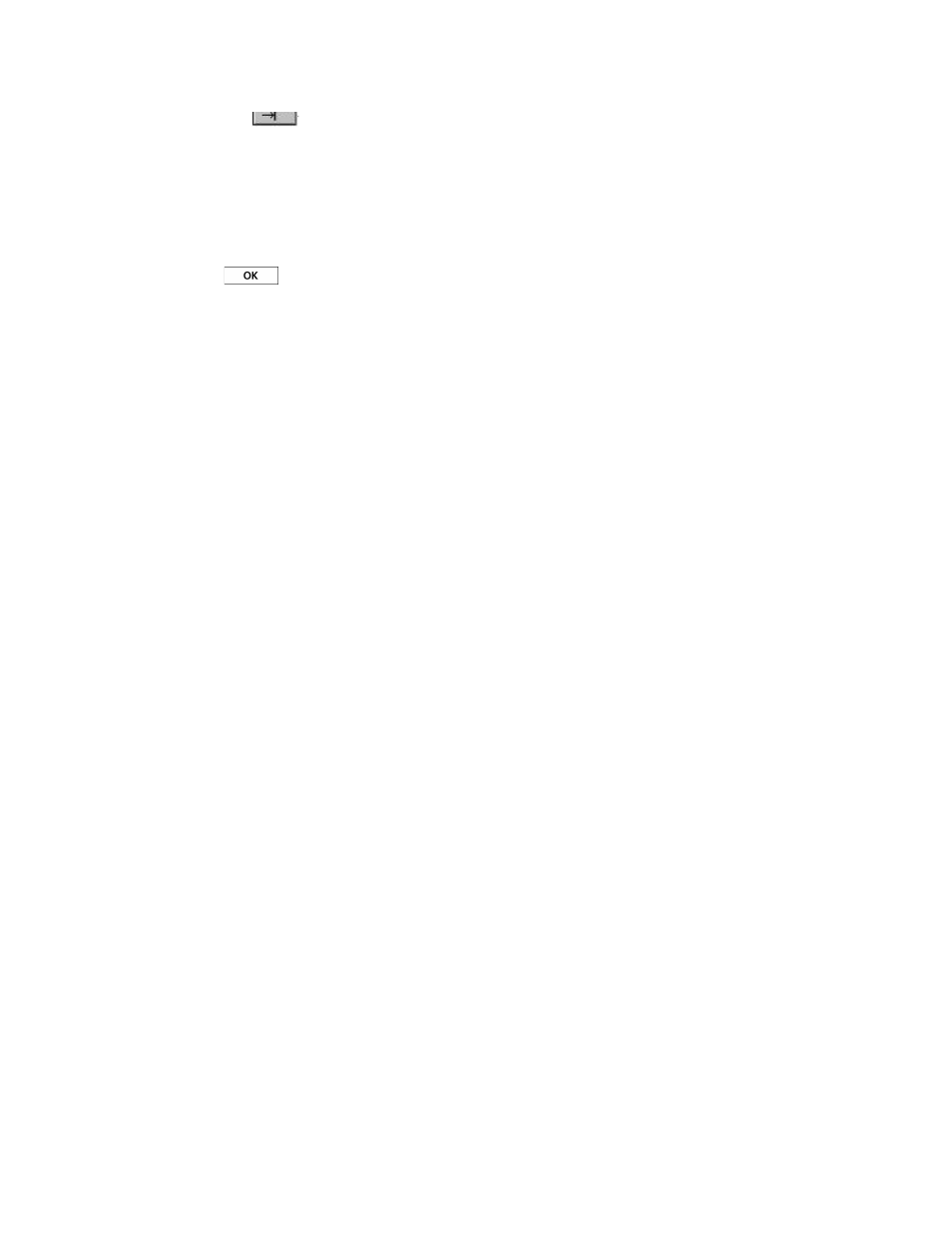
Video in Logger Pro 2011
5
1. Click the
(Sync) button. The Movie Synchronization dialog will open.
2. Click on the graph feature that represents the data event you have chosen for
synchronization.
3. Use the slider and the next frame/previous frame buttons to find the frame in the movie
that corresponds with the event you identified in the graph.
4. Click
.
If the Replay control is not already open, choose Replay from the Analyze menu to display it.
Enter an altered playback rate if desired. Click Start to play the movie and data together.
Video Sources
There are three primary sources of videos for use in Logger Pro: existing videos found from
other sources, videos collected from cameras that produce computer-readable files, and capture
of a video stream from a camera by Logger Pro.
Existing videos can be found in many places online. If a video can be played in QuickTime, it
can be inserted in Logger Pro. Sometimes a video must be converted to a different format before
it can be read by QuickTime. For example, one must convert a YouTube video to a QuickTime-
compatible format before use in Logger Pro.
Most modern digital still cameras include a video mode. Especially if the camera allows you to
select a fast shutter speed, these cameras can produce some of the best videos for analysis.
Transfer the video to your computer by USB from the camera, or by reading the storage card
(often an SD card) from the computer.
Some cameras are designed to stream video by firewire or USB. Logger Pro can capture this
video stream, even while collecting data, which creates unique data and video collection
opportunities. However, it is harder to find an appropriate camera for video capture.
Not all video sources are useful. Many inexpensive video cameras, such as the now-discontinued
Flip cameras, use a rolling shutter, which introduces temporal distortion that renders the video
difficult to use for analysis. Wiki “rolling shutter” for more information. Some video cameras
create proprietary output file formats that cannot be read by Logger Pro or QuickTime.
Video Capture
Logger Pro can capture video directly from a video input such as a digital video camera or web
camera. It is difficult to recommend particular consumer cameras since they change so rapidly.
Cameras for Video Capture:
1. A consumer-grade DV (digital video) camera with a firewire video output, such as a
Sony DCR-HC62. DV cameras offer the best video quality, and many offer the ability to
adjust the shutter speed to avoid blurring of fast-moving objects. Unfortunately these
cameras have become rare.
2. Web cameras that are built-in or can stream over USB offer easy capture but may suffer
from dropped frames or low image quality.
3. ProScope
