Dvd99 – Cambridge Audio DVD99 User Manual
Page 7
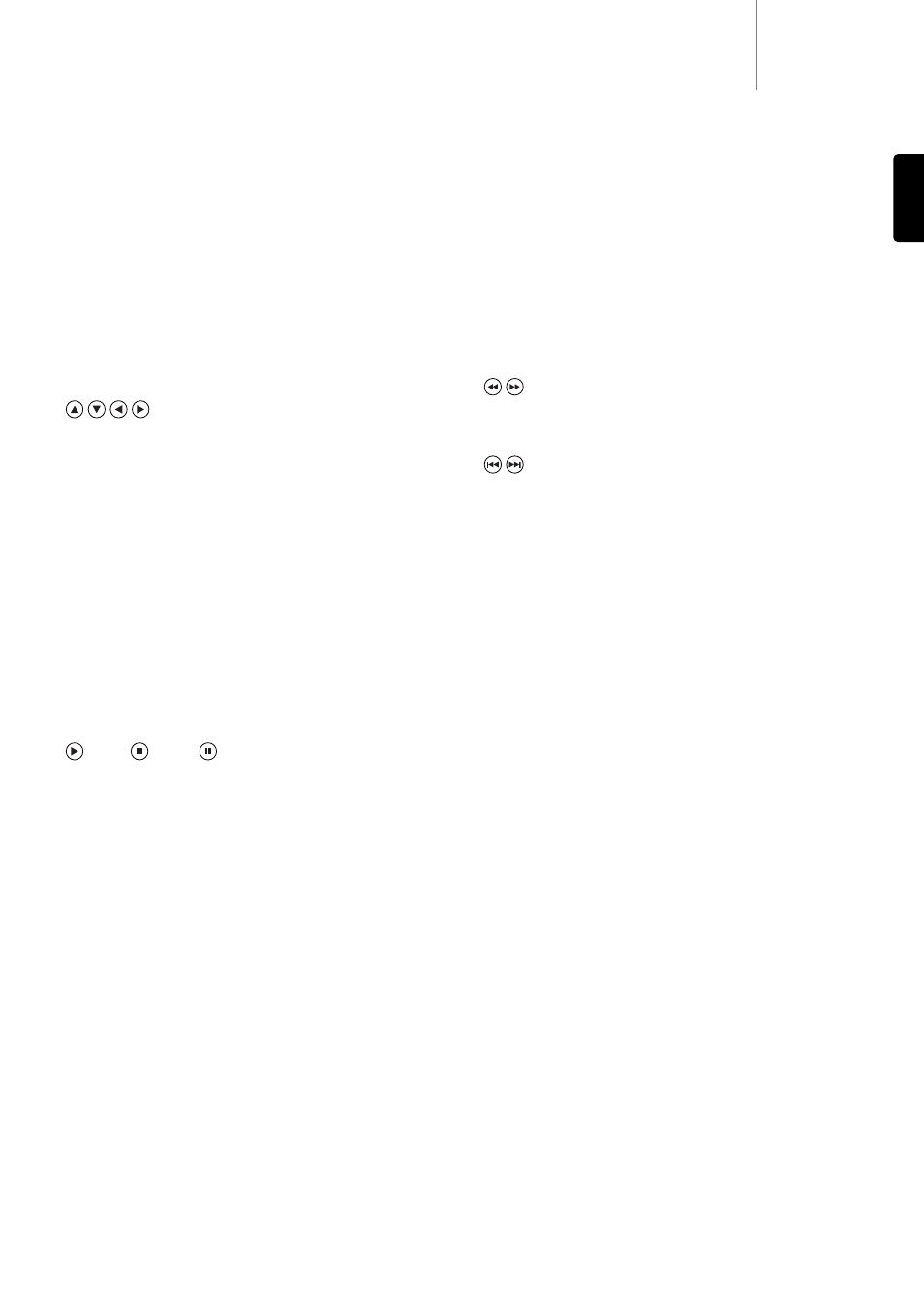
Repeat
Press to repeatedly play a single chapter/title on a DVD video or a single
track/entire disc on a CD. The first press selects chapter/track repeat,
the second press selects title/disc repeat, the third press selects all
repeat.
A-B
Press to mark a segment between A and B for repeated playback. The
first press marks point A, the second press marks point B.
Clear
Press to remove outstanding track programs.
Scan
Press repeatedly to cycle between 2X, 4X, 8X, 16X and 32X playback
speed (without sound) and back to normal playback. Left button for
backwards playback options, right button for forwards playback.
Skip
Right Skip - Press once to skip forward by one track/chapter on the disc.
Left Skip - Press once to skip backward by one track/chapter on the
disc.
HDMI Upscale
Press to switch between HDMI output resolution.
Note: Disc playback must be stopped and the Cambridge Audio DVD
logo must be displayed.
USB
When a compatible USB device is connected, press this button to bring
up a device selection menu. Use the navigational arrows and the Enter
button to select 'REMOVABLE’'and then select 'USB SLOT'. The DVD99
will then start reading the files stored on the USB device.
PAL/NTSC
Press to switch between the monitor/video display format: PAL, NTSC or
Automatic (which switches format automatically depending on the disc
inserted).
OSD
While playing a DVD, press to cycle through the following information
options to be displayed on the screen: Title Elapsed, Title Remain,
Chapter Elapsed, Chapter Remain, Info Off.
DVD99
7
Audio
Press to access alternate audio soundtracks on the DVD (if available on
the DVD disc).
Subtitle
Press to enable/disable Subtitles (if available on the DVD disc).
Angle
Press to access various camera angles (if available on the DVD disc).
Zoom
Press to cycle through the various zoom magnifications (and back to
normal display).
Navigation
Press the directional arrows to move around the Setup menus.
Enter
Press to accept the item/function highlighted in the display menu.
Title
Press to access the DVDs Title Menu. This is usually the root menu from
where the film can be started or where navigation to scene selections,
special features etc can be made.
Menu
Press to go to a DVD disc’s own setup menu.
Setup
Press to enter the DVD99's Setup menu. Please refer to the 'DVD player
setup' section of this manual for more information.
Return
Press to return to the previous operation in any setup menu.
Play / Stop / Pause
Press the relevant button to play, stop or pause playback.
Note: If Stop is pressed once playback can be resumed from the same
place by pressing Play. Press Stop twice to completely stop playback. If
Pause is selected pressing the Slow key then allows frame by frame
advancement of the paused frame.
Slow
When playing a DVD, press repeatedly to cycle round the various speeds
of slow motion, forwards and backwards and back to normal speed).
CD Mode
When a disc is being played, press to turn on/off any connected display
device. This function is designed to be used when playing audio only
discs to reduce "screen burn".
Mute
During playback, press to turn off audio output. The TV will display
"MUTE". Press again to resume audio output.
Volume
Press to decrease or increase the volume of the DVD99.
Note: If the DVD99 is connected to an amplifier/AV receiver through a
digital audio output (Co-axial or Optical), the volume command from the
remote control is uneffected.
Info
Displays on screen the current DVD disc information not available in the
OSD menu. For example disc format, video type and source.
ENGLISH
