Capturing images and video, Taking a photo in preview mode, Capturing images and video -2 – CREATIVE WebCam Pro eX User Manual
Page 21: Taking a photo in preview mode -2
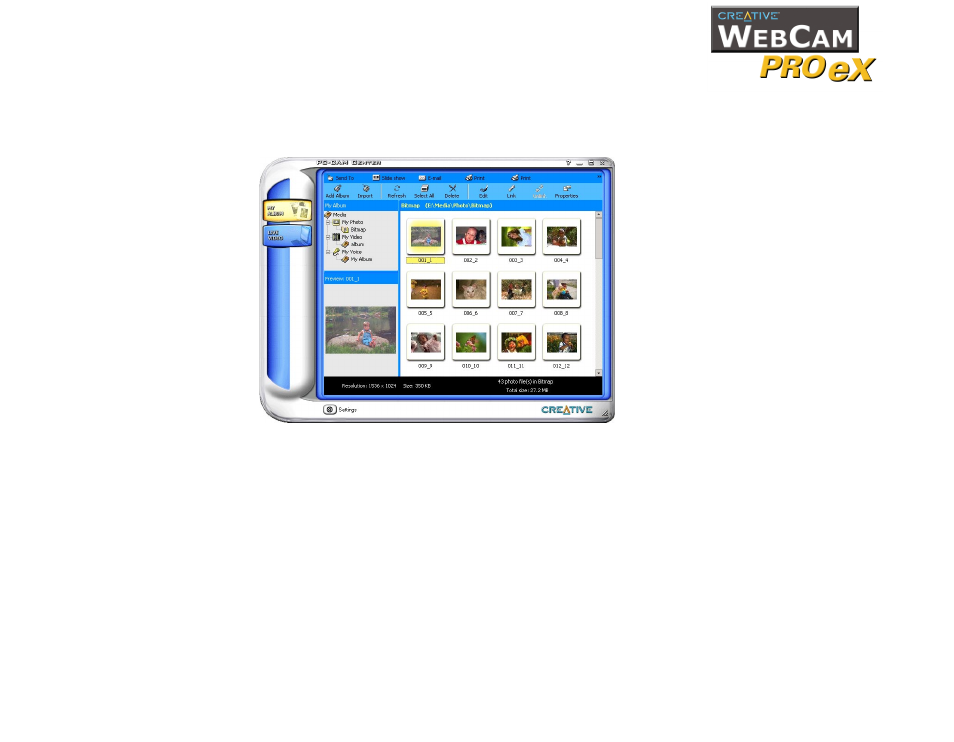
Using Creative WebCam Pro eX as a Web Camera 2-2
After PC-CAM Center is started, the PC-CAM Center screen similar to Figure 2-1
appears. The following sections describe the more commonly used operations. For
more details on how to use PC-CAM Center, see the section “Starting PC-CAM
Capturing
Images and
Video
With PC-CAM Center, you can take photos and record videos in two modes — with
and without a preview. The preview mode is active by default.
For instructions on how to take a photo or record a video without a preview, refer
to the PC-CAM Center Help file. To launch PC-CAM Center Help, see “Starting PC-
Taking a Photo in
Preview Mode
To take a photo in the default preview mode:
1. In the PC-CAM Center window, click the Live Video button. The current
camera view is displayed in the Viewing window.
2. In the Save Photo in box, select the destination album for your photo.
3. If the Save automatically check box is selected, click to clear it.
Figure 2-1: PC-CAM Center screen.
