In windows 98/98 se/me, In windows 98/98 se/me -2, Windows 98/98 se/me” in the section that follows – CREATIVE WebCam Pro eX User Manual
Page 12
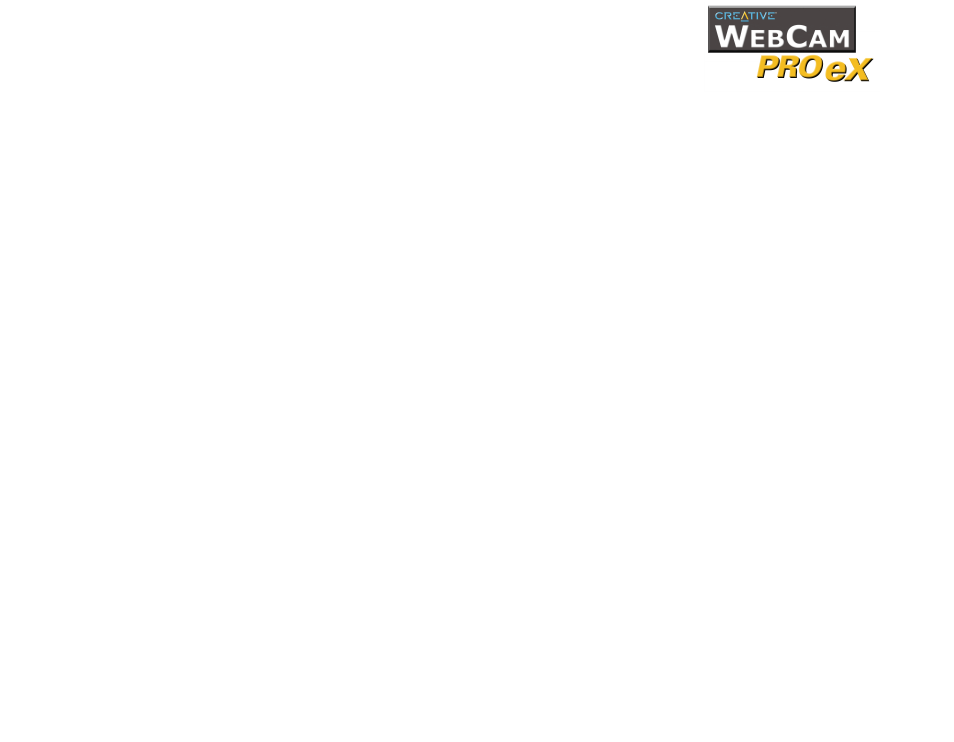
Installing Creative WebCam Pro eX 1-2
In Windows 98/98
SE/Me
1. Do not connect Creative WebCam Pro eX to your computer before installing
the drivers.
If you accidentally begin installation with Creative WebCam Pro eX connected,
the Add New Hardware Wizard dialog box appears. Click the Cancel
button.
2. Insert the Creative WebCam Pro eX CD into your CD-ROM drive.
3. Click the names of the drivers and applications you want to install on your
computer.
4. Follow the instructions on the screen to complete the installation.
You may be asked, after an application is installed, if you want to restart your
computer. Select No until all the drivers and applications are installed.
