Wilbur Curtis G4TP2S User Manual
Page 9
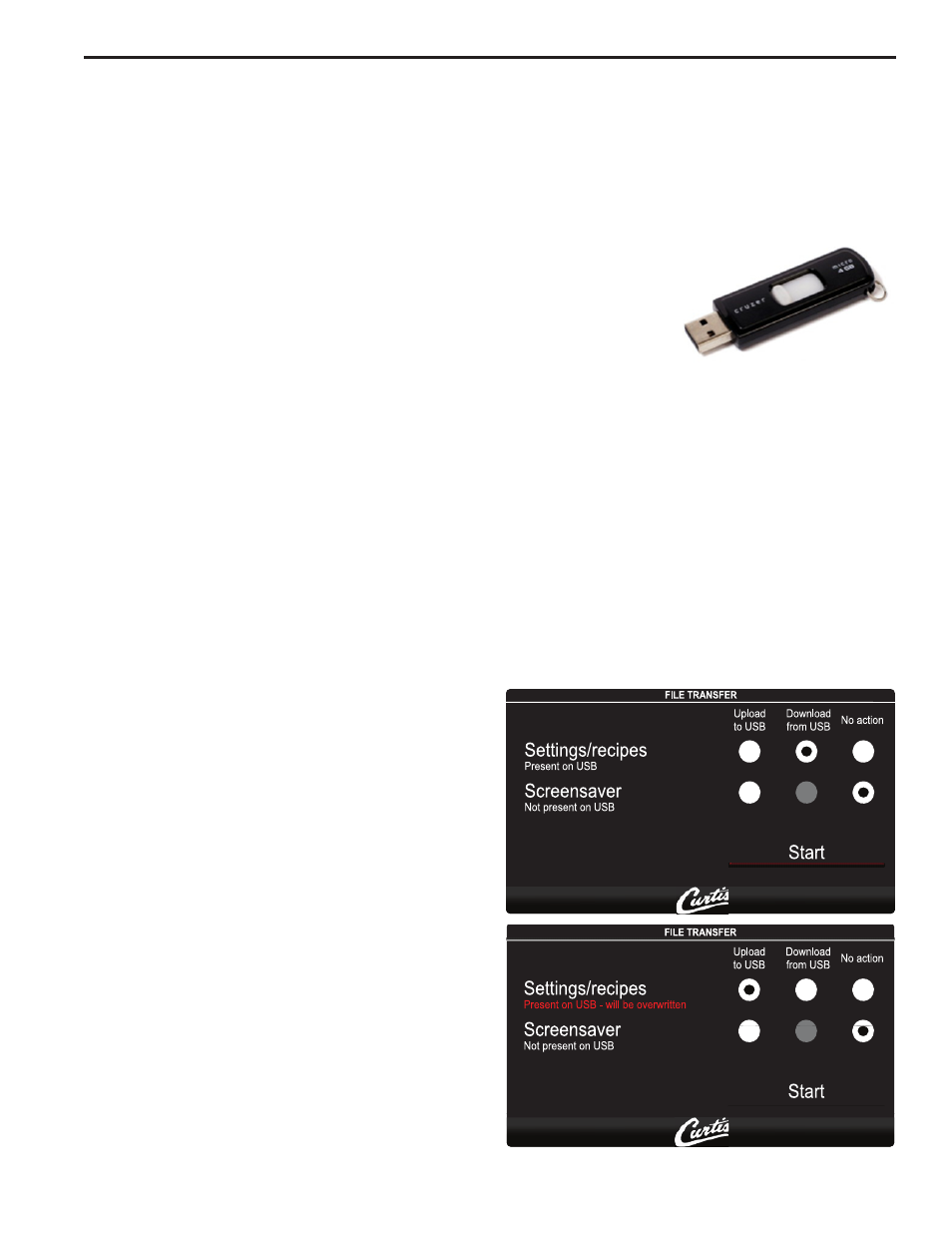
9
There are two methods that can be used to change the default settings on G4 brewers. They can be programmed at the brewer by
the touch screen universal control module (UCM) or the settings can be changed using the USB (Universal Serial Bus) data port
on the side of the brewer. Using the USB connection and a flash memory data storage device will easily reprogram the settings
simply by copying data.
The flash drive can upload or download the entire setting from one G4 brewer, into another G4 brewer. This eliminates the need to
walk through the usual steps in reprogramming that would be required when you use the touch screen to make a change. This is
an advantage for a service technician when standardizing the program settings on multiple G4 brewers.
Use a USB drive with USB 2.0 support and a type-A USB connection. Storage capacity should
be 2 GB minimum.
IMPORTANT: The flash drive must be completely blank. Before starting, please erase any files
that may be in the USB drive.
SOFTWARE INFORMATION TRANSFER
UPLOAD TO USB
1. Make sure the brewer is on. Determine that the G4 brewer you wish to copy is properly programmed for your desired settings.
2. Connect an empty flash drive into the USB port on the brewer. The UCM on the brewer will upload all of the particular setup
data onto the flash drive. The yellow LED on top of the touch screen will light indicating that data is transferring. This will only
take a second to complete.
DOWNLOAD TO BREWER
1. Select the brewer you wish to make the program changes on. The brewer should be on.
2. Plug the loaded flash drive into the USB port on the brewer. The data copied from the first G4 brewer will automatically down-
load, overwriting all the settings that were on the second brewer.
3. The red LED on the UCM will indicate that the download is in process. This will only take a second.
4. Once the download is complete, the UCM will reboot in order for the changes to take effect.
5. Remove the flash drive. The download is complete. The data on the flash drive can be downloaded into as many G4 brewers
as needed.
USB – Easy Programming
This screen will be presented whenever the USB flash is inserted.
The UCM will always create a backup on the USB flash drive
before downloading settings/recipes or screensaver.
Case 1
Settings/recipes file present, screensaver not present. User
has selected ‘Download from USB’ for settings/recipes file.
Case 2
As above, but user has selected ‘Upload to USB’ for settings/
recipes file. With this action, the overwrite warning appears.
