5 configuration cradle window, Initial window, Configuration cradle toolbar – Avaya 3600 Series User Manual
Page 10: Configuration cradle window, 1 initial window, 2 configuration cradle toolbar
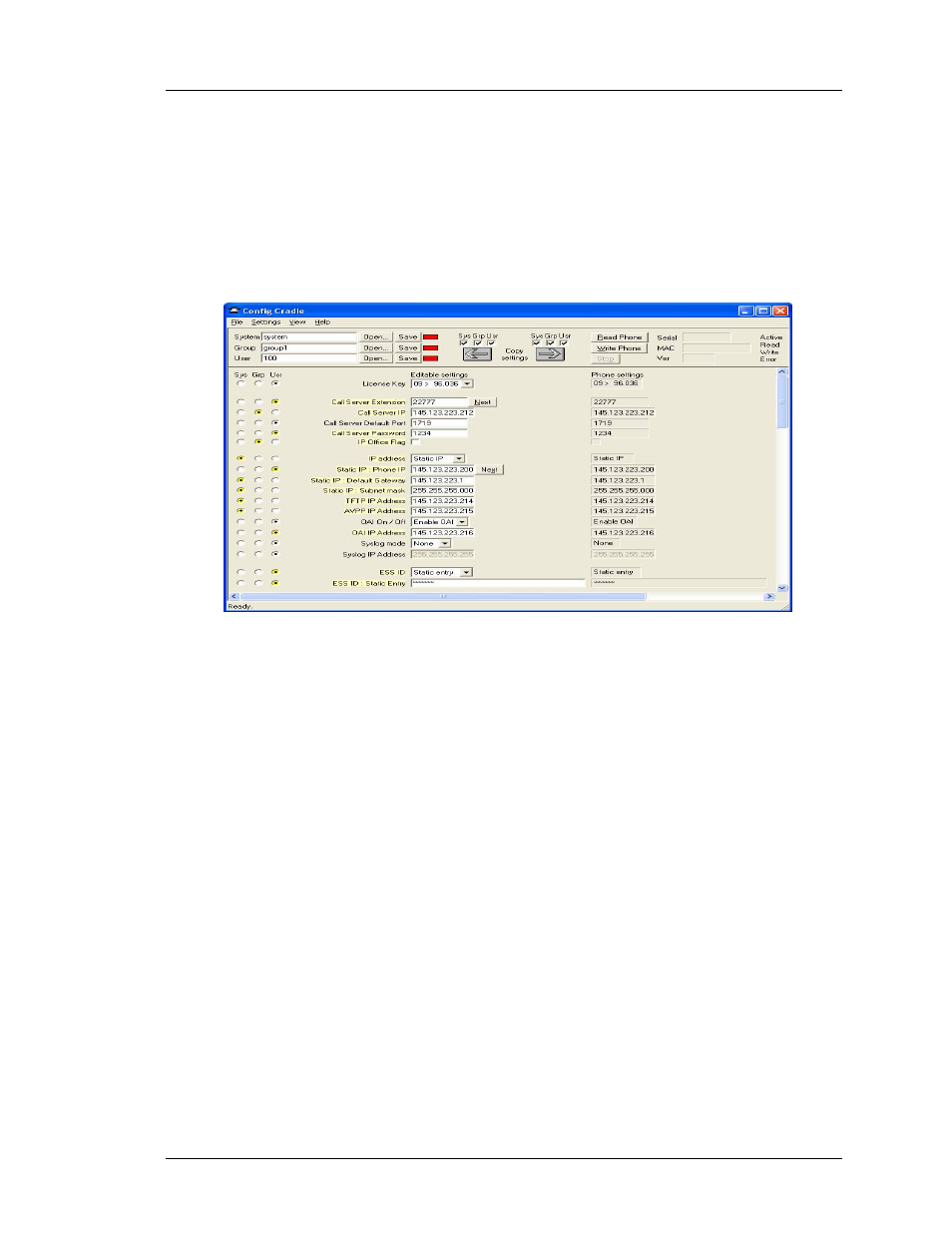
Avaya, Inc.
Avaya Configuration Cradle
Administrator Guide
5. Configuration Cradle Window
When first opened, the
PhoneConfig
program displays the toolbar and a list of
configurable options. All
Editable settings
fields are blank or are set to default values.
Phone settings
are unavailable until a handset is read or settings are copied to the
Phone settings
fields.
5.1 Initial window
This is the window that appears when the Config Cradle program is first opened.
The default filenames appear and all category buttons on the left default to
Usr
.
5.2 Configuration Cradle toolbar
The Config Cradle toolbar allows you to name, open, and save configuration files
and download and upload configuration settings to and from the handset in the
Cradle.
The three filename windows allow you to open and save settings by
System
,
Group
or
User
type as separate files. The filenames shown above are the default names, but any
filename can be assigned by entering it into the field and clicking the
Save
button. By
default, the files will be saved in a new folder named
ConfigData
under the folder
where the program is stored. The new folder will be created automatically the first
time a file is saved. To open an existing file, click the
Open
button and browse to the
file. Use the
File
menu to customize the file structure, if desired.
The three flags beside the
Save
buttons have four colors to indicate the status of the
file displayed in the window:
• Red: file does not exist. The filename in the window has not been created.
• Yellow: file not loaded. The filename in the window exists in the ConfigData
folder but has not been loaded into the
Editable settings
.
• Green: unsaved edits. When changes are made in the
Editable settings
field(s) the
green flag indicates these have not been saved.
21-300630, Issue 1, July 2005
Page 10
