Operation – Night Optics TM-X Thermal Camera (160x120 | 25mm) User Manual
Page 11
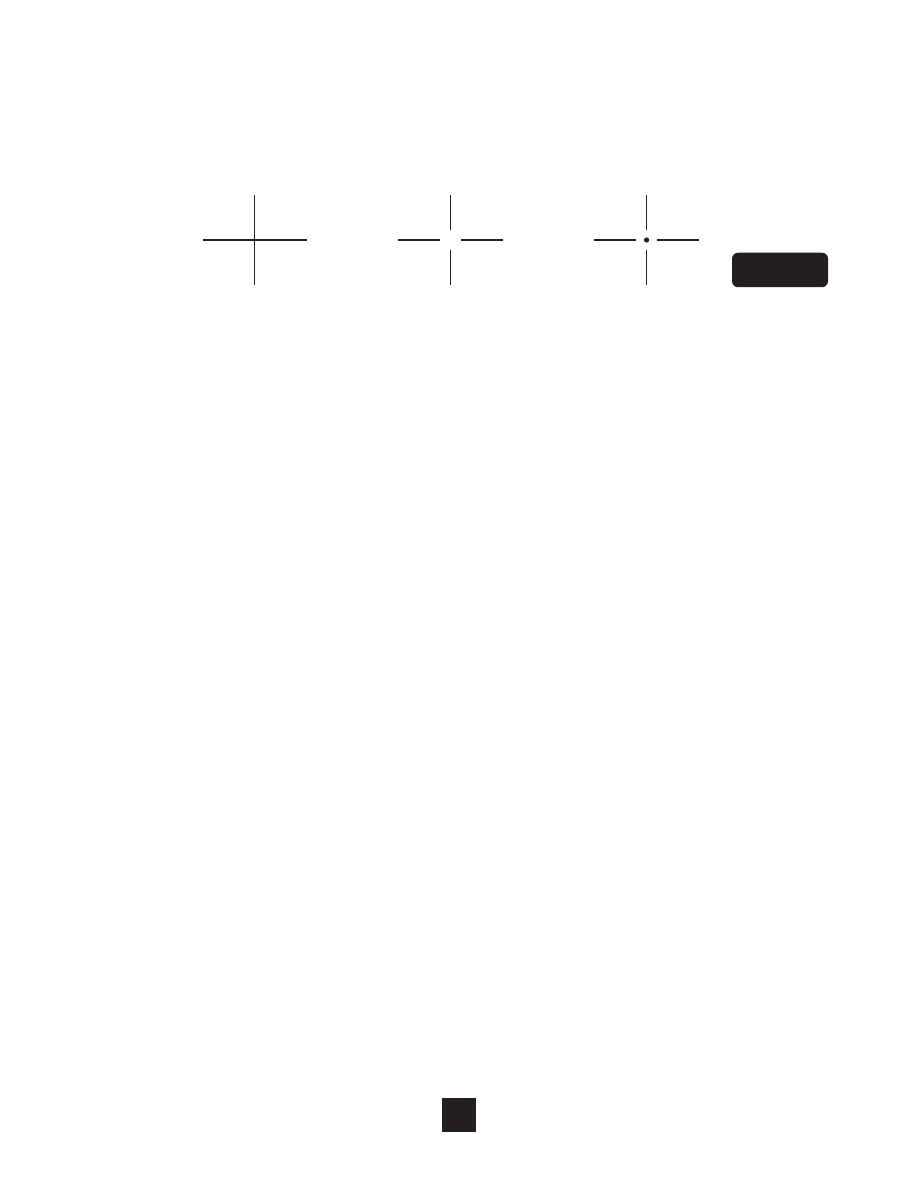
Cross Hair / Reticle Menu (Curser)
In menu mode scroll to the menu option “Curser” and press the “M” button to select from
3 cross hair options:
Real Time Tracking Menu (Hot)
The Real Time Tracking feature when enabled will highlight the hottest objects in your field of
view and follow them if they are in motion. In menu mode scroll to the menu option “Hot” and
press the “M” button. The available options are “On and Off.” When this feature is active you
should see a set of brackets “[ ]” over the hottest object in your field of view. If there is more
than one hot object in your FOV the brackets will jump from object to object.
Color Selection Menu (Palette)
In menu mode scroll to the menu option “Palette” and press the “M” button to select from
up to 9 color options. The default color option is set to “0” which is the standard “White
Hot” Option.
Expert Menu (Expert)
Night Optics USA use only.
Non-Menu Features
Image / Video Capture
To capture a photo, adjust the focus (fig. 1-6) for optimal image clarity, hold the unit steady
or mount to a tripod, press the “-” button (fig. 2-4) to capture the image. The image will
automatically save to the built-in SD card in .bmp format. On-screen in the “top-center” the
file name of the captured image will appear briefly to confirm the image was successfully
captured.
To capture a video press/hold “-” button (fig. 2-4) for 2 seconds. Once recording has
begun a flashing circle, a time stamp and recordable time remaining on the SD card will
appear on-screen in the “top-center” of the display. To stop recording, press/hold “-”
button (fig. 2-4) for 2 seconds. The video will automatically save to the built-in SD card in
.avi format.
10
NIGHT OPTICS USA
THERMAL IMAGING
OPERATION
Figure 5
