M2tech, Configuring the computer to use hiface – M2TECH hiFace User Manual
Page 14
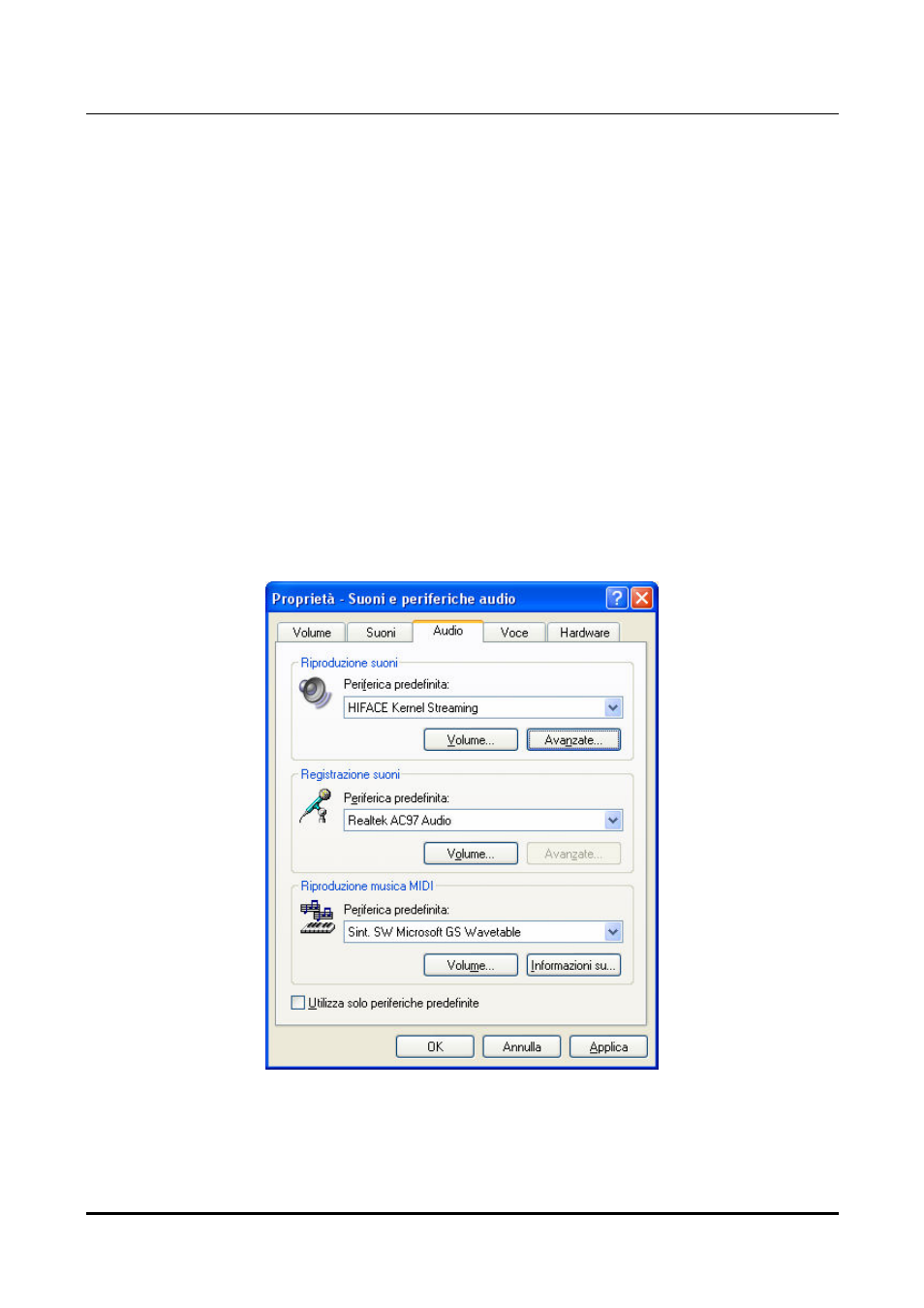
hi
F
ace
192
k
H
z
/24bit digital audio interface
REVISION 1.o – NOVEMBER 2010
Copyright © 2010, M2Tech Snc di Manunta & Marino
14
M2Tech
www.m2tech.biz
4. Configuring the computer to use hiFace
4.1. Configuring a PC with Windows XP
A PC with Windows XP can use hiFace in two different ways: Direct Sound (DS) and
Kernel Streaming (KS). The former is suitable for players which can’t operate in Kernel
Streaming mode (such as Windows Media Player and iTunes) or for Internet streaming,
while the latter can be chosen (for better performance) with players which can operate in
Kernel Streaming mode (such as FooBar, Winamp, Monkey Media, JRiver).
4.1.1. Configuring for Direct Sound with Windows XP
Connect hiFace to your PC. Then, go to the Control Panel and launch the Sound and
Audio Peripherals utility.
Select the Audio tab. In the Predefined Peripheral drop-down menu of the Playback area,
select “KS hiFace” (see figure 11).
Figure 11
Then, select the “Voice” Tab. Again, select “hiFace Kernel Streaming” in the drop-down
menu of the Playback area. Click on OK button. Please be adviced that even if the
