M2tech, Configuring the player for asio: an example – M2TECH hiFace Two User Manual
Page 28
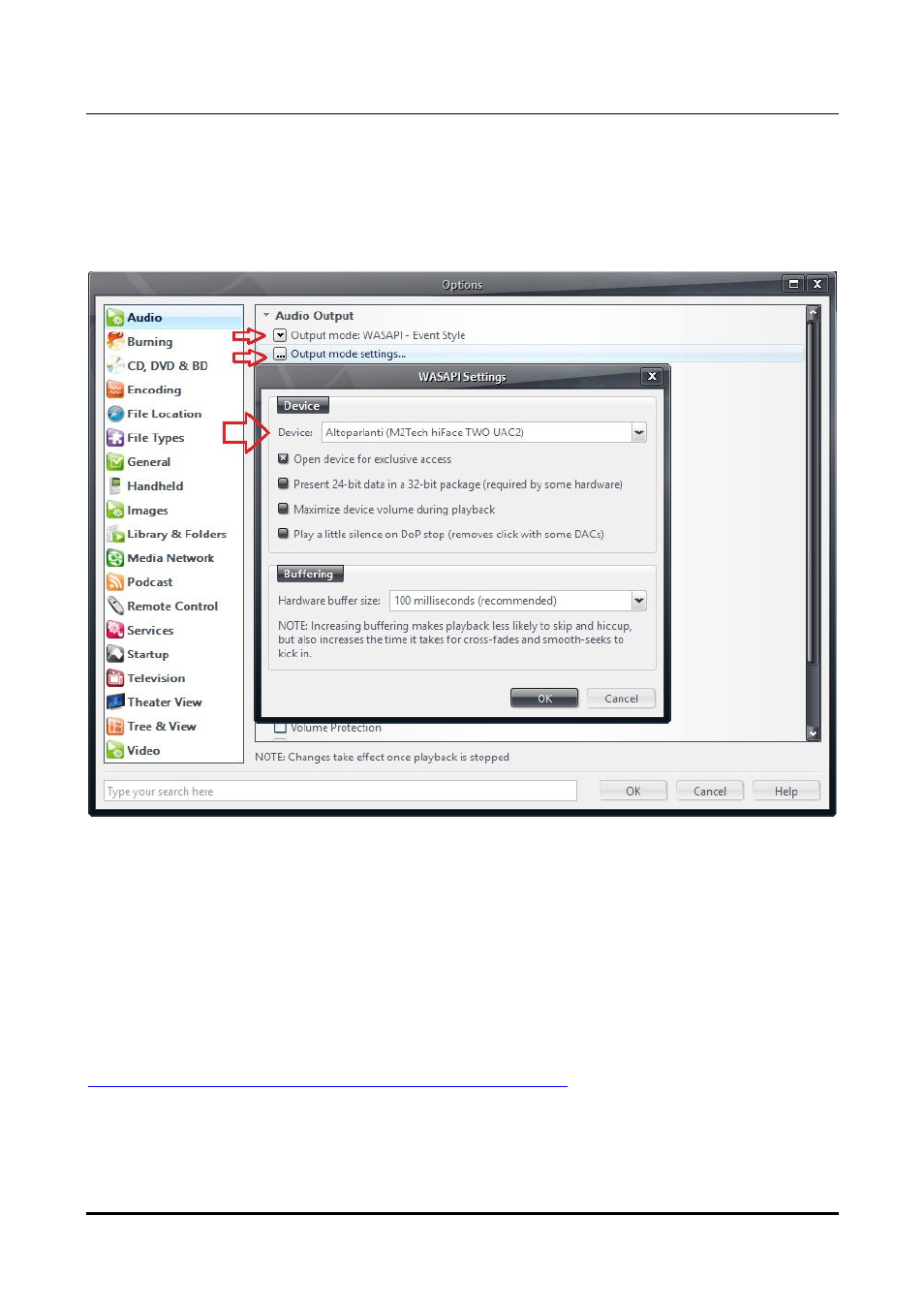
hi
F
ace
T
wo
192
k
H
z
/24bit digital audio interface
REVISION 1.0 – MAY 2013
Copyright © 2013, M2Tech Srl
28
M2Tech
www.m2tech.biz
8.2. JRiver
From JRiver Option menu, configure the Output Mode to use WASAPI Event style, the
configure the output mode settings as in Figure 23. Please refer to the JRiver technical
notes for more info.
Figure 23
9. Configuring the player for ASIO: an example
9.1. FooBar
To use FooBar with ASIO under Windows 7 it is necessary to download the DLL for ASIO
from the FooBar2000 website and install it in the Components sub-folder inside
FooBar2000 main folder in your hard disk. The DLL can be found at
http://www.foobar2000.org/components/view/foo_out_asio
(click on Download). It is a zip
folder which contains the DLL. Extract it from the zip and copy to the Components folder.
Then, restart FooBar, go to the File/Preferences/Playback/Output window and set
parameters as in figure 24.
