M2tech – M2TECH hiFace Two User Manual
Page 21
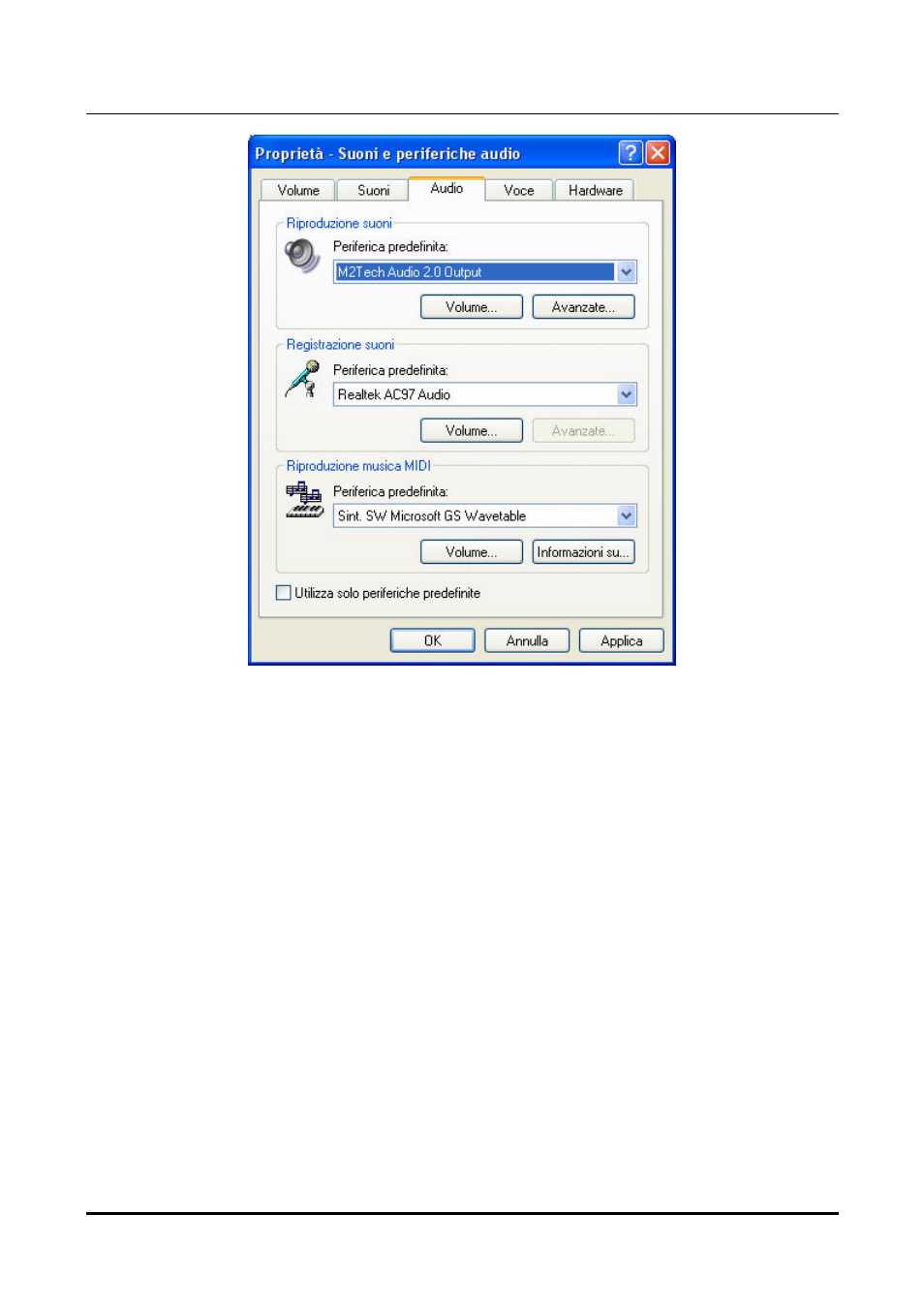
hi
F
ace
T
wo
192
k
H
z
/24bit digital audio interface
REVISION 1.0 – MAY 2013
Copyright © 2013, M2Tech Srl
21
M2Tech
www.m2tech.biz
Figure 17
Then, select the “Voice” Tab. Again, select “M2Tech Audio 2.0 Output” in the drop-down
menu of the Playback area. Click on OK button. Please be adviced that even if the
peripheral is listed as “kernel streaming”, it will operate in Direct Sound mode when listed
here.
From now on, unless hi
F
ace
T
wo is disconnected or settings are changed again, hi
F
ace
T
wo is the audio peripheral all audio programs will use when operating in direct sound
mode.
6.1.2. Configuring for ASIO with Windows XP
ASIO has no standard setting in Windows XP. ASIO must be selected in the specific
player you choose to use.
For example, when using FooBar, with hi
F
ace
T
wo connected to the PC, go to the
File/Preferences/Playback /Output tab and select “ASIO: hiFace Two” as output device.
Other players will require different settings (see section 5).
