Section 5 using the rs232 serial diagnostics port, 1 connecting to the rs232 user port, 2 diagnostic commands – Campbell Hausfeld SDM-CAN User Manual
Page 47
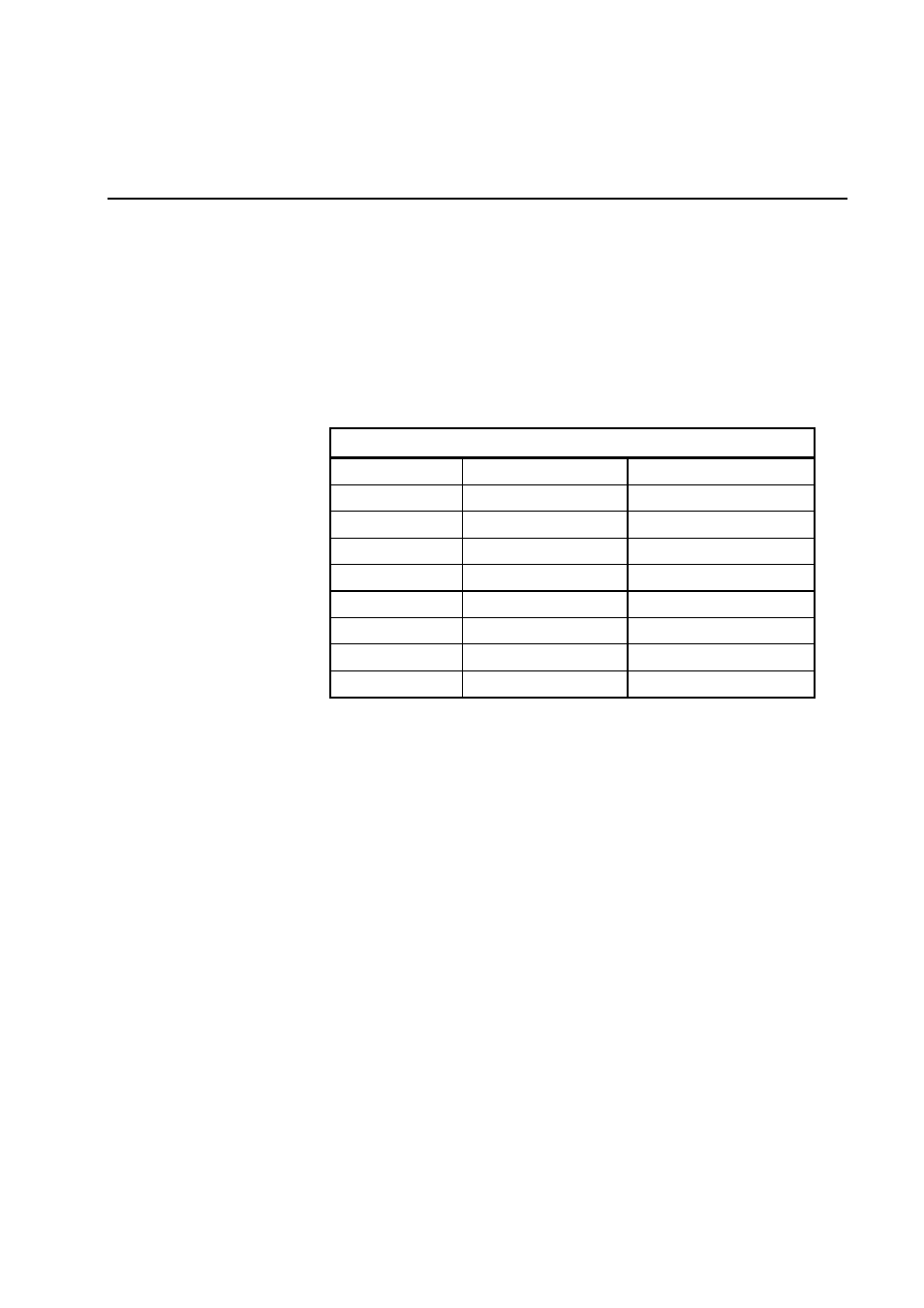
Section 5. Using the RS232 Serial
Diagnostics Port
5.1 Connecting to the RS232 User Port
The user communication port is a DCE configured, 9 pin RS232 port. The port
automatically powers up when it detects valid RS232 signals and shuts down after
a period of inactivity. The SDM-CAN automatically detects the incoming baud
rates in the range from 1200 to 115200 baud. It is configured to work with eight
data bits, one start bit and stop bit and no parity. The pin out of the RS232 DCE 9
pin ‘D’ plug is shown in Table 5-1.
Table 5-1 RS232 Pin Out
Pin Number
RS232 function
Direction of signal
1 DCD
input.
2 RX
input.
3 TX Output.
4 DTR Output.
5 0V Ground.
6 DSR
input.
7 RTS Output.
8 CTS
input.
9 RI
input.
To connect the SDM-CAN to most computers use a NULL Modem cable. When
you try to communicate with the SDM-CAN, first send at least three ‘Carriage
Returns’ so the SDM-CAN can recognise the baud rate at which you are
communicating. As soon as your baud rate has been detected, the SDM-CAN will
return the prompt ‘CAN>’ to your terminal window. If you have just powered the
SDM-CAN up, you must wait until the LED status flash has finished before you
attempt to communicate.
The User Command interface will accept a number of commands which allow the
user to view CAN frames, view set-up and other debug tools. These commands
are discussed below.
5.2 Diagnostic Commands
Most commands are sent in normal ASCII text. The interface is not case sensitive
and supports backspace for correction of typing errors. Normally you would
execute these commands from a PC which is running a terminal emulator such as
Hyperterminal.
Some parameters for the commands are normally entered in decimal base 10
format, but you can also enter them in hex format if you precede the number with
‘0x’. For example, 123456
10
can be entered ‘as it is’ or, alternatively, in hex
format 0x1e240
16
.
5-1
