Astro Gaming A30 User Manual
Page 11
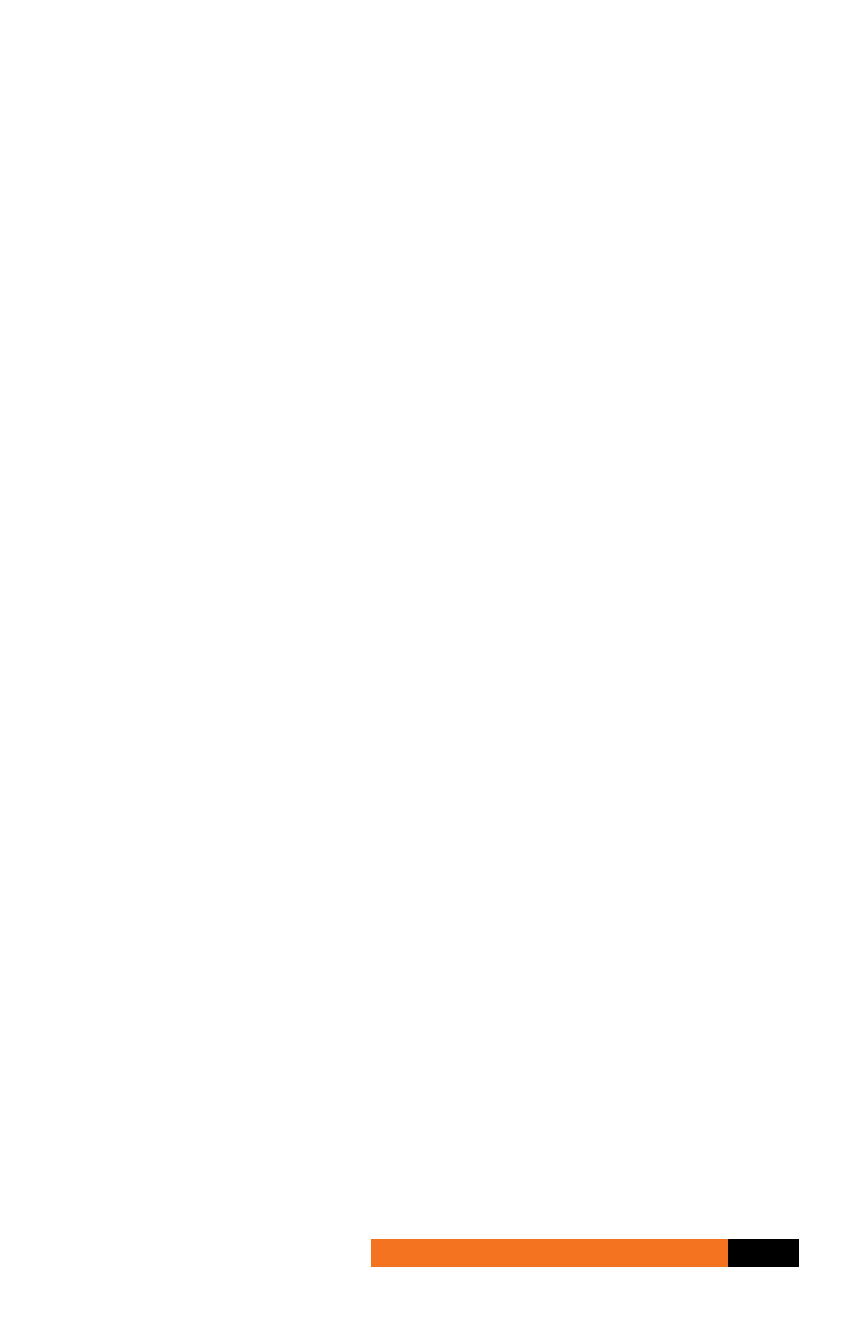
P11
Using the A30 Headset with the MixAmp™ (Fig. A)
Connect the Standard QD Cable with the single 3.5mm audio
jack to the A30 Headset’s Quick Disconnect. Make certain that
the two halves of the QD are fully inserted and seated. This
special 4-pole connector enables the A30 Headset to blend in
microphone functionality with a single connection when used
with the MixAmp™!
Using the A30 Headset with a PC (Fig. B)
Connect the PC QD Cable to the Quick Disconnect on the
A30. Plug the microphone and audio connectors into their
corresponding jacks on your PC. Usually pink (for microphone)
and green (for audio). Consult your PC’s motherboard/sound
card manual for further information.
The PC QD Cable contains a volume control on the Quick
Disconnect for easy control of the audio level without the
MixAmp™ or an external audio source.
Using the A30 Headset with Standard Audio Sources (Fig. C)
Connect the Standard QD Cable or the Mobile QD Cable to the
A30’s Quick Disconnect to use them with any device that has
a 3.5mm stereo output like mp3 players or portable gaming
systems.
Both QD’s combine microphone and stereo audio in a single
connector making its voice functionality fully compatible with
devices like the Apple iPhone, Sony PSP-3000 (and newer),
most smart phones that feature a 3.5mm headset port, and of
course, the ASTRO Gaming MixAmp™.
Important: This voice functionality won’t interfere with
your portable devices’ audio output (i.e. mp3 players and
portable gaming systems). Simply connect the 4-pole
jack to any 3.5mm socket to use the A30 Headset as
conventional headphones. (You might also want to remove
the MICROPHONE BOOM when you are out in public or on the
road, Commander).
connecting an audio source
