Connections and indicators, Step 3 – power up the system, Step 4 – download and install the waves software – Allen&Heath WAVES Fitting Instructions User Manual
Page 3
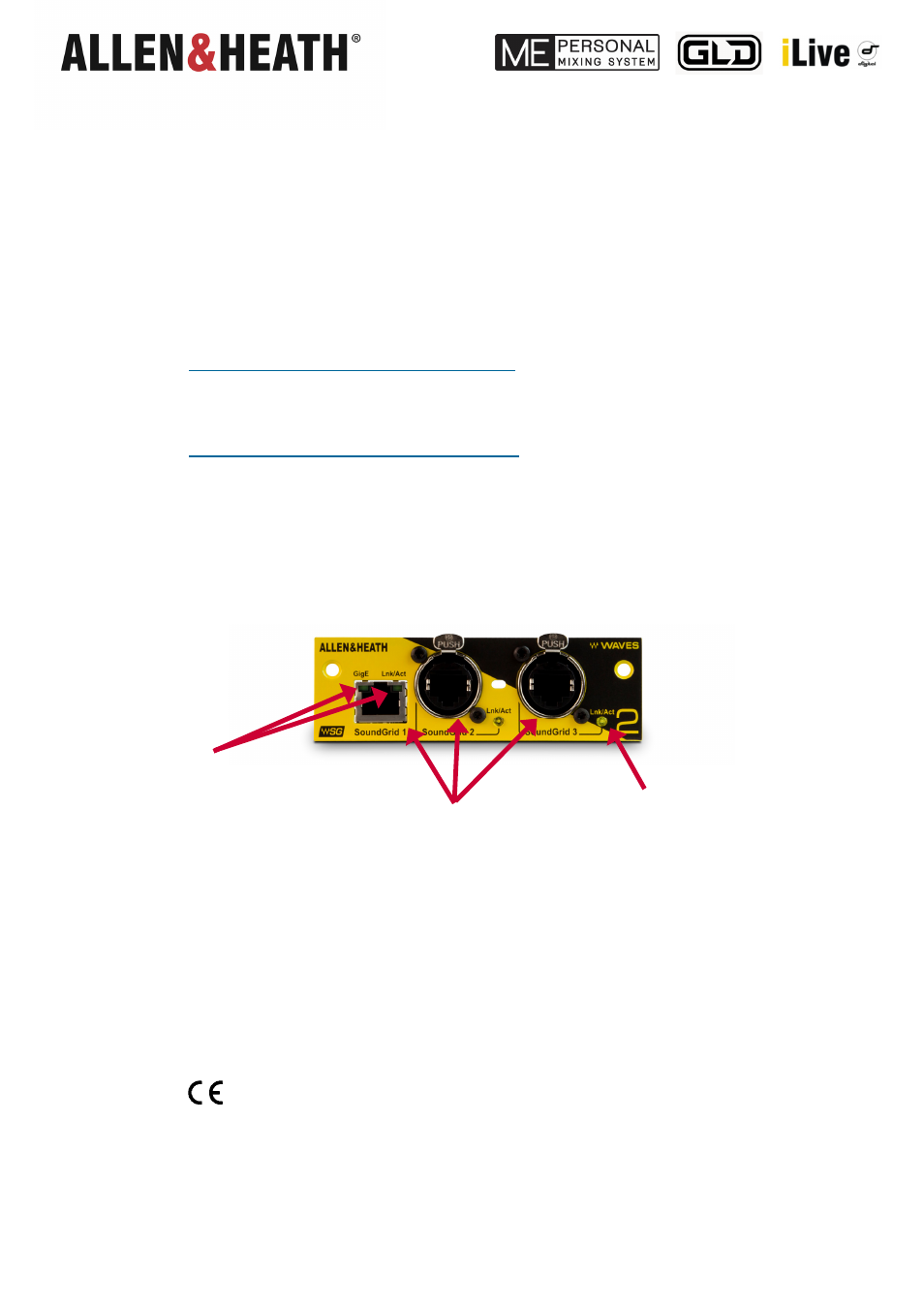
AP9654 Issue 1
Copyright© 2014 Allen & Heath Ltd. All rights reserved.
Page 3/3
Step 3 – Power up the system
With the M-WAVES V2 card fitted, connect and power up the system.
The iLive/GLD will automatically detect the type of option card fitted.
Check that this is displayed on the Status screen.
Step 4 – Download and install the Waves software
Go to the Waves web site to learn more about Waves for the Allen & Heath
platform:
http://www.waves.com/live-sound/allen-heath
Download further documentation, follow the instructions, set up the hardware and
install the Allen & Heath M-Waves software:
http://www.waves.com/downloads/allen-heath
Connections and Indicators
This product complies with the European Electromagnetic Compatibility directive 2004/108/EC.
NOTE: Any changes or modifications to the equipment not approved by Allen & Heath could void the
compliance of the equipment. Whilst we believe the information in these instructions to be reliable we do not
assume responsibility for inaccuracies. We also reserve the right to make changes in the interest of further
product development.
SoundGrid Ports 1, 2 and 3
A built-in 3-port Gigabit switch for
directly connecting up to three devices
on the SoundGrid network. Ports 2 and
3 provide locking EtherCon RJ45
connectors.
Connect to a SoundGrid server for low
latency plugin audio processing.
Link Status
Flashes to indicate network
activity.
Status
One LED indicates that a
Gigabit Ethernet link has
been established. The
other flashes to indicate
network activity on the
SoundGrid 1 port.
