Cd operations, English, Loading a cd – Clarion CMD4 User Manual
Page 12: Ejecting a cd, Listening to a cd already inserted, Pausing play, Selecting a track, Fast-forward/fast-rewind, Scan play
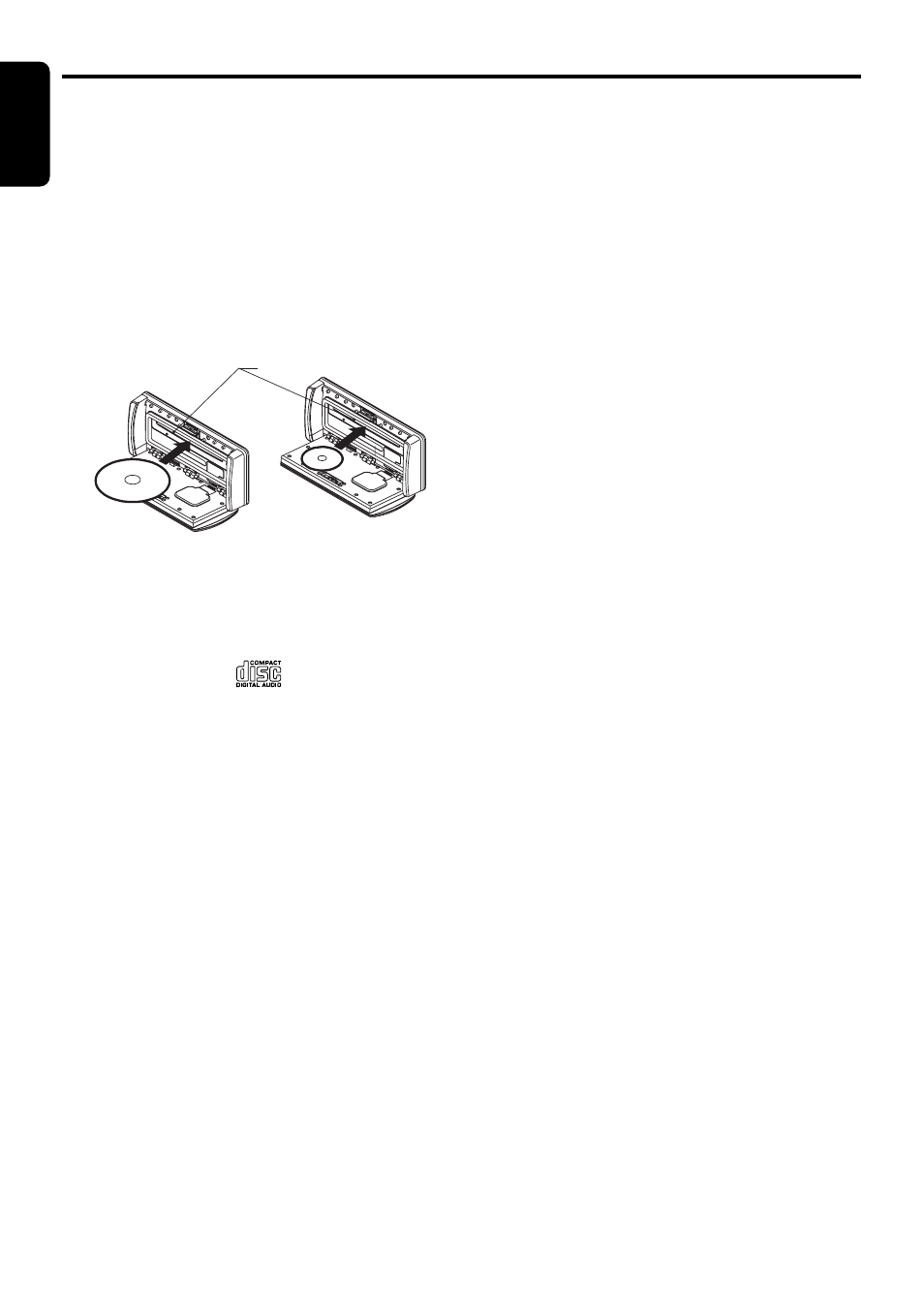
14
CMD4
English
Loading a CD
1. Open the front panel by pressing the [
OPEN
]
button.
∗ Press the button firmly. If the front panel does
not open fully, gently open it with your hand.
2. Insert a CD into the center of the [
CD SLOT
]
with the label side facing up, and completely
close the front panel.
The CD plays automatically after loading.
For CD (12 cm)
For single CD (8 cm)
CD SLOT
Notes:
• Never insert foreign objects into the CD SLOT.
• If the CD is not inserted easily, there may be
another CD in the mechanism or the unit may
require service.
• Discs not bearing the
mark and CD-ROMs
cannot be played by this unit.
• Some CDs recorded in CD-R/CD-RW mode may
not be usable.
Loading 8 cm compact discs
∗ No adapter is required to play an 8 cm CD.
∗ Insert the 8 cm CD into the center of the insertion
slot.
Ejecting a CD
1. Open the front panel by pressing the [
OPEN
]
button.
∗ Press the button firmly. If the front panel does
not open fully, gently open it with your hand.
2. Press the [
Q] button to eject the CD. Take it
out from the ejected position.
Notes:
• Forcing a CD into the CD mechanism can
damage the CD or source unit.
The CD will automatically load after being placed
approximately 1/3rd of the way into the CD
mechanism.
• If a CD (12 cm) is left in the ejected position for
15 seconds, the CD is automatically reloaded
(Auto reload).
• 8 cm CDs are not auto reloaded. Be sure to
remove it when ejected.
CD Operations
Listening to a CD already inserted
Press the [
CD/CDC
] or [
POWER
] button to
select the CD mode. Play starts automatically. If
no CD is loaded in the unit, “
NO DISC
” appears
in the display.
Pausing play
1. Press and hold the [
s
/MUTE
] button for 1
second or longer to pause play. “
PAUSE
”
appears in the display.
2. To resume CD play, press and hold the
[
s
/MUTE
] button for 1 second or longer
again.
Selecting a track
●
Track-up
1. Press the [
d] button to move ahead to the
beginning of the next track.
2. Each time you press the [
d] button, the
track advances ahead to the beginning of the
next track.
●
Track-down
1. Press the [
a] button to move back to the
beginning of the current track.
2. Press the [
a] button twice to move to the
beginning of the previous track.
Fast-forward/fast-rewind
●
Fast-forward
Press and hold the [
d] button for 1 second or
longer.
●
Fast-rewind
Press and hold the [
a] button for 1 second or
longer.
Scan play
Scan play locates and plays the first 10 seconds
of each track on a disc automatically. This
function continues on the disc until it is
cancelled.
∗ The scan play is useful when you want to select a
desired track.
1. Press the [
SCAN
] button.
2. To cancel the scan play, press the [
SCAN
]
button again.
