Dell PowerVault 715N (Rackmount NAS Appliance) User Manual
Page 2
Attention! The text in this document has been recognized automatically. To view the original document, you can use the "Original mode".
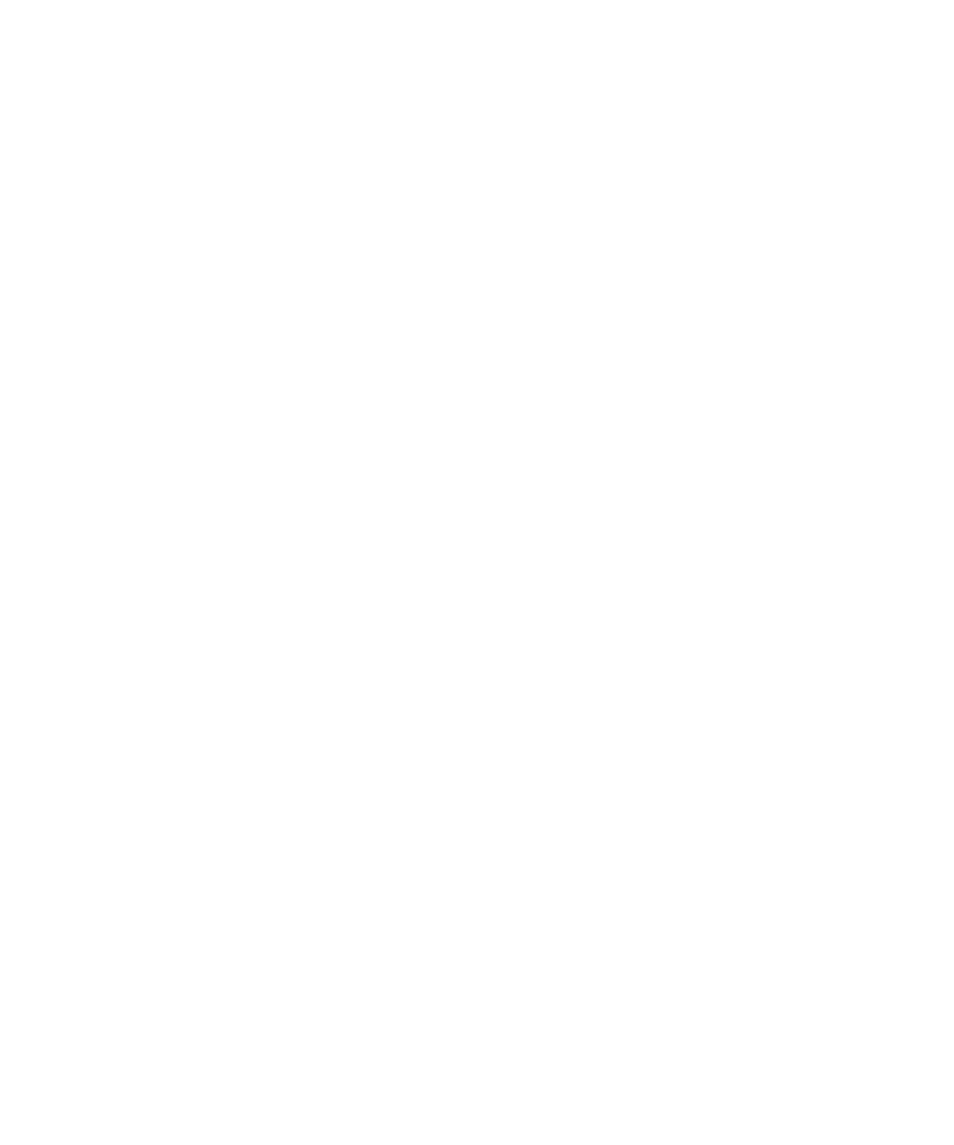
4
From the Software Update Wizard screen, click Next.
5
Click Browse.
6
From the Choose File dialog box, select the appropriate software update .CAB file to
be installed from the Software_Update directory on the CD.
The WQSWUPDATE.CAB file installs the Storage Manager for Server Appliances
software and the languages interface.
7
After selecting the file name, click Verify.
Si NOTE: When the file validation completes successfully, the message, The selected file
is a valid software update is displayed.
8
After the file validation has completed successfully, click Next.
9
From the Completing the Software Update Wizard screen, click Finish.
The software is automatically installed and the system reboots.
After the installation is complete, the PowerVault NAS Manager remote console displays
three new links in the Disks window: Directory Quotas, Storage Reports, and File
Screening. For more information on configuring and using these features, see your NAS
Manager online help.
Information in this document is subject to change without notice.
© 2001 — 2002 Deli Computer Corporation. All rights reserved. Printed in the U.S.A.
Reproduction in any manner whatsoever without the written permission of Dell Computer Corporation is strictly
forbidden.
Trademarks used in this text: Dell, PowerVault, and the DELL logo are trademarks of Dell Computer Corporation. Other
trademarks and trade names may be used in this document to refer to either the entities claiming the marks and names
or their products. Dell Computer Corporation disclaims any proprietary interest in trademarks and trade names other
than its own.
