Installing the plug-in by pushing it to end users – Cisco 6.x and 7.0 User Manual
Page 3
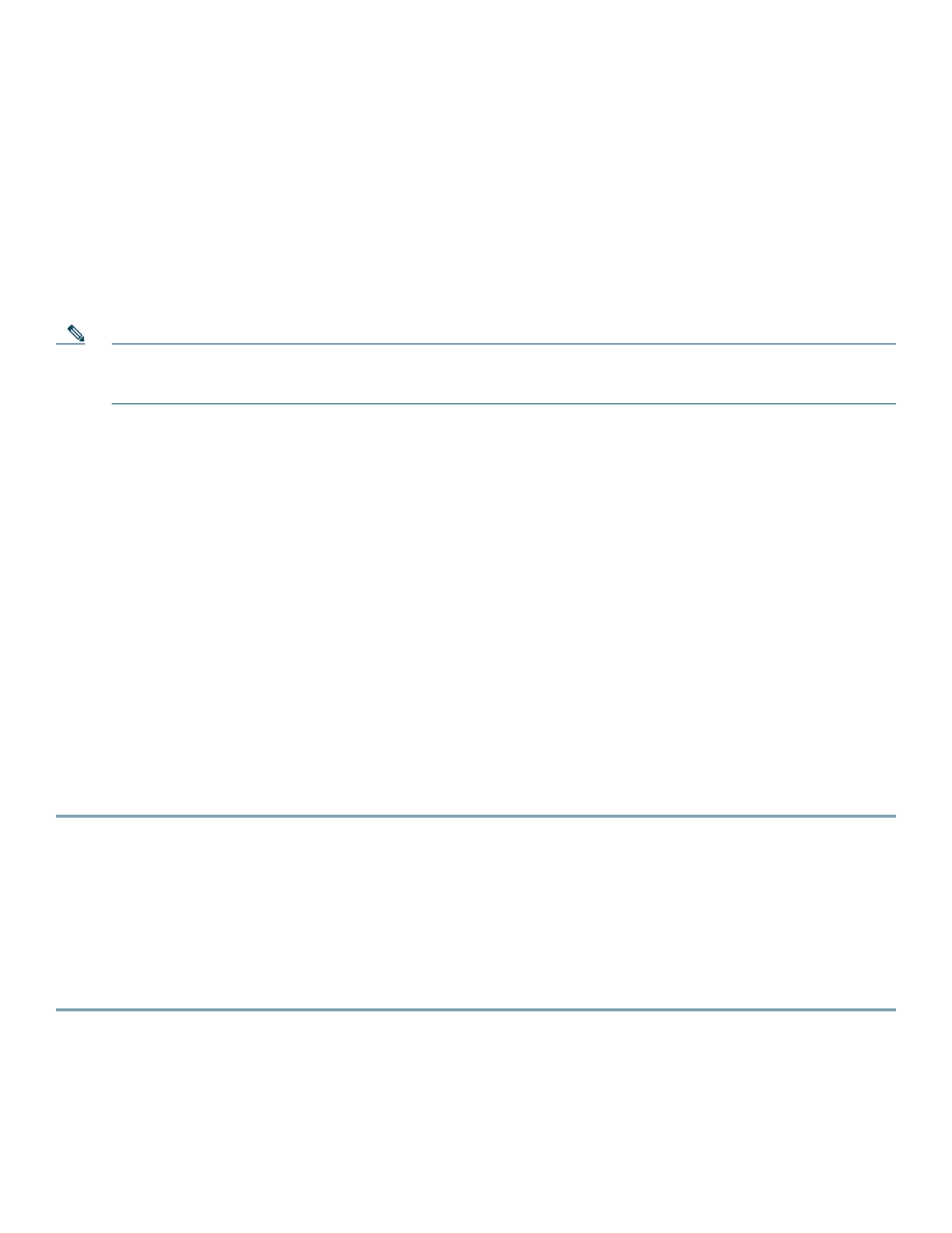
3
2
How to Install Cisco Unified MeetingPlace Click-to-Conference with
IBM Lotus Sametime Instant Messaging
There are two ways that end users can access Cisco Unified MeetingPlace Click-to-Conference with IBM Lotus Sametime Instant
Messaging: by the end user “pulling” it from the server or by having the server “push” it to the end user.
•
About Installing the Plug-In by Pulling it from the Server, page 3
•
Installing the Plug-In by Pushing it to End Users, page 3
About Installing the Plug-In by Pulling it from the Server
Note
We recommend using this method if installing Cisco Unified MeetingPlace Click-to-Conference with IBM Lotus
Sametime Instant Messaging is optional for your end users. If installation is mandatory, we recommend that you push
the plug-in to them as described in the following section.
End users can pull the plug-in from the server and install it themselves. To facilitate this, provide them with the following:
•
The Quick Start Guide for Installing and Using Cisco Unified MeetingPlace Click-to-Conference with IBM Lotus Sametime
Instant Messaging. This guide describes how to install, configure, and use Cisco Unified MeetingPlace Click-to-Conference
with IBM Lotus Sametime Instant Messaging.
•
The http path, discussed in the
“Configuring the Update Site to Host Cisco Unified MeetingPlace Click-to-Conference with
IBM Lotus Sametime Instant Messaging on your IBM Lotus Domino Server” section on page 2
Installing the Plug-In by Pushing it to End Users
•
Configuring the Update Site in IBM Domino Administrator, page 3
•
Configuring the Update Site in the IBM Lotus Sametime Web Server, page 4
Configuring the Update Site in IBM Domino Administrator
Before You Begin
Log into IBM Domino Administrator.
Procedure
Step 1
Select the tab for the domain that you are configuring.
Step 2
Select the Files tab.
Step 3
Open the Sametime configuration called stconfig.nsf by double-clicking on it.
Step 4
Open the Community Client configuration by double-clicking on the date.
Step 5
Enter the http path to the Update Site, as described in the
“Configuring the Update Site to Host Cisco Unified
, into the URL for UIM Provisioning field.
Step 6
Click Close > Save.
