Other handy functions – Clarion DMX5555Z User Manual
Page 9
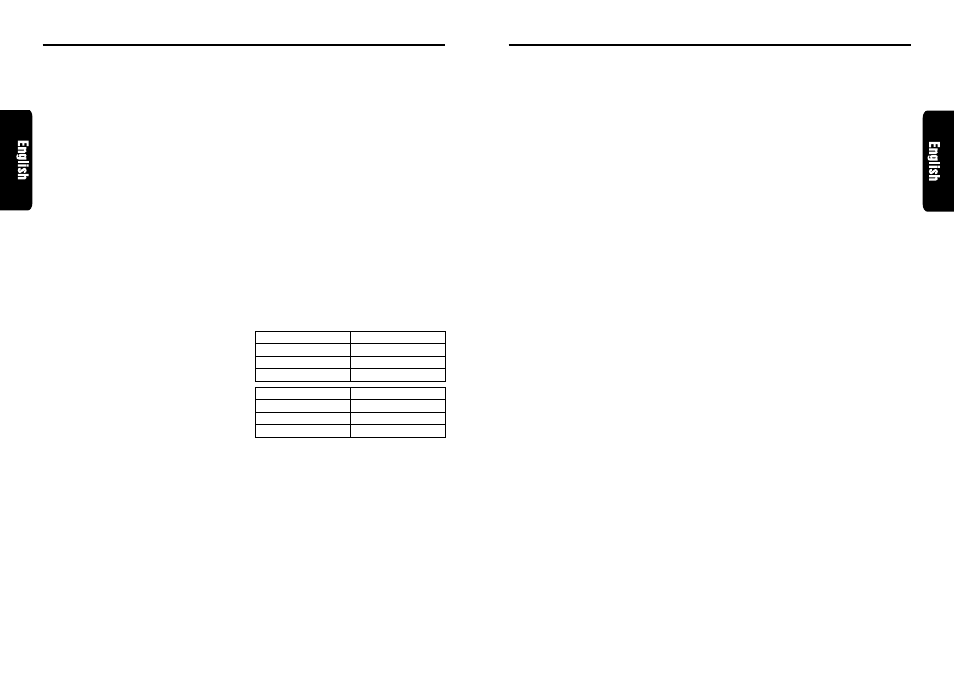
280 7323 00
DMX5555z
17
16
DMX5555z
280 7323 00
Other Handy Functions
7. Press Right button
¥
or Left button
%
to se-
lect the desired character. Pressing Right but-
ton
¥
moves the cursor to the next charac-
ter; pressing Left button
%
moves the cursor
to the previous character.
8. Repeat steps 5 to 7 to enter up to 10
characters for the title.
9. Press and hold ENT button
@
for 2 seconds
or longer to store the title into memory and
cancel title input mode.
Clearing titles
1. Play a CD or a CD in a CD changer, or tune a
radio station or TV station that you want to
clear the title for.
2. Press DISP button
3
and display the sub-
title.
3. Press TITLE button
#
. “TITL” appears in the
display and the display switches to the title
input display.
4. Press BAND button
!
.
5. Press and hold ENT button
@
for 2 seconds
or longer to clear the title and cancel the title
input mode.
Adjusting the way of title scrolling
There are 3 ways for scrolling a title in the dis-
play. You can select the way you prefer.
∗
The factory default setting is “AUTO”.
1. Press and hold ADJ button
#
for 1 second or
longer to switch to the adjustment selection
display.
2. Press Right button
¥
or Left button
%
to se-
lect “SCROLL”.
3. Press Up button
&
or Down button
*
to
change the display. Each time Up button
&
or Down button
*
is pressed, the display
changes among the 3 display methods avail-
able.
AUTO:
The title automatically scrolls over and over
again.
1-TIME:
A title scrolls once. To have title scroll again,
press TITLE button
#
.
MANUAL:
You must press TITLE button
#
to scroll the
display.
4. Press ADJ button
#
to return to the previous
mode.
Adjusting the display contrast
You can adjust the display contrast according to
the angle of installation of the unit.
∗
The factory default setting is “LEVEL 6”. (Adjust-
ment level: 1 to 11)
1. Press and hold ADJ button
#
for 1 second or
longer to switch to the adjustment selection
display.
2. Press Right button
¥
or Left button
%
to se-
lect “CONTRAST”.
3. Press Up button
&
or Down button
*
to ad-
just the contrast.
4. Press ADJ button
#
to return to the previous
mode.
Message display
When the unit is powered on or off, a message is
displayed. The user can turn this message display
on or off.
∗
The factory default setting is “ON”.
1. Press and hold ADJ button
#
for 1 second or
longer to switch to the adjustment selection
display.
2. Press Right button
¥
or Left button
%
to se-
lect “MESSAGE”.
3. Press Up button
&
to set the message dis-
play to “ON”; press Down button
*
to set the
message display to “OFF”.
5. Press ADJ button
#
to return to the previous
mode.
Triggered audio mute for cellular
telephones
This unit requires special wiring to mute the audio
signal automatically when a cellular telephone
rings in the car.
∗
This function is not compatible with all cellular
telephones. Contact your local authorized Clarion
dealer for information on proper installation and
compatibility.
Other Handy Functions
CD changer mode
Number of titles
CDC655z connected
60 titles
CDC655Tz connected
100 titles
CDC1255z connected
50 titles
Mode
Number of titles
Radio mode
30 titles
CD mode
100 titles
TV mode
15 titles
Setting the clock
1. Press and hold ADJ button
#
for 1 second or
longer to switch to the adjustment selection
display.
2. Press Right button
¥
or Left button
%
to se-
lect “CLOCK”.
3. Press ENT button
@
.
4. Press Right button
¥
or Left button
%
to se-
lect the hour or the minute.
5. Press Up button
&
or press Down button
*
to set the correct time.
∗
The clock is displayed in 12-hour format.
6. Press ENT button
@
to store the time into memory.
7. Press ADJ button
#
to return to the previous mode.
Note:
• You cannot set the clock when it is displayed with
only the ignition on. If you drain or remove the car’s
battery or take out this unit, the clock is reset. While
setting the clock, if another button or operation is
selected, the clock set mode is canceled.
Switching the spectrum analyzer
display patterns
You can select one out of 4 patterns or set it to
off.
∗
The factory default setting is “PATTERN 1”.
Each time you press SPE-ANA button
4
, the
spectrum analyzer display pattern changes in the
following order:
PATTERN 1
➜
PATTERN 2
➜
PATTERN 3
➜
PATTERN 4
➜
OFF
➜
PATTERN 1...
Note:
The spectrum analyzer display is unavailable dur-
ing these operations below;
• Seek tuning and auto store in radio mode.
• Mute or pause.
• When “NO DISC” or an error message appears
in the display.
Setting the sensitivity of the spec-
trum analyzer
∗
The factory default setting is “MID”.
1. Press and hold ADJ button
#
for 1 second or
longer to switch to the adjustment selection
display.
2. Press Right button
¥
or Left button
%
to se-
lect “ANA SENS”.
3. Press Up button
&
or Down button
*
to set
the sensitivity of the spectrum analyzer.
You can choose one of “LOW”, “MID” or
“HIGH” for the sensitivity of the spectrum ana-
lyzer.
4. Press ADJ button
#
to return to the previous
mode.
Setting the speed of the spectrum
analyzer display
∗
The factory default setting is “HIGH”.
1. Press and hold ADJ button
#
for 1 second or
longer to switch to the adjustment selection
display.
2. Press Right button
¥
or Left button
%
to se-
lect “ANA SPD”.
3. Press Up button
&
or Down button
*
to set
the speed of the spectrum analyzer display.
You can choose one of “LOW”, “MID” or
“HIGH” for the speed of the spectrum analyzer
display.
4. Press ADJ button
#
to return to the previous
mode.
Entering titles
Titles up to 10 characters long can be stored in
memory and displayed for radio or TV stations
and CDs. The numbers of titles that can be
entered for each mode are as follows.
1. Press FUNC button
7
to select the mode you
want to enter a title. (radio, CD, CD changer or
TV)
∗
Titles cannot be entered for MDs with this unit.
2. Select and play a CD or a CD in the CD changer,
or tune to an appropriate TV or radio station.
3. Press DISP button
3
and display the title.
4. Press TITLE button
#
. “TITL” appears in the
display and the cursor position flashes.
5. Press Right button
¥
or Left button
%
to move
the cursor.
6. Press DISP button
3
to select a character.
Each time you press DISP button
3
, the char-
acter changes in the following order:
Capital letters
➜
Small letters
➜
Numbers/
Symbols
➜
Capital letters...
