Holding video conference – Concord Camera Eye-Q User Manual
Page 25
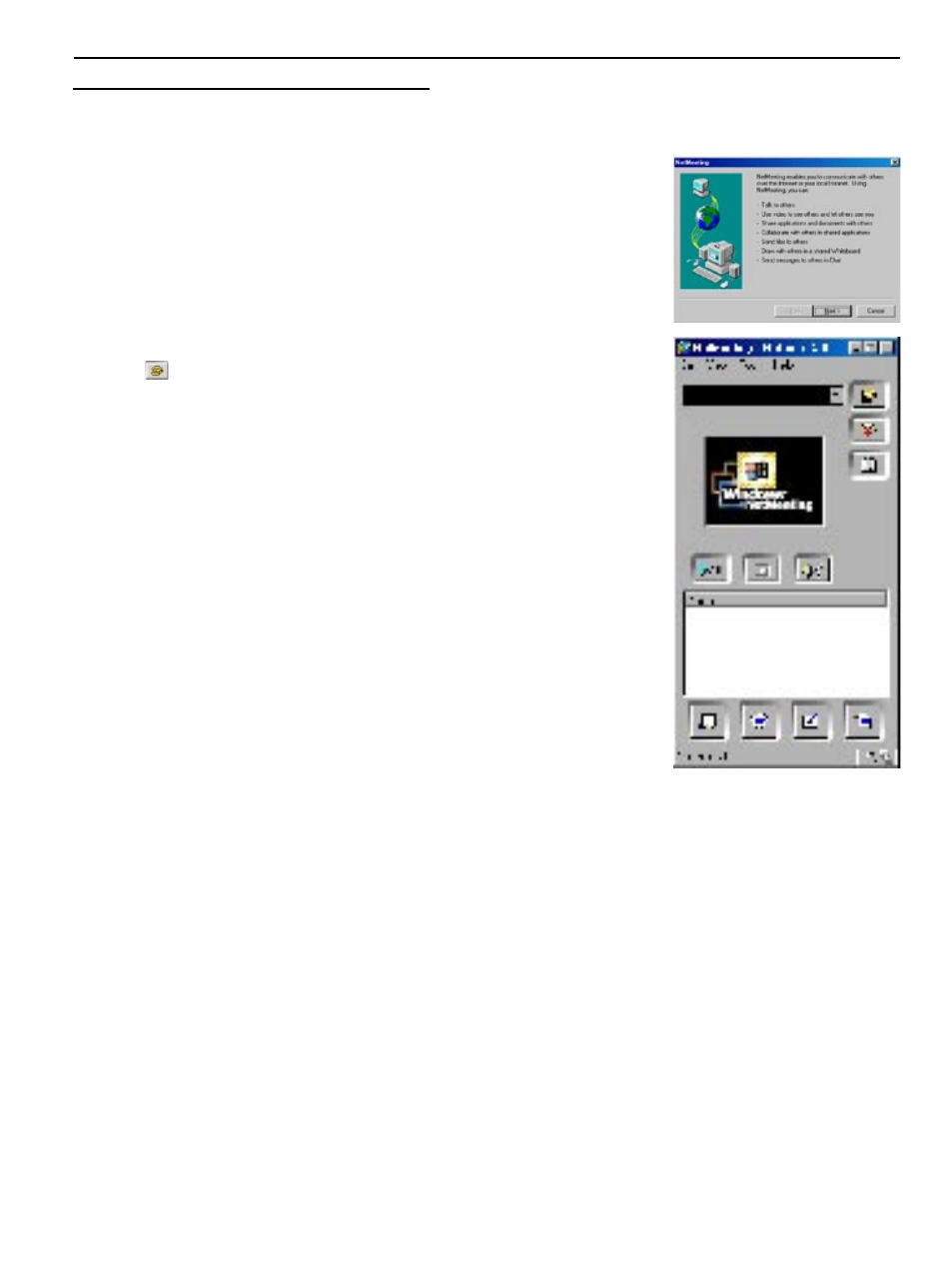
24
HOLDING VIDEO CONFERENCE
1. Connect the camera to your computer by using the supplied USB cable.
2. Launch “NetMeeting” by clicking on “Start > Program > Accessories > Communication > NetMeeting”.
• The first time the NetMeeting is launched, a simple Setup procedure
will appear on the screen:
Click on [
Next] and follow the wizard to tune your audio setting. When
you have tuned your settings, the screen below appears.
3. Type in the other party s IP address in the address bar and click the dial
icon (
).
4. After the other party accepted your calling, you can hold Video
conference with him/her.
Refer to “Help” to get know more about the NetMeeting.
HOLDING VIDEO CONFERENCE
