Using the ulead photo explorer 8.0 – Concord Camera Eye-Q User Manual
Page 19
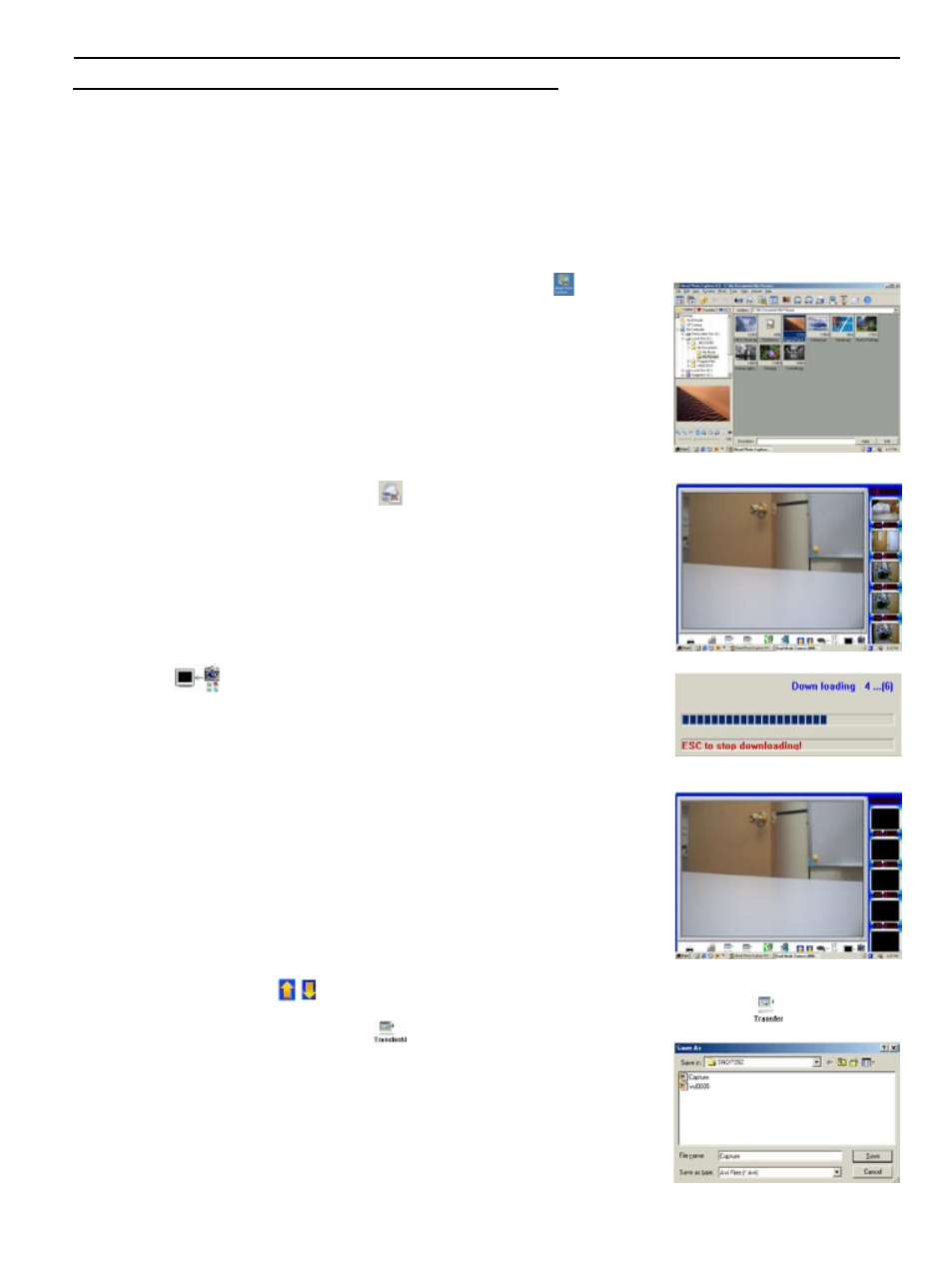
18
USING THE ULEAD PHOTO EXPLORER 8.0
The Photo Explorer can be used to download the pictures/video clips from the camera to computer, to edit and
enhance the pictures, to play video clips, to create slide show, and to use the camera as a PC camera.
DOWNLOADING THE FILES FROM THE CAMERA TO YOUR COMPUTER
1. Make sure that your camera is securely connected to your PC.
Note: Do not connect the camera to the computer before successful installation of the camera s drivers
and software. (see page 8).
2. Launch
the Ulead Photo Explorer 8.0 by double clicking the icon on
the desktop, or via
Start > Programs > Ulead Photo Explorer 8.0 Basic.
3. Choose the folder using to store the file. (See fig. 1.1)
4. Double click the TWAIN Acquire icon
. Or click
File Ë TWAIN
Acquire Ë Acquire Now. The Ulead Instant Viewer screen pops up.
5. Click the
icon to download the picture/video clips from camera.
After downloading is completed, the thumbnail view of the files is shown
on the right side of the screen. The file type will be shown (“Img” for
pictures, “AVI” for video clips).
6. Click on the arrow icon
to view all the files.
7. Choose the file you would like to save by clicking on the file, and then click “Transfer” (
).
• You may also click “Transfer All” (
) to save all the files.
8. Before saving a video clip, the computer will ask you to define the file
name.
Type in file name, and then click “Save”.
(fig. 1.1)
(fig. 1.2)
(fig. 1.3)
(fig. 1.4)
(fig. 1.5)
USING THE ULEAD PHOTO EXPLORER 8.0
