Universal Remote Control (URS) Mobile for iOS v2 User Manual
Page 21
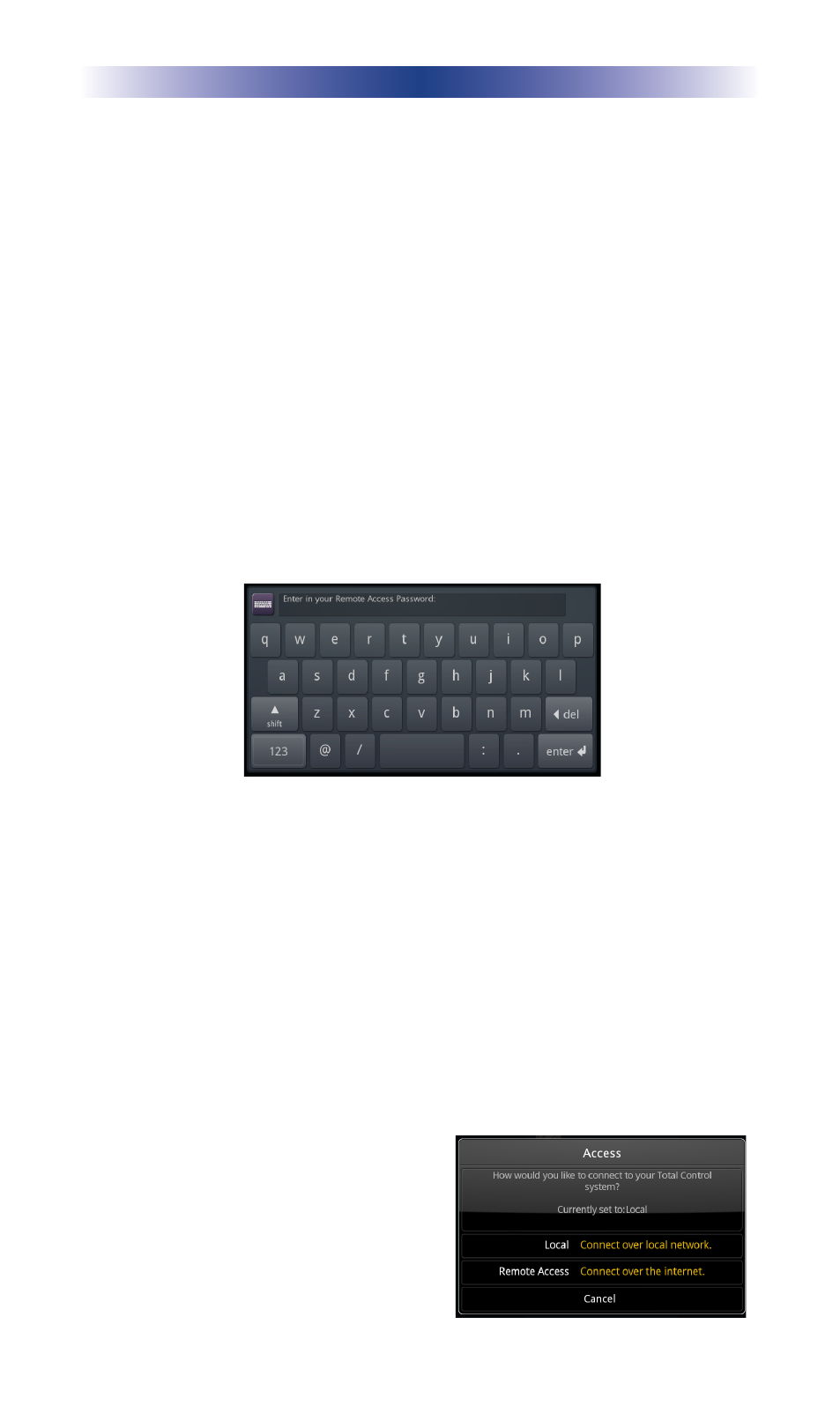
Page 16
URC M
OBILE
Controlling Your System (from an Offsite Location)
1. Launch the URC Mobile app. The app searches for the last
control system used.
• If on the same LAN as the system, it connects to the
control system and does not require a password.
• If not on the same LAN, it connects over the Internet or
cellular service, provided the remote access was
previously enabled (see prior section).
If you would like to control a different system, select the profile
location name from the Menu popup on the Main Menu.
2. When a system is accessed from an offsite location (remote
access), your URC Professional Installer may have required a
password to access the control system. Enter the password
provided by your Professional Installer. This option is not
required and can be turned OFF by selecting Remember
Password within the Settings: Offsite Control section.
3. The control system loads and the URC Mobile app opens to
the main menu.
Setting Your Local/Offsite Access Preference
Easily switch between your local area network OR remote access
(see above), like your 4G cellular network, to gain instant
uninterrupted communication. The option selected becomes the
default connection and cellular charges may apply.
1. Press the Settings icon.
2. Select the profile name. The app resets and displays the
Access window.
3. Select an option:
• Local: Connect over your network.
• Remote Access: Connect
over the internet or
cellular network.
If a selection is not made, the
app automatically searches for
the system using the current
network selection.
