Universal Remote Control (URS) TX-1000 User Manual
Page 12
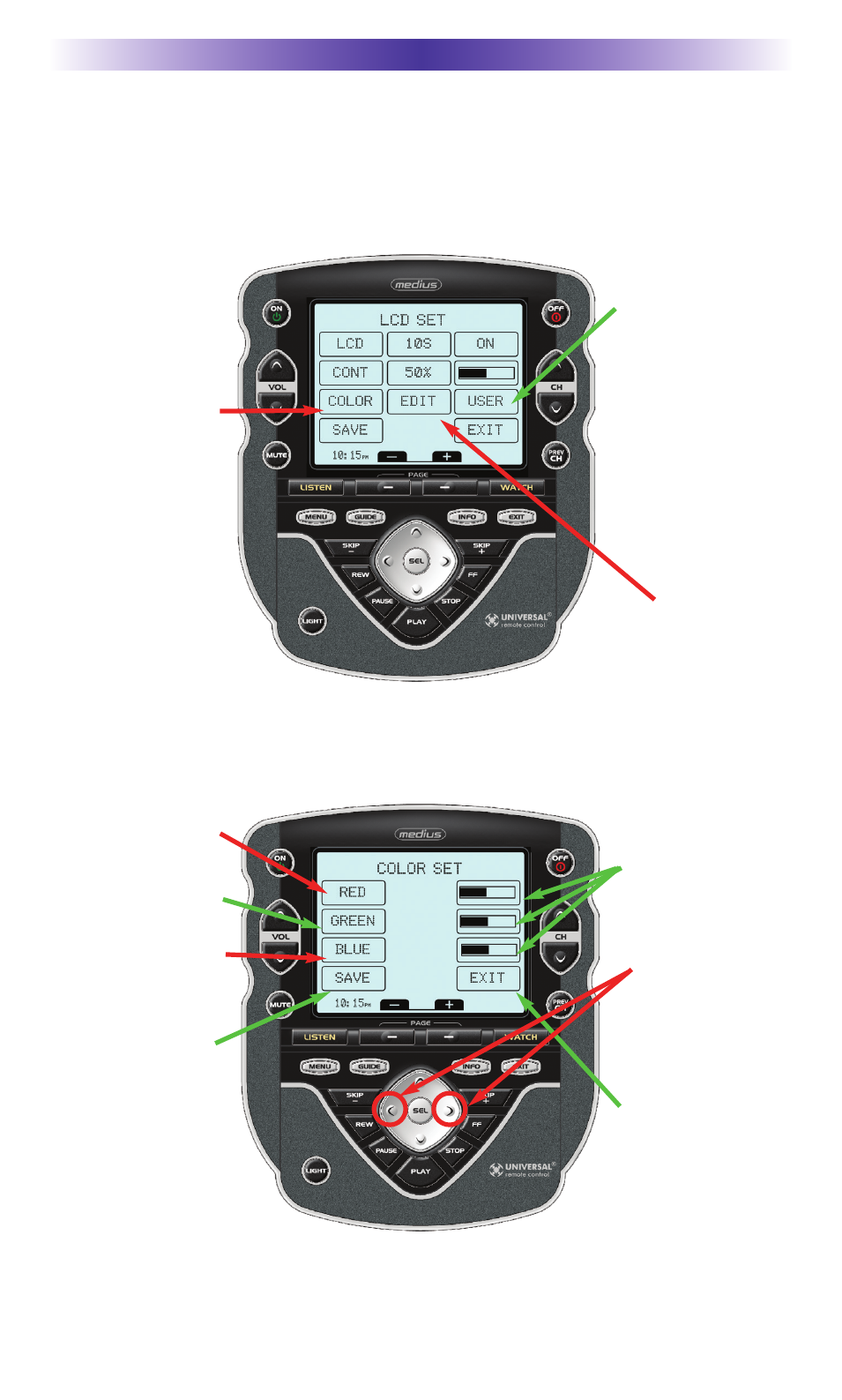
Overriding COLOR Settings
Your professional installer may have set the color of the backlighting to display dif-
ferent colors when you change activities. You can override the settings he/she made
in the TX-1000 software with one constant backlighting color for all activities
After pressing the EDIT button shown above, the COLOR SET screen appears.
Here’s how the settings are adjusted:
Page 9
M
EDIUS
O
WNERS
M
ANUAL
Press the COLOR
button to activate
the COLOR Settings
row of buttons.
Normally, this but-
ton displays S/W to
indicate that the col-
ors are controlled by
the software (S/W).
To override these
settings, after
activating the
COLOR row, press
the S/W button to
change it to USER.
Once the button dis-
plays USER, press
the EDIT button to
change the backlight
color.
To activate RED,
first press this button.
To activate GREEN,
first press this button.
To activate BLUE,
first press this button.
To exit without sav-
ing any changes
you have made,
press EXIT.
To SAVE any
changes you have
made, press SAVE.
After activating
them, change the
RED, GREEN or
BLUE by observing
these buttons and
adjusting with the
LEFT and RIGHT
arrow keys.
