Minimizing/restoring window, Editing data, Minimizing/restoring window editing data – Seca 101 User Manual
Page 20
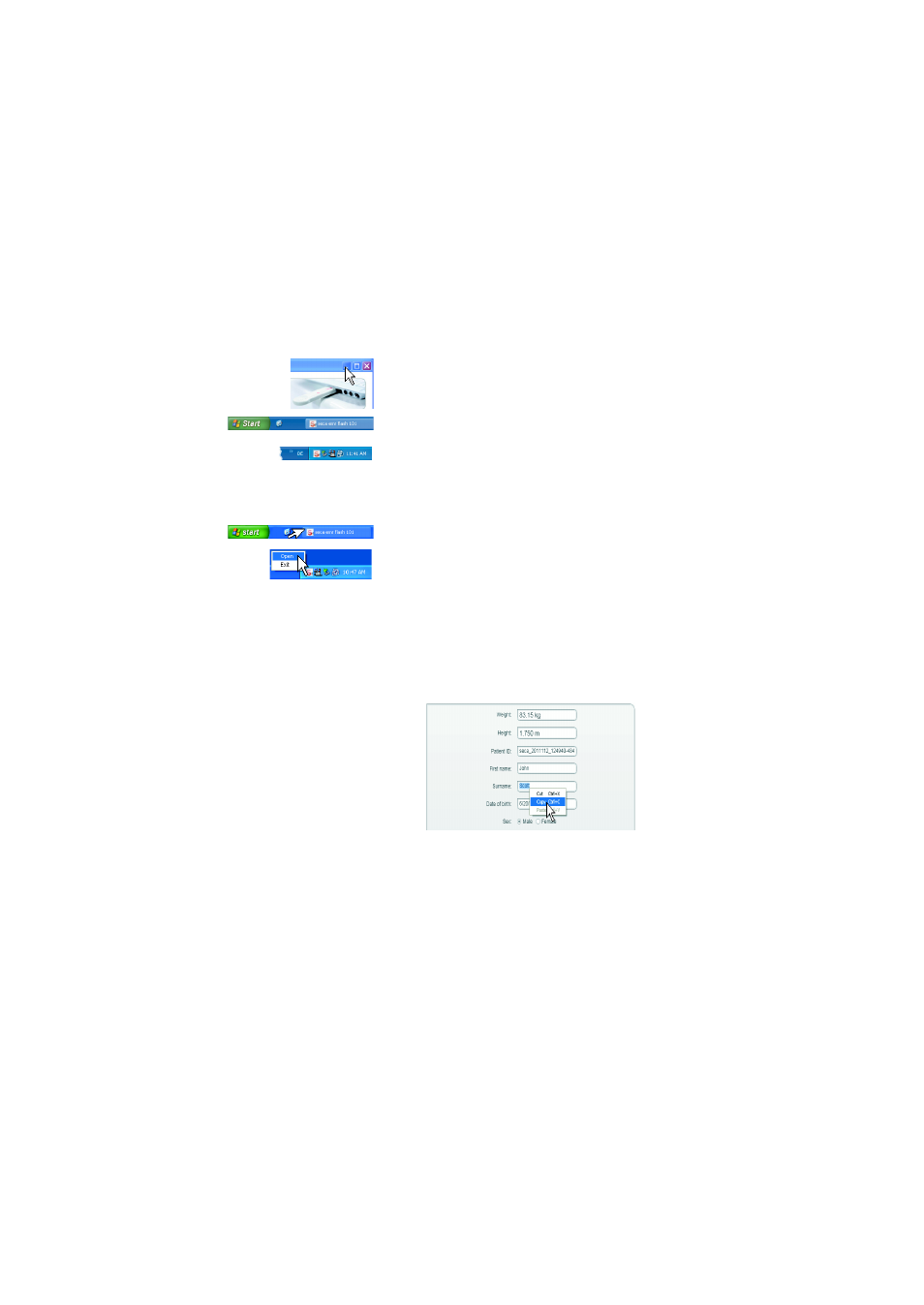
20 •
Minimizing/restoring
window
If you wish to close the software window without exiting
the PC software, proceed as outlined below.
►
Click on the
Minimize
icon.
The PC software will behave differently depending
on the default settings made by the administrator:
– : the PC software appears in the taskbar in
the form of a button.
– the PC software appears in the notification
area of the taskbar in the form of a program
icon
To restore the software window, proceed as outlined
below depending on the default setting.
►
Click on the button in the taskbar.
►
Right-click on the program icon in the notification
area of the taskbar and select the item
Open
.
Editing data
As you are used to from other graphical software inter-
faces, you can also edit entries in the
seca 101
PC
software. To do so, proceed as outlined below.
►
Supplement data manually.
►
Select data and use the functions
Cut
,
Copy
and
Paste
.
NOTE:
• The functions
Cut
,
Copy
and
Paste
can be
accessed as a context menu if you right-click.
• Once the
seca 101
PC software has received
measurements, the entry fields for weight and
height can no longer be edited.
