6 working in the software window, Adjusting window size, 6 working in the software – Seca 101 User Manual
Page 18: Window
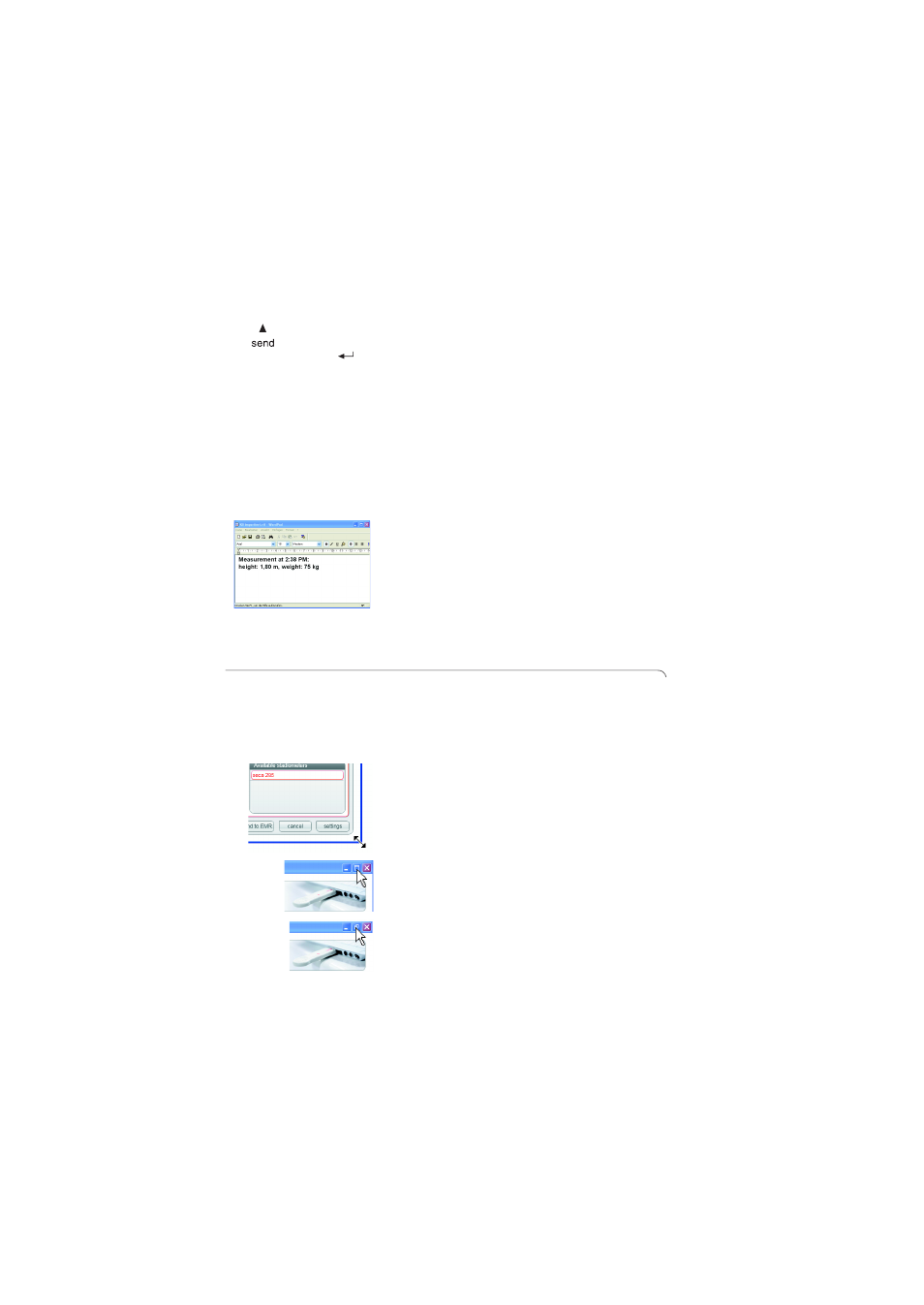
18 •
4. On the measuring devices, press the
send
button (if
button has two functions, press button briefly).
The measurements are transmitted to the target
software and inserted directly at the cursor
position.
The measurements are
not
displayed in the
software window of the
seca 101
PC software.
NOTICE!
Loss of data
If there is no input for approx. 10 minutes,
partial results are discarded.
►
Measure one patient's weight and height
immediately consecutively.
5. Check in the target software that the measure-
ments have been correctly transmitted and as-
signed to the right patient record.
NOTE:
Measurements will be displayed in the units
selected as defaults in the PC software, regard-
less of the settings used on the measuring
devices.
5.6
Working in the software window
Adjusting window size
As you are used to from other graphical program inter-
faces, you can also adjust window size for the
seca 101
software. To do so, proceed as outlined
below.
►
To adjust the size of the window individually, "drag"
on one corner of the software window.
►
To maximize the software window to fill the screen,
click on the
Maximize
icon.
►
To reduce the software window to the window size
individually set, click on the
Down-size
icon.
send
