QOMO QP10 User Manual
Page 11
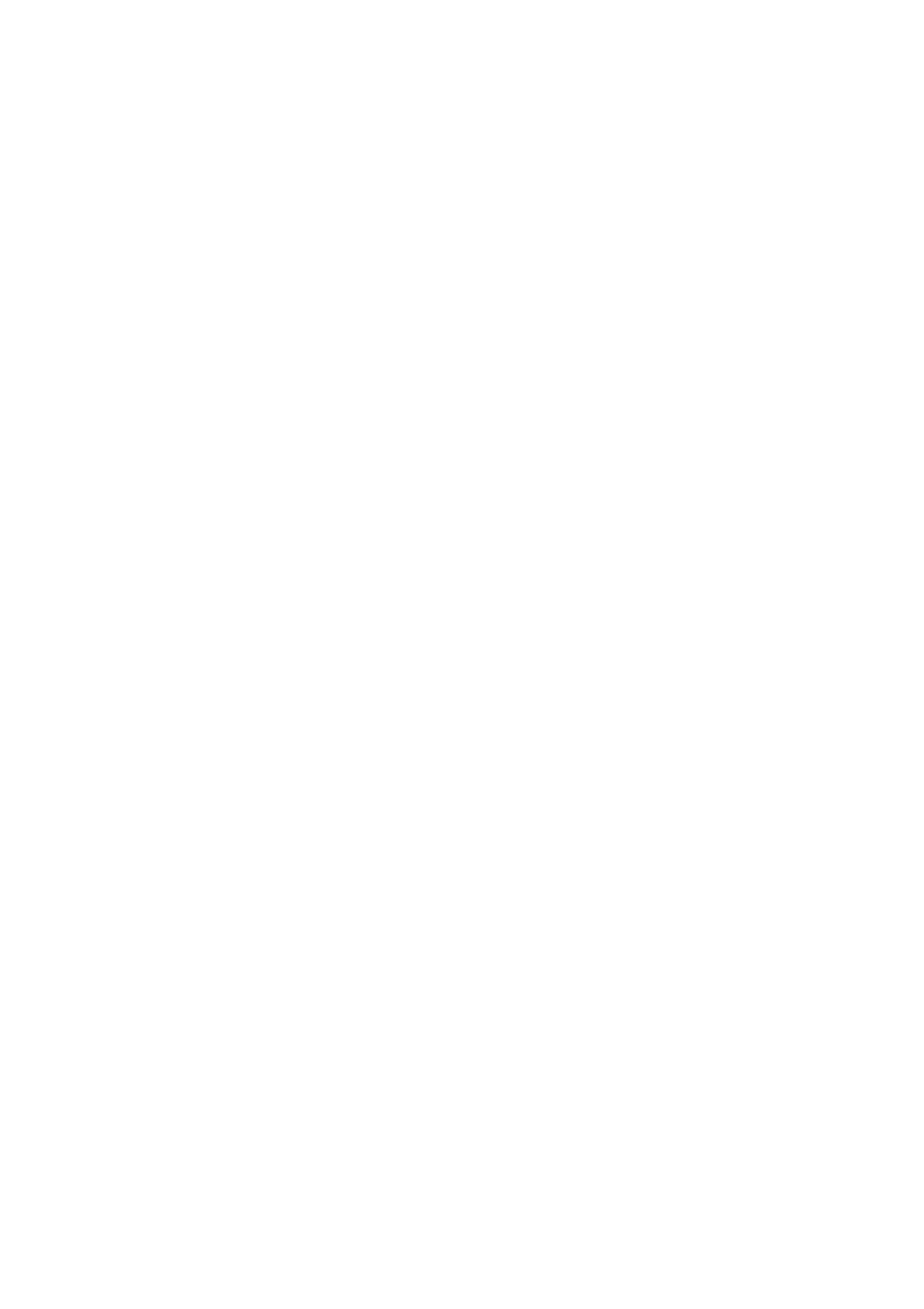
11
A. Insert the CD-ROM that comes with the QP10 into the CD-ROM
drive. If Autorun is enabled on your system, then the Software
Setup window will be displayed automatically as below.
If it does not start automatically, after inserting the CD-ROM, Click
[Start] -> [My Computer], and double click (the CD-ROM drive
letter might be different in different computer systems), and then the
above screen will appear immediately.
B. Click the Install DirectX9.0 button to install Microsoft DirectX 9.0.
C. Click the Install Capture Program button to install the program that
captures images in the AVI or JPG format.
D. Click the Install USB Driver button to install the driver designed for
the QP10 and will be used by the Capture Program.
E. After the installation is finished, then click the Exit button to exit the
Software Setup window.
F. Shut down your computer when prompted in order for the changes
to take effect.
G. Use the USB2.0 cable provided to connect your computer to the
QP10 before your computer is restarted.
H. Turn on the QP10.
Remarks: DirectX9.0 is not necessary to install, it is mainly for computer
print screen function.
Please pay attention to the following:
1. Computer hardware requirements: CPU: Pentium 4 2.0G or above,
RAM: 256M or above, USB 2.0 port, Hard disk 40G or more
2. Operating system: Windows 2000 or above. If the operating system
is Windows 2000, should install SP4. If the operating system is
Windows XP, should install SP1.
3. Must use the high-speed USB cable provided.
4. When connecting the QP10 to a desktop computer using the
high-speed USB cable provided, we recommend using the USB port
located on the rear of the mainframe. The USB port on the front of
the computer might have interference.
5. You need to install the USB driver again when you change a
