QOMO QRF900 V7 User Manual
Page 3
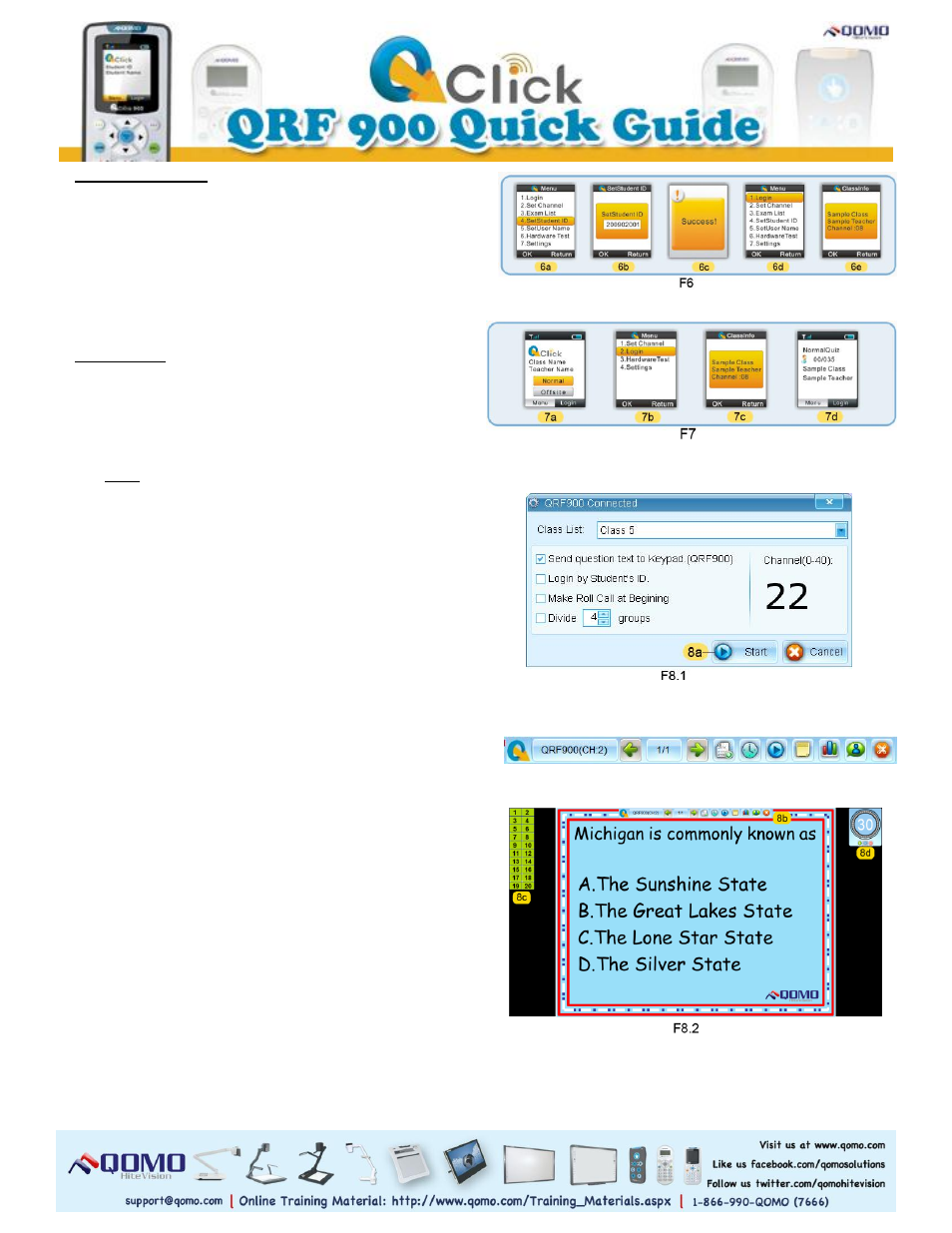
7. Instructor Login
From the home screen, click the (F7-7a) Menu/OK
button to select Normal. Login (F7-7b) and then
press OK. When your (F7-7c) Class appears on the
screen; press OK to load your exam on the remote.
Then, your exam information will show on the
instructor remote screen (F7-7d).
8. Run a Quiz
a. Click the Start button (F2-2d) in the Tools section
to choose a quiz mode. A quiz setting window
will pop up.
Note: The QClick toolbar will appear and shows
“QRF900 Connected”. If the toolbar shows “No
Host”, re-plug the USB dongle.
b. Select a class from the drop-down list in the
setting window.
c. Click the check boxes of quiz settings to finish
the setup before you start the quiz.
d. Click Start (F8.1-8a) to run a quiz.
e. A (F8.2-8b) toolbar will appear on the top of the
screen from which you can operate your exam.
On the left side of the screen a (F8.2-8c) list of
student registration numbers will appear. On the
right side of the screen a (F8.2-8d) timer will
show the response time to the questions.
f. Start any question by clicking Start (F8.3-8e), and
end the timer by clicking Stop (F8.3-8e). Go
through the questions using the arrow keys.
g. You can add questions during the quiz session by
clicking Instant Questions (F8.3-8f). Select a
question mode from its option menu, then edit the
question in the popup window.
