QOMO QRF300 V7 User Manual
Page 3
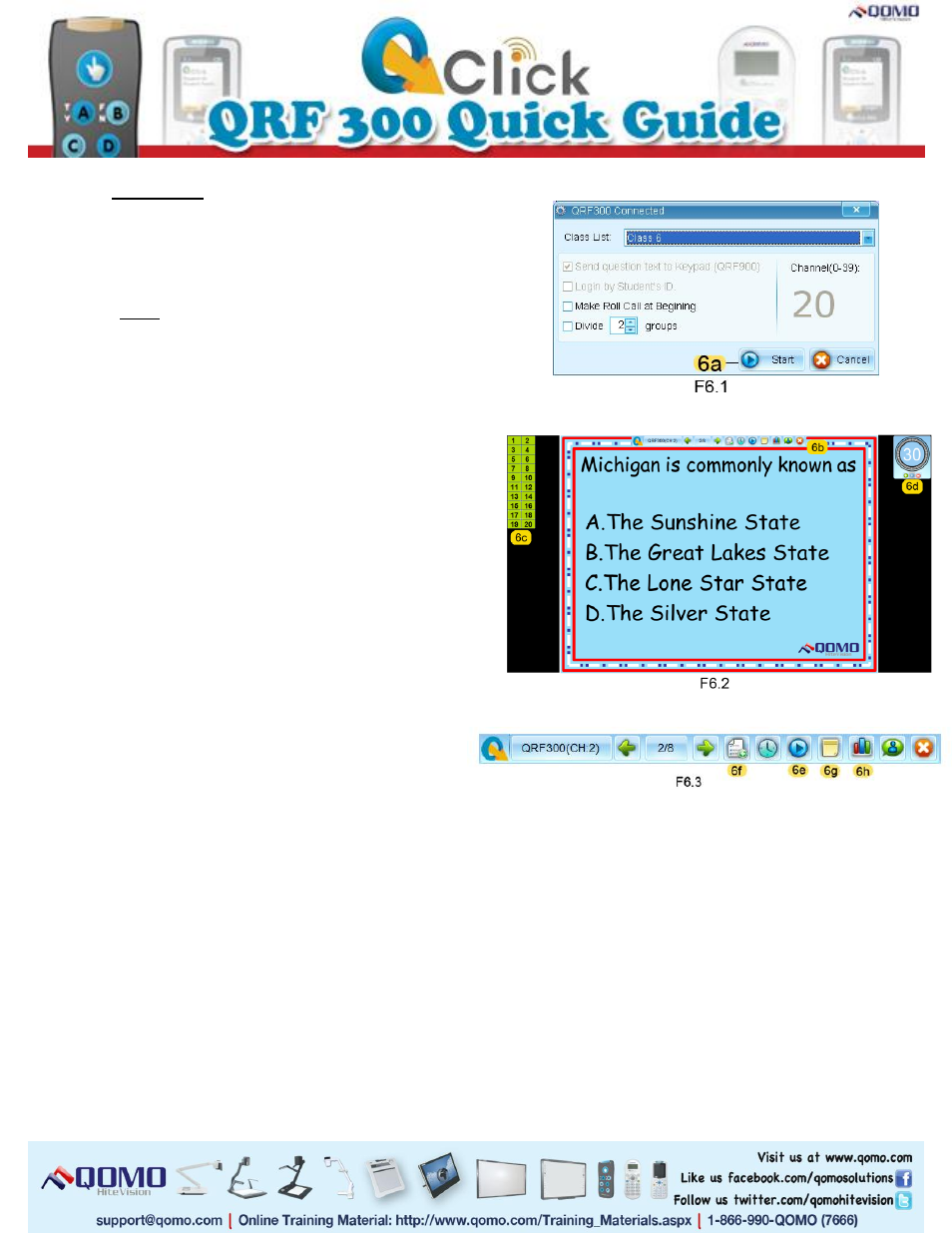
6. Run a Quiz
a. Click the Start button (F2-2d) in the Tools
section to choose a quiz mode. A quiz setting
window will pop up.
Note: The QClick toolbar will appear and
shows “QRF300 Connected”. If the toolbar
shows “No Host” re-plug the USB dongle.
b. Select a class from the drop-down list in quiz
the setting window.
c. Click the check boxes necessary for your
session.
d. Click Start (F6.1-6a) to run the quiz.
e. A (F6.2-6b) toolbar will appear on the top of
the screen from which you can operate your
exam. On the left side of the screen a (F6.2-6c)
list of student registration numbers will appear.
On the right side of the screen a (F6.2-6d) timer
will show the response time to the questions.
f. Start any question by clicking Start (F6.3-6e)
and end the timer by clicking Stop (F6.3-6e).
Go through the questions by using the arrow
keys.
g. Add questions during the quiz session by
clicking on the Instant Questions (F6.3-6f)
button. Select a question mode from its option
menu, then edit the question in the Add a
Question window.
