Stowage and features, Features – Mercedes-Benz CLS-Class 2014 Owners Manual User Manual
Page 300
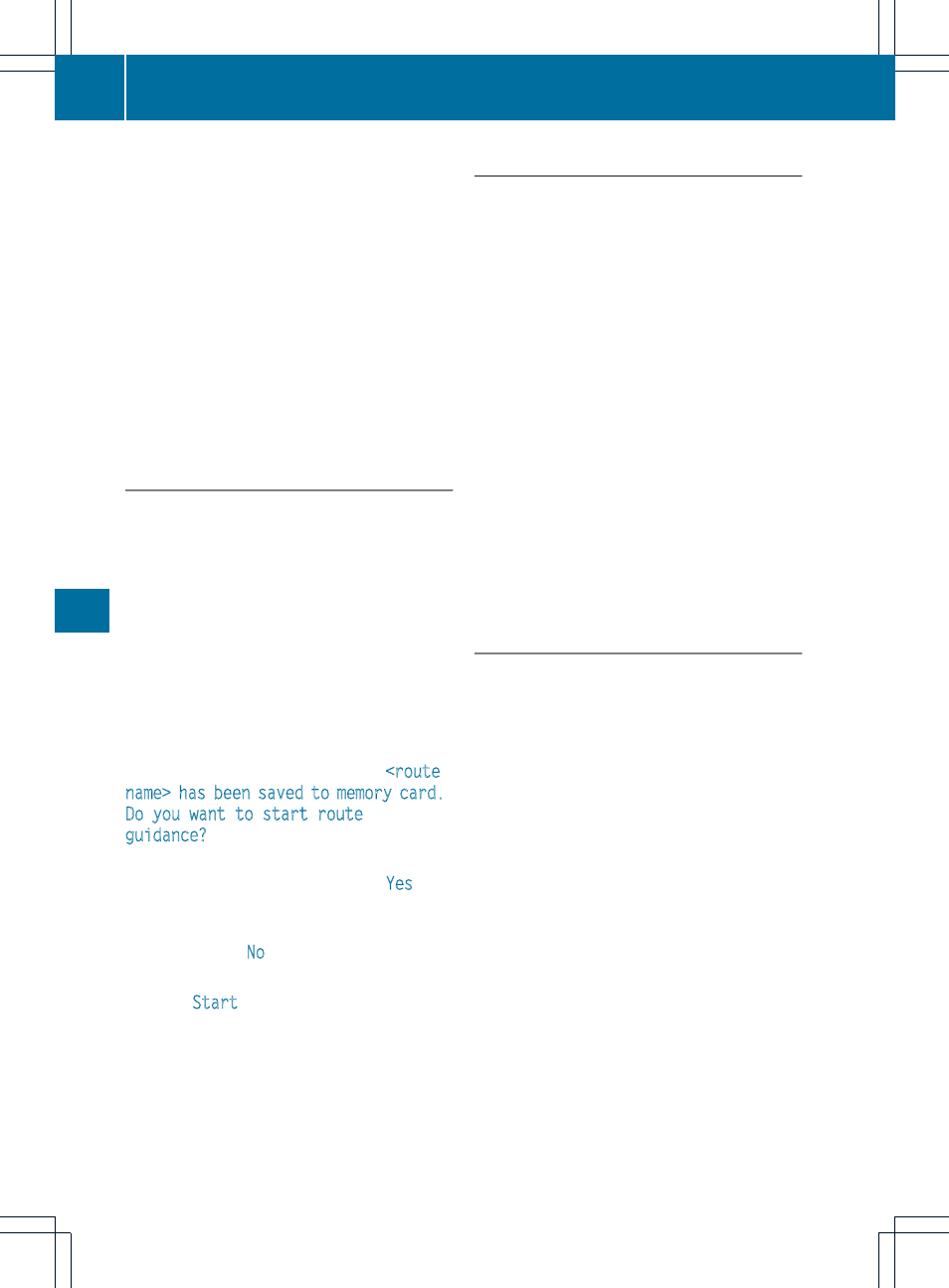
about various special offers at your
workshop.
R
monthly status information e-mail on oil
level, air pressure, maintenance, brakes,
etc. If applicable, you will receive
information on special offers in the e-mail.
USA only: this information can also be
called up under "Owners Online" at http://
www.mbusa.com.
Information on the data stored in the vehicle
(
Y
page 27).
Information on Roadside Assistance
(
Y
page 23).
Downloading routes
Downloading routes allows you to transfer
and save predefined routes in the navigation
system. To do this, an SD memory card must
be inserted into the COMAND system. If no
SD memory card is inserted, you must insert
the card into the card slot on the COMAND
system before saving.
A route can be prepared and sent either by a
customer service representative or via the
mbrace portal on the Internet.
Each route can include up to 20 way points.
Once a route has been received by the
navigation system, you will see the
name> has been saved to memory card. Do you want to start route guidance? message in the COMAND display. The route is saved to the SD memory card. X To start route guidance: select Yes . An overview of the route is shown in the display. i If you select No , the saved route can be called up later via the navigation menu. X Select Start . Route guidance is started. i Downloaded and saved data can be called up again in COMAND. separate COMAND Operating Instructions. Speed alert You can define the upper speed limit, which must not be exceeded by the vehicle. If this selected speed is exceeded by the vehicle, a message will be sent to the Customer Assistance center. The Customer Assistance center then forwards this information to you. You can select the way in which you receive this information beforehand. Possible options include text message, e-mail or an automated call. Assistance Center contains the following information: R the location where the speed limit was exceeded R the time at which the speed limit was exceeded R the selected speed limit which was exceeded Geo fencing Geo fencing allows you to select areas which the vehicle should not enter or leave. You will be informed if the vehicle crosses the boundaries of the selected areas. You can select the way in which you receive this information beforehand. Possible options include text message, e-mail or an automated call. or a polygon with a maximum of ten corners. You can specify up to ten areas simultaneously. Different settings are possible for each area. under "Owners Online" at http:// www.mbusa.com. and inform the customer service representative that you wish to activate geo fencing. text message. 298 Features Stowage and features
You can find further information in the
The data which is sent to the Customer
The area can be determined as either a circle
USA only: these settings can be called up
Alternatively, you can trigger an MB Info call
Currently inactive areas can be activated by
