Cleaning your touch-screen radio, Usb port, Electronics – Jeep 2011 Patriot - User Guide User Manual
Page 33
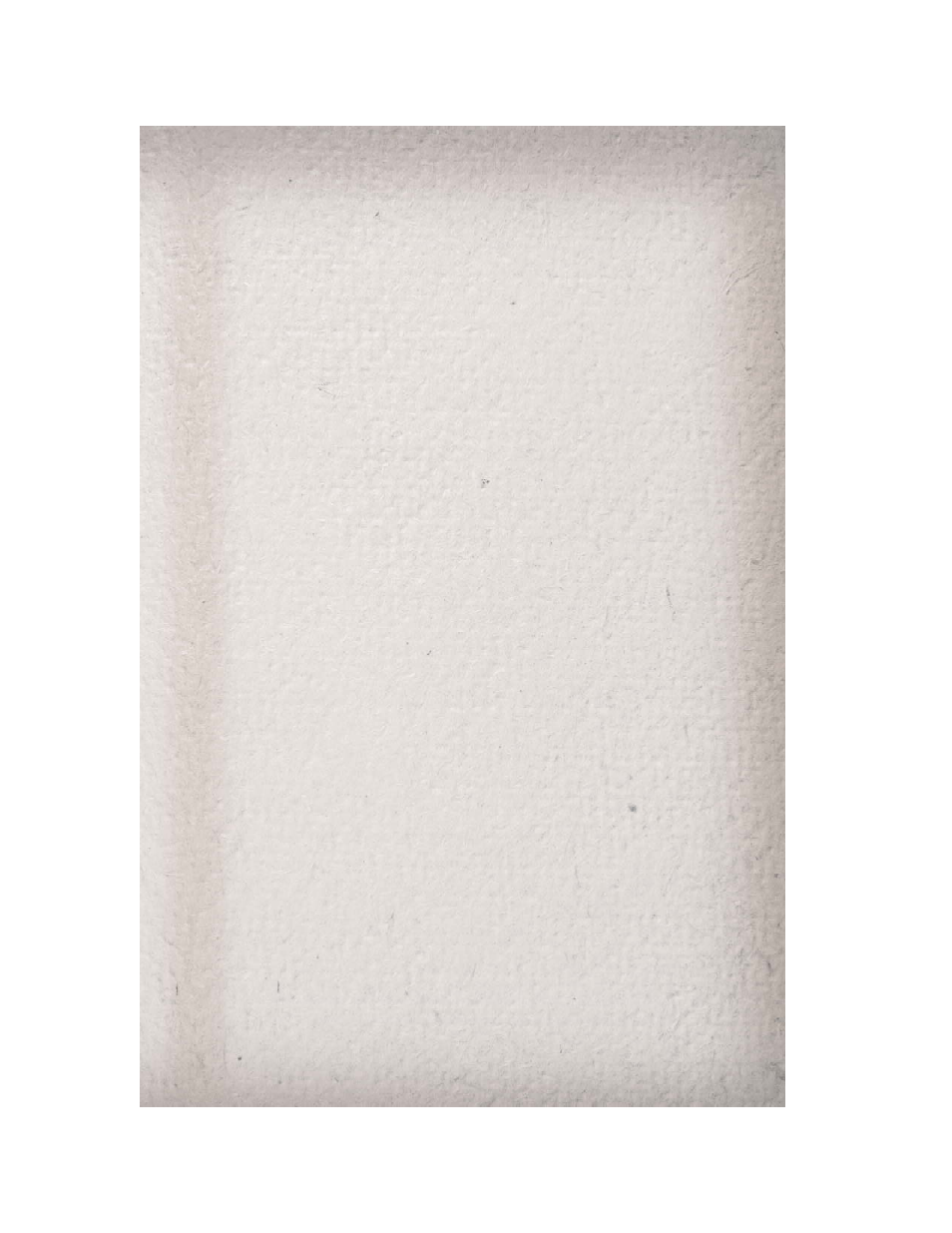
• Use the PAGE soft-keys to page through a list of pictures and press the picture you
would like to import.
• Confirm your selection by touching the YES soft-key. The imported picture is now
available in the MANAGE MY PICTURES screen.
• In order to display the imported picture in the radio screen, touch the desired picture
soft-key.
• Select this picture by pressing the PICTURE VIEW soft-key. A check mark indicates
the currently used picture.
Cleaning Your Touch-Screen Radio
• Do not spray any liquid or caustic chemicals directly on the screen. Use a clean and
dry micro fiber lens cleaning cloth in order to clean the touch-screen.
• If necessary, use a lint-free cloth dampened with a cleaning solution such as
isopropyl alcohol or an isopropyl alcohol and water solution ratio of 50:50. Be sure
to follow the solvent manufacturer's precautions and directions.
USB Port
• The USB port on the radio allows you to copy songs from a connected USB drive or
supported media device onto your Media Center hard drive.
• The USB port located in the center console also offers the ability to play songs from
connected USB drives, or supported media devices. Supported devices may be
controlled through the vehicles steering wheel or radio controls, or even with voice
commands, and may be charged through the USB port.
Navigation – Media Center 430N (Sales Code RHB) Only
• For software updates, visit http://www.garmin.com/chrysler website, or contact your
authorized dealer for the latest available software.
• The Navigation system receives GPS signals from satellites to display the position of
your vehicle. You may experience interruptions or delays in receiving navigation
information in garages, tunnels, large cities, or other situations where the vehicle
does not have a direct line of sight to the sky.
• Voice Command is not available for navigation commands on this radio (although
Voice Command functions for all other radio functions).
Map
• Touch the NAV soft-key in the upper-right corner of your radio screen to access the
Navigation system.
• Touch the View Map soft-key to display a map of your current position.
Finding a Point of Interest
• Touch the NAV soft-key in the upper-right corner of your radio screen to access the
Navigation system.
• Touch the Where To? soft-key to program a destination.
• Next touch one of the subcategories to search for your destination. Address, Points
of Interest, Recently Found, Favorites and Intersection are a few of the options.
ELECTRONICS
31
