1 setting the date and time, 2 setting the display, 1 adjusting the screen brightness – Huawei U8185-1 User Manual
Page 67: 2 adjusting the time before the screen turns off
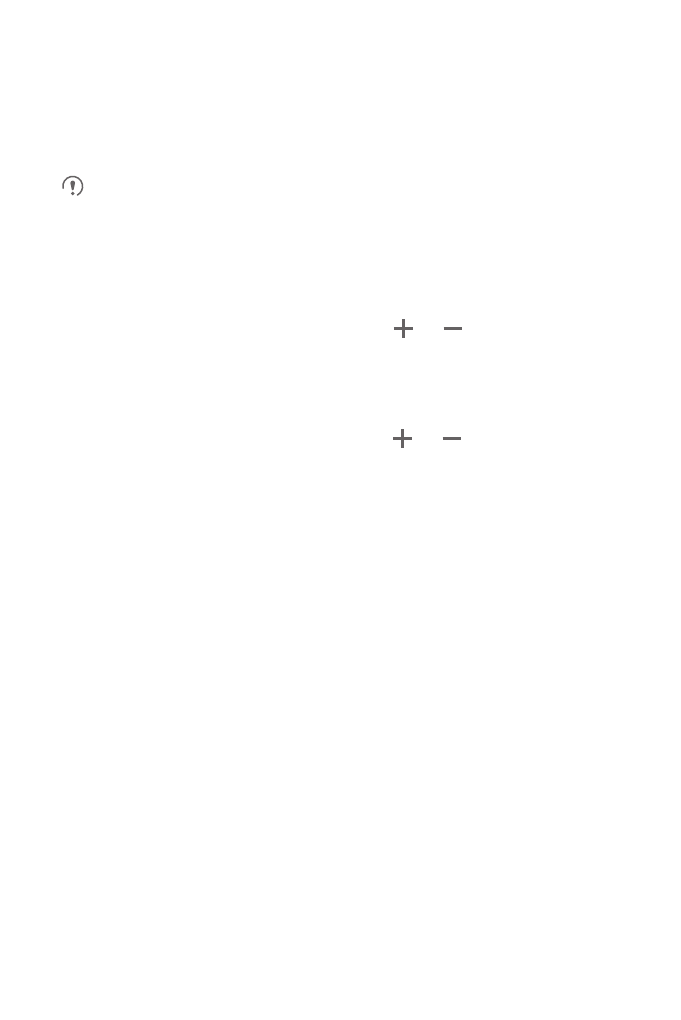
63
12.1 Setting the Date and Time
By default, your mobile phone automatically uses the date, time, and time zone
provided by the network.
When your mobile phone is using the date and time settings provided
automatically by the network, you cannot manually set the date, time, and time
zone.
1. On the Settings screen, touch Date & time.
2. Clear the Automatic check box.
3. Touch Set date. On the set date screen, touch
or
to adjust the date,
month, and year, and then touch Set when the configuration is complete.
4. Touch Select time zone, and then select the desired time zone from the list. Scroll
the list to view more time zones.
5. Touch Set time. On the set time screen, touch
or
to adjust the hour and
minute. Touch Set when the configuration is complete.
6. Select or clear the Use 24-hour format check box to switch between 24-hour and
12-hour formats.
7. Touch Select date format to select how you want the date to display on your
mobile phone.
12.2 Setting the Display
12.2.1 Adjusting the Screen Brightness
1. On the Settings screen, touch Display
>
Brightness.
2. Drag the slider left to make the screen darker, or right to make it brighter.
3. Touch OK to save the adjustment.
12.2.2 Adjusting the Time Before the Screen Turns Off
If your mobile phone is idle for several minutes, it will turn off the screen to save battery
power. To set a longer or shorter idle time:
1. On the Settings screen, touch Display
>
Screen timeout.
2. Select the duration you want the screen to be illuminated.
