6 copying a text message to notepad or calendar, 7 customizing message settings, 2 email – Huawei U8185-1 User Manual
Page 35: 1 adding an email account
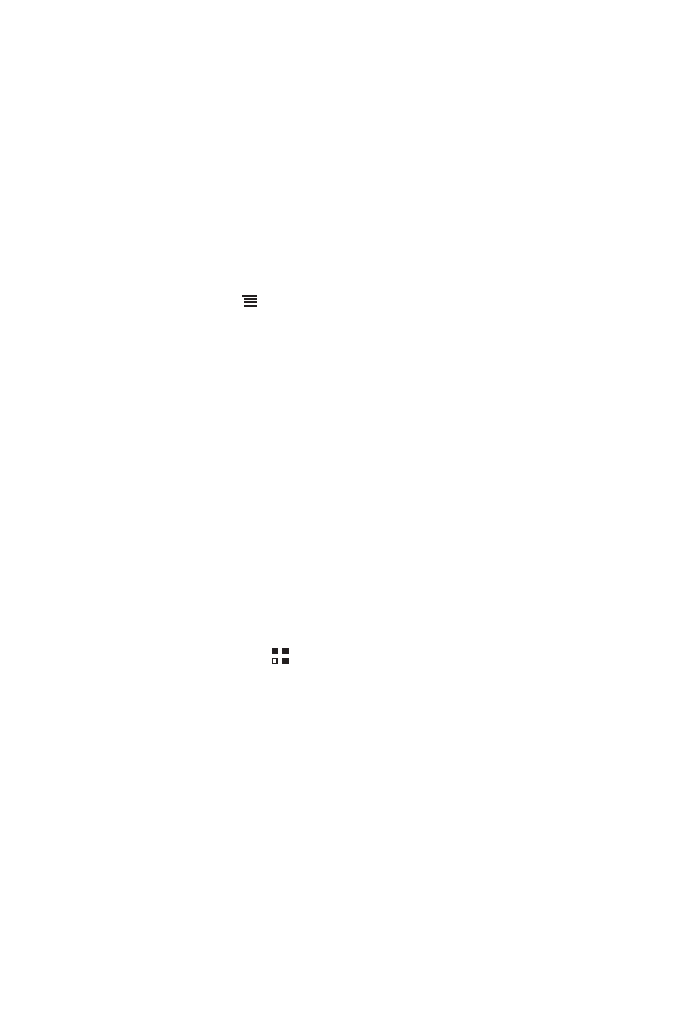
31
6.1.6 Copying a Text Message to Notepad or Calendar
1. In the message list, touch a text message thread to open it.
2. Touch and hold one of the messages, and then touch Copy message to.
3. Touch Notepad or Calendar to save it as a note or an event.
For information about how to use Notepad or Calendar, see the relevant sections of
this guide.
6.1.7 Customizing Message Settings
In the message list, touch
, and then touch Settings to customize the message
settings.
6.2 Email
Your mobile phone also puts email at your fingertips. With your phone’s Email
application, you can use your email account with Yahoo!, AOL, or other popular email
services on your phone.
6.2.1 Adding an Email Account
When using the Email application for the first time, you must configure an email
account. The Email setup wizard helps you to configure your account. A number of
popular email systems are supported. You can work with the same email service that
you use on your PC or you can select another email service.
1. On the Home screen, touch
>
Email.
2. In the email system list, select a system, or select Others.
3. To customize your email settings, follow the onscreen instructions, and then touch
Next.
4. Enter the account name and the name you want other people to see when they
receive an email from you.
5. Touch Done.
