Setting the date and time, Changing the system language, Modifying location service settings – Huawei Ascend P2 P2-6011 User Manual
Page 89
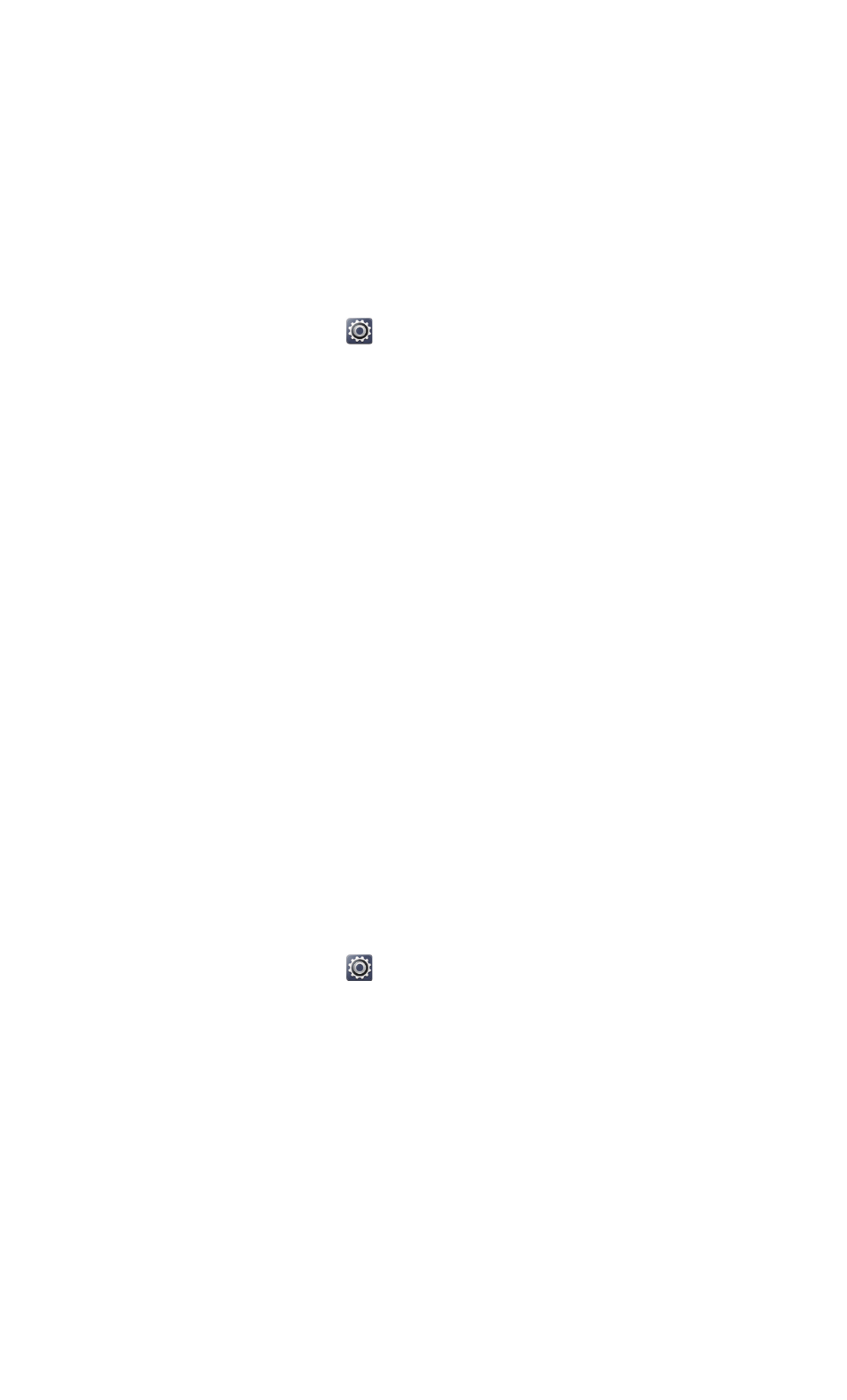
Settings
84
• Touch Optimum performance to have your phone work in its best
performance mode without any power saving operations.
.........................................................................................................................................
Setting the date and time
By default, your phone relies on the network-based date and time. You can also manually
set the date and time.
1.
On the home screen, touch
then the All tab.
2. Under SYSTEM, touch Date & time.
3. From the settings screen, you can:
• Clear the Automatic date & time check box to stop your phone from
automatically obtaining the network date and time.
• Clear the Automatic time zone check box to stop your phone from
automatically obtaining the network time zone.
• Touch Set date and flick up and down to set your phone's date.
• Touch Set time and flick up and down to set your phone's time.
• Touch Select time zone and select the time zone from the list. Scroll up or
down to view more time zones.
• Select or clear the Use 24-hour format check box to switch between the 12-
hour and 24-hour formats.
• Touch Select date format to select how you wish the date to be displayed.
.........................................................................................................................................
Changing the system language
1.
On the home screen, touch
then the All tab.
2. Under PERSONAL, touch Language & input.
3. Touch Language.
4. From the list, choose a language.
.........................................................................................................................................
Modifying location service settings
You can modify your phone's location service settings for more convenient positioning and
navigation services.
