Turning on android beam, Connecting your phone to a computer, Mtp mode – Huawei Ascend P2 P2-6011 User Manual
Page 65
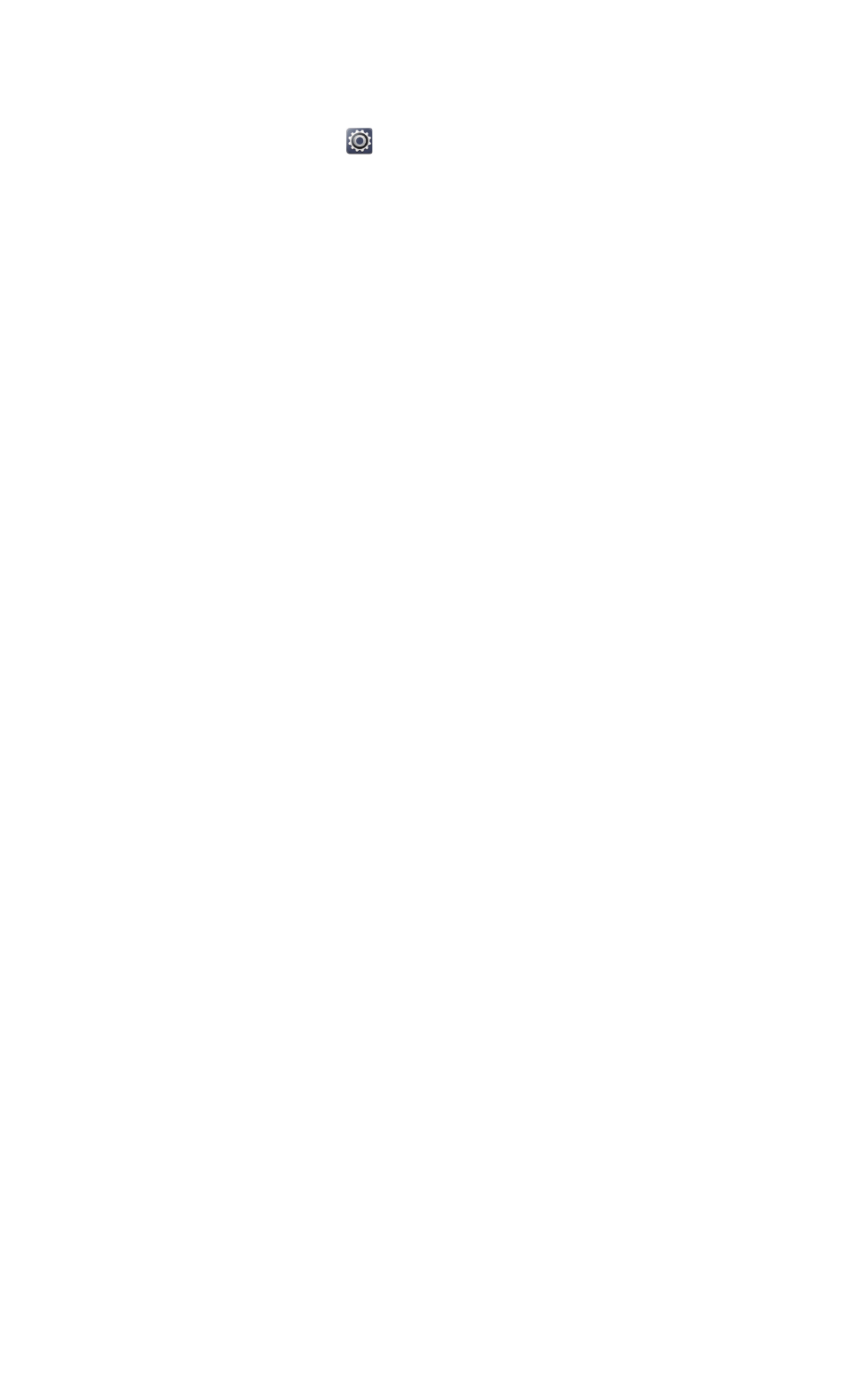
Sharing data
60
Turning on Android Beam
1.
On the home screen, touch
then the ALL tab.
2. Under WIRELESS & NETWORKS, touch More....
3. Select the NFC check box to turn on NFC.
4. Touch Android Beam then the Android Beam switch.
Sharing a web page or contact
Before you use Android Beam to share a web page or contact, make sure that both phones
are not locked and that NFC and Android Beam are enabled.
1.
Select the web page or contact you wish to share.
2. Place the two phones back to back.
After a connection is set up, the phones play a tone, and the web page or
contact screen shrinks.
3. Touch the shrunken screen to display its information on the other phone.
.........................................................................................................................................
Connecting your phone to a computer
When you connect your phone to a computer using a USB cable, your phone will display a
notification prompting you to select a connection type.
MTP mode
The Media Transfer Protocol (MTP) is used to transfer media files, such as pictures, songs,
and videos, between your phone and a computer. Whether the MTP mode can be used
depends on the version of Windows Media Player installed on the computer. Before you
use this connection mode, make sure that Windows Media Player 10 or later has been
installed.
1.
Use a USB cable to connect your phone to the computer.
2. On the phone home screen, flick down from the status bar to open the
notification panel.
3. Touch USB computer connection and select the Media device (MTP) check box.
The phone driver is then automatically installed on the computer.
4. After the driver is installed, follow the onscreen instructions on the computer
to view or transfer files.
